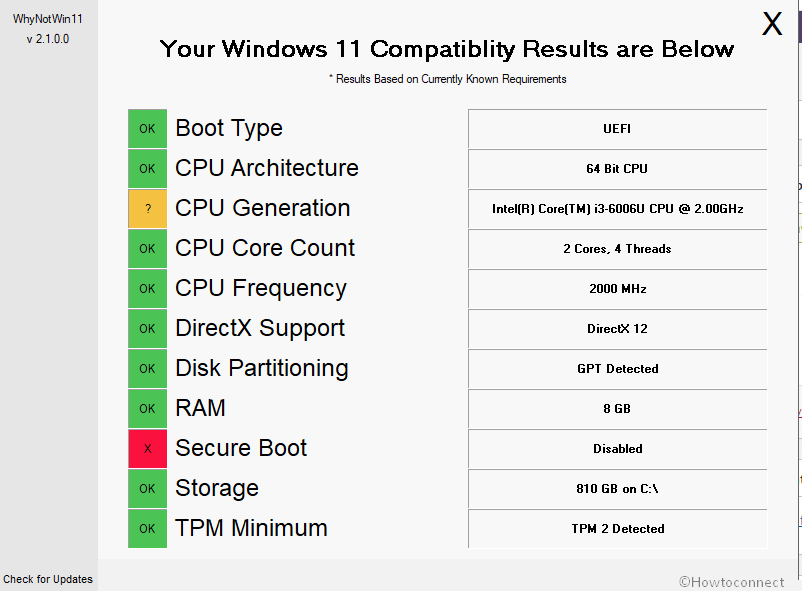The advent of Windows 11 is being welcomed with full of thrill and enthusiasm but a great number of users are reporting they cannot install this version. Prior to running this edition, a tool checks whether your PC is compatible or not. Windows 11 System Requirements list is a huge one and multiple users are failing to satisfy these. Your computer might fail in the checking throwing a message “This PC can’t run Windows 11”. This error pushes you to deep dig for what is causing Windows 11 to not install on your system. Don’t worry, a utility WhyNotWin11 may help you in this work.
WhyNotWin11 will run a compatibility test on Windows 10 PC to explore your PC isn’t Windows 11 ready. The utility will thoroughly examine the hardware components like TPM minimum, “CPU frequency, architecture, core count, generation”, Secure boot, support for Directx, Disk partitioning, Boot type, Storage, and memory to confirm what is lacking in your machine. This a development of autoitscript and available on Github.
Check the cause of ‘This PC can’t run Windows 11’ using WhyNotWin11 to
Here is how to check the cause of This PC can’t run Windows 11 using WhyNotWin11 –
- Download the tool from the bottom.
- Double click on WhyNotWin11.exe and select Yes on the User account control.
- The app will start testing the hardware of your PC.
- Once finished, you can see a list of compatibility results with marks of passed or not passed.
Just after the announcement of Windows 11 release Windows PC Health Checkup was launched. This will scan for the prerequisites existing on your machine with respect to the new version of the Operating system. However, a tweet refers that a revised Windows PC Health Checkup is made available by Microsoft. You might run a fresh check using this version. When your PC fails to meet the requirements you can run WhyNotWin11 to double-check the things.
That’s all!!