Windows 10 Build 18975 20H1 comes out to the Insiders in the Fast ring carrying a bunch of fixes, changes, and improvements. This specific update in the Release Preview introduces the ability to move the Cortana window so that you could resize the window. Moreover, after installing this build, you will notice that the company has launched the first preview and code release of PowerToys. Microsoft also includes some accessibility improvements like – Chinese Pinyin IME toolbar, Windows Hello.
Being into the Fast ring, you’re able to straightaway get Build 18975 20H1 via Windows Update. For this, just open the Windows Settings app and then expand the Update & Security. Eventually, click on the ‘Check for updates’ button and let download the build on your Windows 10 PC. However, you’re able to get this build automatically. Here, you need to ensure that you haven’t disabled or paused the automatic updates feature. Let us walk through the details and see what important features and changes build 18975 carries for you.
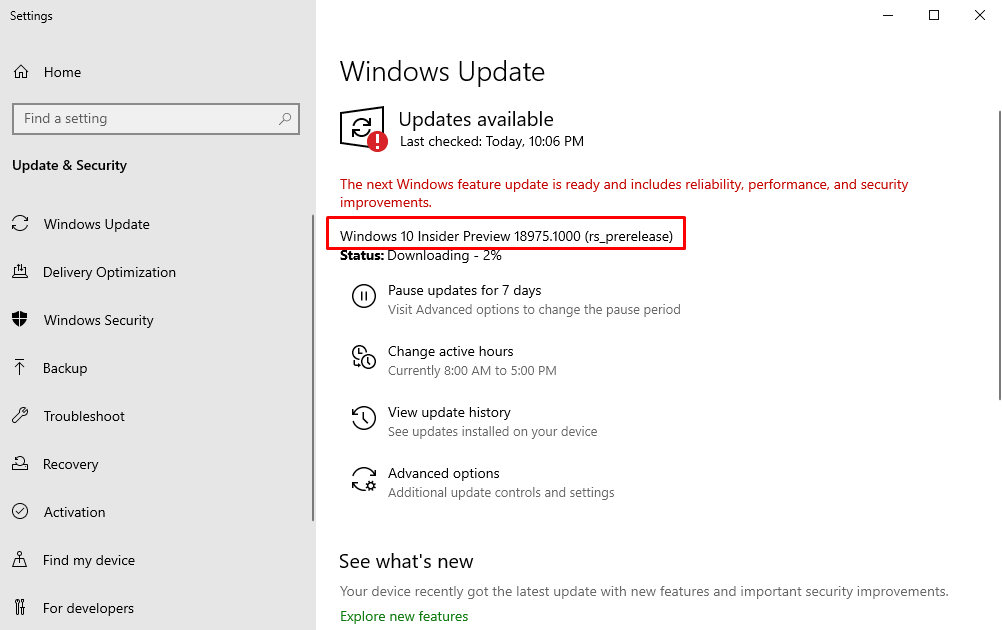
Windows 10 Build 18975 [20H1] Features, improvements, Fixes details
Here is the Windows 10 Build 18975 changelog –
You are able to move the Cortana window
With the new conversational Cortana experience, the tech giant has pushed out the option to be able to move the window to anywhere you’d like on the screen. To move the window, just hold and drag the title bar area– as you perform with the other windows. Besides, you have also the ability to resize the window if you’d prefer. At the present time, this development is delivered to 50% of Insiders with the new Cortana experience.
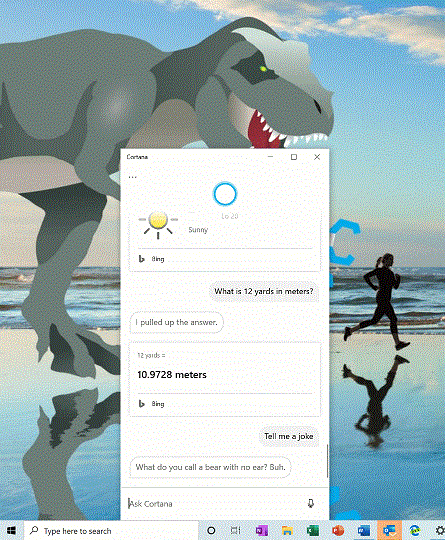
Windows Subsystem for Linux (WSL) Improvements
To check out the enhancements regarding this, click on the latest improvements with WSL in the latest Insider Preview builds.
Other updates for Insiders in Windows 10 Build 18975 [20H1]
Announcing the first preview and code release of PowerToys
The previous day, Microsoft expert declared the first preview and code release of PowerToys for Windows 10. However, this first preview comprises two utilities – the Windows key shortcut guide and a window manager called FancyZones.
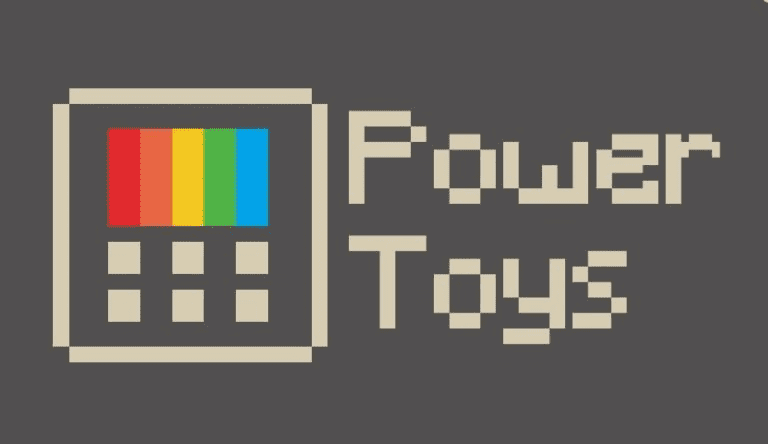
Update on Virtual Desktop renaming
The provides you the ability to rename your virtual desktops for all Insiders recorded in the Fast ring.
To get started –
- Open Task View by selecting the Task View icon in the taskbar or pressing WIN+Tab.
- Choose the New Desktop.
- Select the desktop name (“Desktop 1”). It should be editable. Alternatively, right-click the desktop thumbnail and a context menu will appear with a Rename entry.
- Type what name you want, and press enter.
- Done!
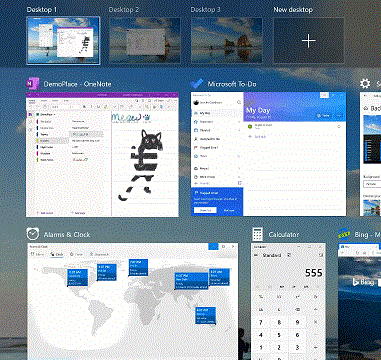
Windows 10 Build 18975 General changes, improvements, and fixes for PC
- The company resolved an issue associated with “Bluetooth & Other Devices” and Printers & Scanners. These applications were not providing the correct result in the last two flights.
- On grabbing this build, the Insiders will not experience the search crashing issue on launch. It generally occurs when you use certain display languages, including polish.
- Microsoft team resolved the issue by which some Insiders experience the error code 0xC0000142. It occurs when you try to upgrade to recent builds.
- Tech giant fixed a recent issue resulting in some Insiders finding that various File Explorer settings were surprisingly modified, and in some cases couldn’t be corrected. This influenced File Explorer’s navigation pane visibility, the option for the navigation pane to automatically show all folders, and showing the drive letters. According to the expert, this resolution will stop it from occurring. Although, if someone gets affected, they will have to revert these settings in File Explorer to be their required state.
- The standard title bar buttons (minimize, maximize, and close) were not working. In this update, they have fixed them all.
- For those who would prefer not to see the post-upgrade setup page, the tech giant has attached a new option to turn it off under Notification Settings. Keep in mind that this feature can only be visible for users qualified for seeing this setup page.
- Windows 10 team settled another issue where the text candidate list when typing in Korean using the touch keyboard, was in reverse order.
- Microsoft specialist has updated the Chinese Pinyin IME toolbar to now be light when using light theme.
- Another Chinese Pinyin IME is fixed with this update. Actually, in some specific types of fields, it was not responding the first time you endeavored to select a text candidate.
- The tech giant fixed an issue that could result in the mouse cursor becoming transparent and not visible when HDR was enabled.
- Build 18975 has sorted out the issue regarding MS Paint, where if this Paint was open in the background. At those circumstances, using the arrow keys would result in the mouse cursor changing position regardless of MS Paint not being in focus.
- Microsoft expert settled an issue when using your PC in Arabic or Hebrew, on maximizing win32 apps you could observe the title bar flip for a second and display the close button on the right instead of on the left.
- The company has fixed an issue affecting Action Center reliability in the previous flight.
- In this context, the developer team performed some tweaks that will help the address potential out of memory issue over Remote Desktop which result in you being surprisingly logged out of your remote session.
- Now, you can easily set up Windows Hello during OOBE.
- The team updated our upgrade logic so that going ahead, your preferred scheduled defragmentation settings will be conserved on upgrade.
- Windows 10 Build 18975 performed some enhancements that assist address out of memory issues. It causes, the users possibly getting logged out of remote desktop sessions.
- They sorted out an issue which affects Your Phone reliability in recent flights that resulted in seemingly random crashes during use.
- Windows 10 Build 18975 resolved the issue associated with the screenshot. Actually, in the previous build, the shot might not be in the expected orientation after rotating the device.
- Now, the screenshot will not be blacked out while taking a snip.
- Microsoft specialist has removed the option to change Magnifier UI to a magnifying glass and be in the viewport.
- With the latest Build 18975, Magnifier reading now able to supports reading in more further places.
- Tech giant resolved several issues that caused the Magnifier UI not to scale or resize correctly when users adjusted the Make text bigger or the Make everything bigger settings.
- Users are now able to use some Magnifier hotkeys. This issue used to arise in the previous update after sign-in until Magnifier was restarted.
- The company has settled an issue where Magnifier Docked and Lens mode would turn into Full Screen mode when User Account Control was active.
- In the new update, you are able to view the text cursor indicator in the Notepad application.
- Windows 10 team resolved an issue in Notepad where the text cursor indicator restricted users from double-clicking to select text.
- The tech expert sorted out a problem where the text cursor indicator preview in Ease of Access settings was not usable when Dark Mode is enabled.
- The text cursor indicator filling in with the black color issued has been fixed in this update. This issue used to occur randomly.
- While reading a few specific dialogs, the new build will not discontinue the Narrator.
- Microsoft specialist worked on the Narrator’s reading and also improved the experience while arrowing through messages in Outlook. Moreover, if a message has been flagged that column’s data will be spoken quickly after the importance column instead of at the end.
- They settled an issue where the Narrator did not play the error sound in certain scenarios.
- The company increased the volume of the Narrator’s link and scroll sounds.
- An available bug is fixed with this update. Because of this issue, the Narrator page summary was not functioning in the Chrome browser.
- Windows 10 team resolved the bug where assistive technology was starting after sign-in. This issue comes to the sight before the sign-in setting was set. e.g. Narrator, Magnifier, NVDA.
- With this update, the narrator is now manifesting ‘flash messages’ on a configured braille display as expected for reading the window title and when presenting suggested content.
- The narrator is now exhibiting cell contents on a configured braille display as expected when navigating a table.
Known Issues
- With this latest update, the ‘Reset this PC cloud’ download option is not calculating the accurate amount of space you necessitate to free up. Until Microsoft reveal the proper workaround, free up an extra 5GB space.
- Inside this context, the cloud download option is not able to operate when specific optional features are installed. Actually, the process starts but at the same time, an error interrupt which causes the changes gets reverted. As a resolution, remove the optional features prior to endeavoring the cloud download option. Here is the list of optional features. “These are – EMS and SAC Toolset for Windows 10, IrDA infrared, Print Management Console, RAS Connection Manager Administration Kit (CMAK), RIP Listener, all RSAT tools, Simple Network Management Protocol (SNMP), Windows Fax and Scan, Windows Storage Management, Wireless Display, and WI SNMP Provider”.
- There was a crucial concern of the anti-cheat program uses with games. However, when you update to the latest build 18975, you may face some crashes experience the PC. With the associate’s partners, the company is working on to receive their software updated with a relevant fix. Most of the games are rolling out the patches to restrict PCs from encountering this issue. To lessen the possibility of running into this issue, ensure that your device is working on the most recent version of your games. Microsoft specialist is performing with anti-cheat and game developers to resolve similar issues. This will work to decrease the possibility of these issues in the forthcoming days.
- With this release, a few Realtek SD card readers will not operate well. However, the company is investigating the issue.
- Having this build, a few Insiders may confront a deadlock in netprofmsvc.dll on Builds 18965+. If you’re on the build already, you may experience that different aspect of the system surprisingly freezes and becomes not answerable.
- On updating the build, the tech giant working on an issue which adding a new Language Pack reports successful installation but is not installed.
- As per the developer team, a few specific Local Experience Packs may change back to English. However, the company is currently working on a fix.
- Inside this update, certain 2D apps are wrongly being treated as having protected content within Windows Mixed Reality. For instance – like Feedback Hub, Microsoft Store, 3D Viewer. During video capture, these 2D apps hinder their content from being recorded.
- The company publishes that when you capture a repro video while filing a bug, you can’t stop the video, due to the protected content issue. Besides, if you need to submit a repro video, you will have to wait 5 minutes for the recording to time out. Although, according to the Microsoft expert, if you prefer to file the bug without a repro video, simply terminate the Feedback Hub window. This will stop the recording and continue filing the issue when you reopen the application in Feedback and then go to Drafts.
Source – Windows Experience Blog
