If you are using the Windows operating system you might have known Windows Defender becomes automatically activated on your PC. This default antivirus protection app is also shipped with Windows 10. It is based on Microsoft Security Essentials application and offers better safety for your PC by adding full-blown protection against all kinds of Malware. Although it was present in the previous versions of the Windows like Windows 8/8.1, Windows 7, and Vista, Windows 10 has introduced several modified features.
If you prefer to use a third-party anti-malware app you can disable Windows Defender on your PC. However, this is not an advisable state because the system may be prone to threats. You may follow us to know the tips for how you can disable or enable this app. See: How to Turn On and Off Windows Defender in Windows 10.
Ways to Disable or Enable Windows Defender on Windows 10
Tips-1: Through Settings App
After the multiple betterments and enhancements in this OS, at this time to Disable or Enable Windows Defender in Windows 10 has become pretty comfortable.
This specific process will disable the built-in protection app on Windows 10 for a short period. However, if it is left disabled for a while, the operating system will automatically turn it On.
Step-1: To begin with, click Win logo on the taskbar and select the Settings icon.
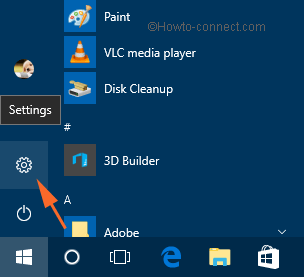
Step-2: Click – Update & Security.
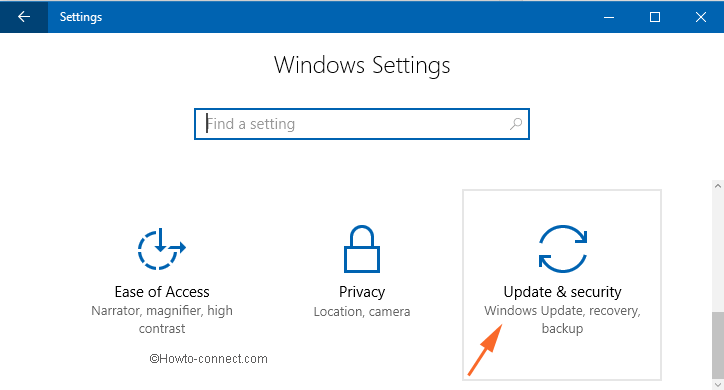
Step-3: Click on Windows Security and select – Virus & threat protection.
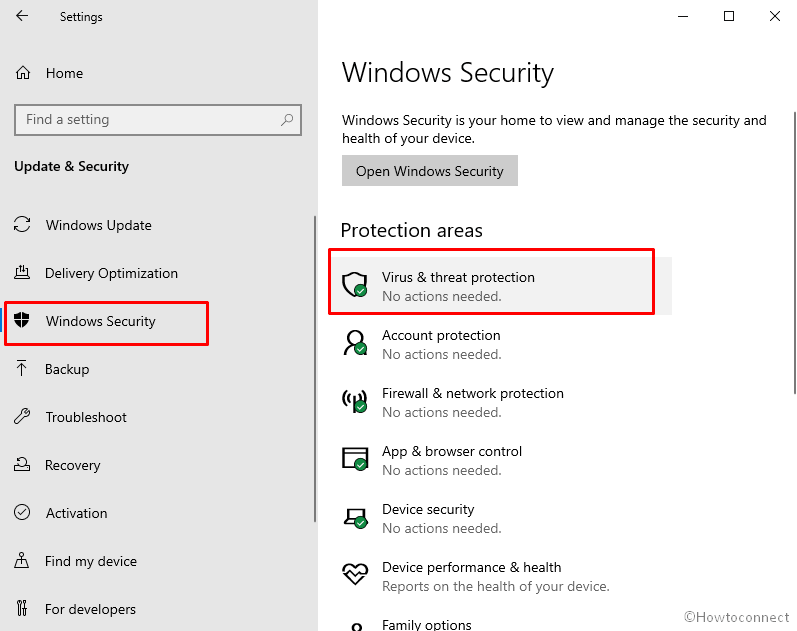
Step-4: Under Virus & threat protection settings, click – Manage settings link.
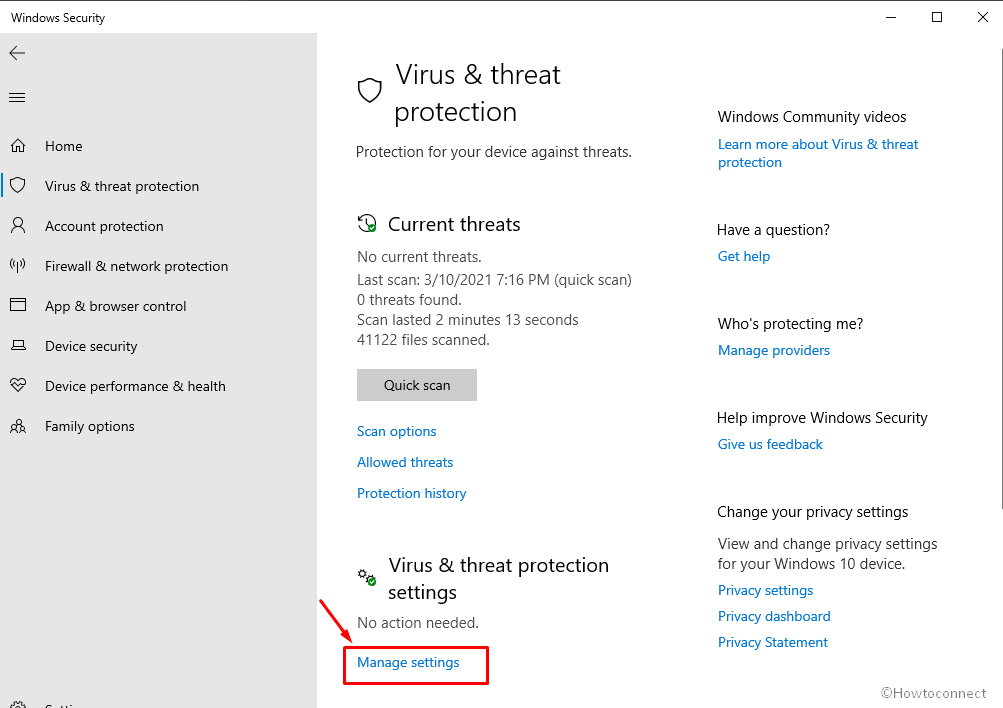
Step-4: Click on the toggle switch under – Real-time protection.
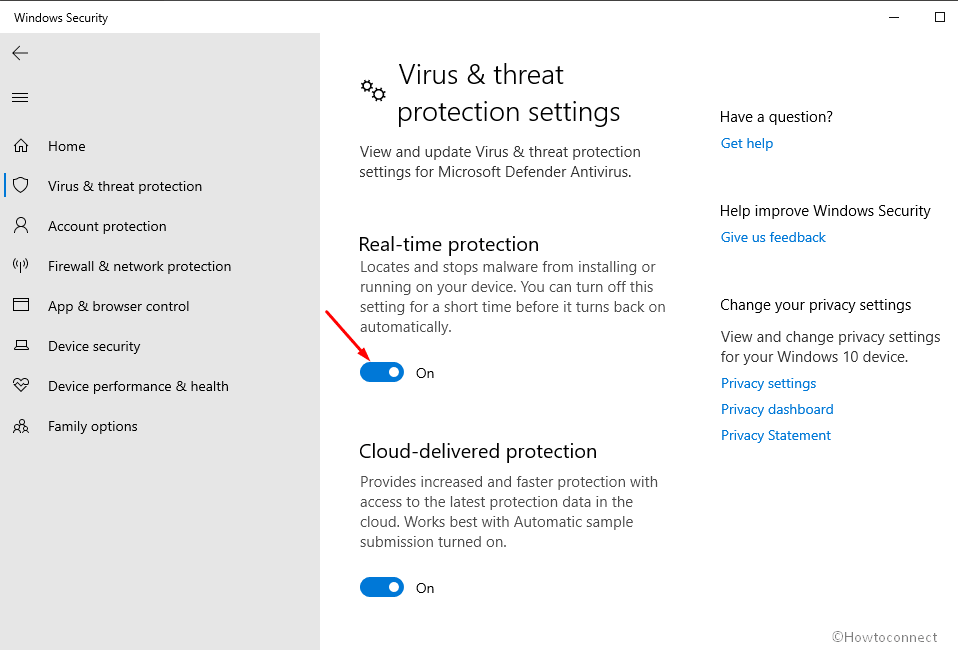
Step-5: Select Yes when User account control prompt appears.
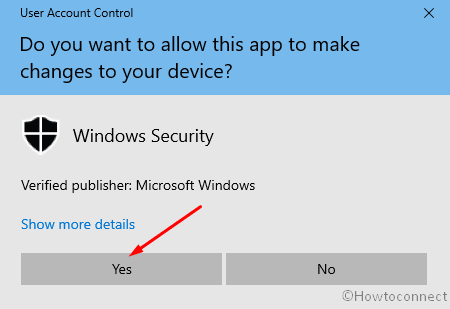
Step-6: To enable Windows Defender, again click the same toggle switch.
Tips-2: Disable or Enable Windows Defender via Group Policy Editor
Step-1: First, click on Windows icon and write gpedit.msc. The result will show the same command, click on it.
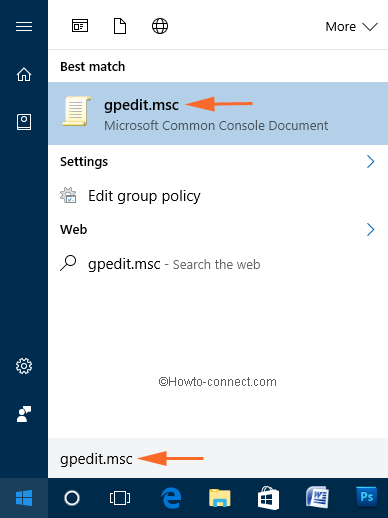
Step-2: Now, go through this path – Local Computer Policy > Computer Configuration > Administrative Templates > Windows Components > Windows Defender
Step-3: The right side of Windows Defender shows a list of various policies. So, locate the setting “Turn off Windows Defender”, right-click on it and select Edit.
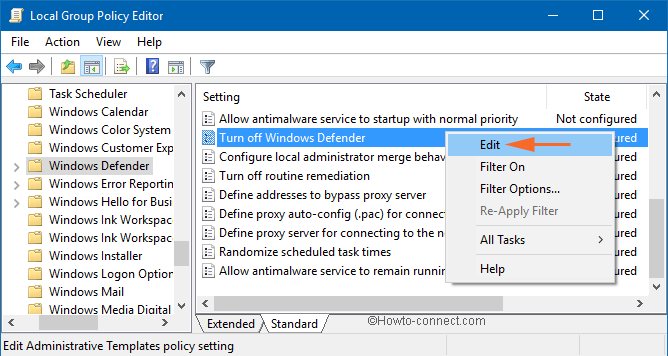
Step-4: Select Enabled button on the window that opens up and click OK button to make the changes effective.
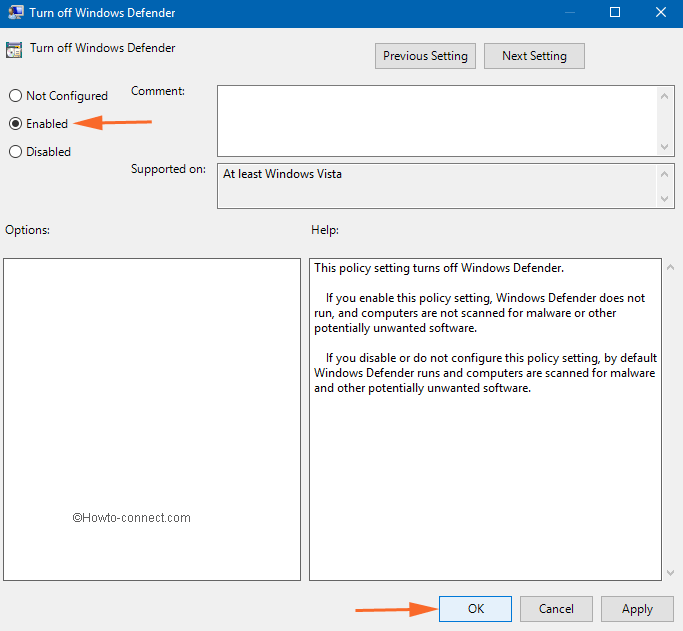
Step-5: In this case, the protection app will turn off immediately forever and an attempt to run it will show the below error message.
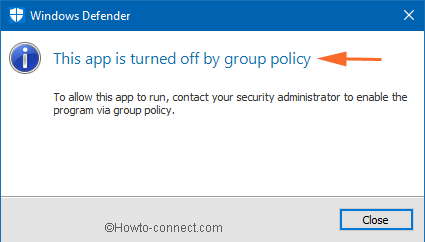
Step-6: To enable this feature, choose Not Configured button and implement the changes by clicking the OK button.
Tips-3: Using Registry Editor
Step-1: Press Windows key and write regedit. As a result, Cortana will come up and show the same command as Best match, click on it.
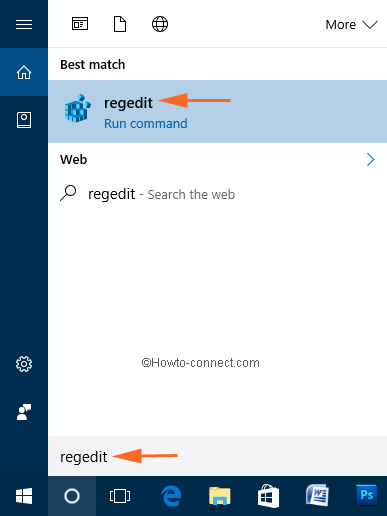
Step-2: To continue, click Yes on the UAC that appears.
Step-3: On Registry Editor, travel to this key – HKEY_LOCAL_MACHINE\SOFTWARE\Policies\Microsoft\Windows Defender.
Step-4: On the right side, locate and double-click the DWORD DisableAntiSpyware.
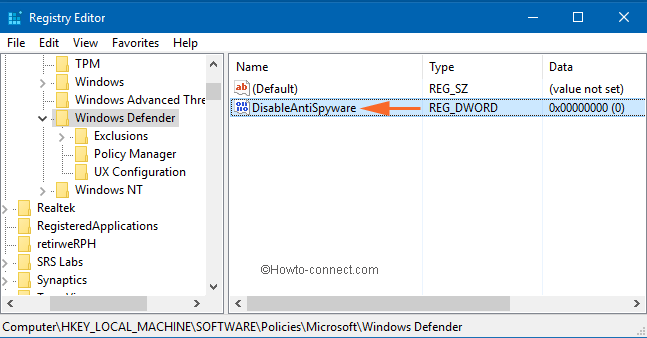
Step-5: Finally, set the value to 1 in the Edit window and click OK to permanently disable this protection app.
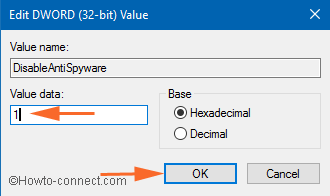
Step-6: In case, you don’t find the DWORD, right-click Windows Defender and click New. From the list of options, click DWORD (32-bit) Value and finally, name it as “DisableAntiSpyware“.
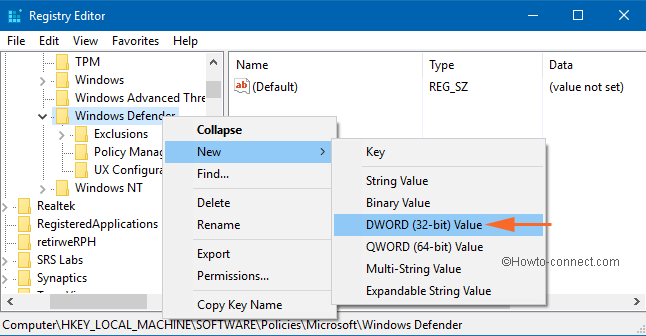
In addition to Group Policy, this method also disables the built-in protection app forever. However, in the future, if there arises a desire to bring back the functionality of Windows Defender, then either set the Value to 0 or delete the DWORD.

yes,work it properly
.Thank u sir
Good virus defender.
Follow this link turn off windows defender in windows 10
how can I turn off windows defender in windows 10 and ryn system mechanic?
Hi Keith, I agree your opinion.
(Incidentally, my comments are based on my experience working in the past as a Computer Software Quality Assurance Test Engineer for the UK company “Dr. Solomon’s Software”, and subsequently for “McAfee” when the UK company was taken over by them.)
Most anti-virus and anti-malware programs operate on computers in a way which can best be described as “under the radar”. For example, if you have real-time security enabled, the anti-virus software will spot if you ask a file (such as a spreadsheet) to be opened, it will interrupt Windows and stop it from opening the file, and it will then scan the file for viruses. If the file is clean, the security software will then allow Windows to proceed, open the file, and give you the data. If you have TWO anti-virus programs running simultaneously, it’s quite likely that BOTH programs will try to interrupt Windows when it tries to open the file, and this can easily lead to a situation where they trip over each other and cause problems for Windows, and your computer. Most anti-virus software vendors DO NOT program their software to take account of other security products which might be running on your machine. This is due mainly to performance issues, but also because it’s very difficult to know how competitor’s software works at a low level, and how it might interfere. Microsoft have taken the simple option with Windows Defender, so that if Windows sees that you are already running anti-virus software, it disables Defender to prevent problems. Although I can understand that you feel that having more than one security product on your PC gives you extra security, unfortunately it’s quite likely that running two packages simultaneously will lead to more problems than it would solve. In a world which is based on capitalist competition instead of co-operation, it’s sad fact, but unavoidably true.
I agree with you John.
Hi I have recently gone to Windows10.The security suite I was using was Fujitsu Defender 2013.After disabling Windows Defender and using Fujitsu Defender 2013 Windows Defender would start to kick in by default. I had to contact my ISP to find out if the software of the Fujitsu Security was incompatible with Windows Defender. The software was incompatible so I had to uninstall the Fujitsu Defender security. Now I am using Windows Defender most of the problems have been resolved. When upgrading to Windows10 perhaps it would be better to recommending Windows Defender as the best option for security.
JohnButcher
Follow: Settings – Update & Security – Windows Defender.
How do I know or were do I find Windows defender on Windows 10
I recently installed Windows 10 and generally I am happy with it. However I fail to see why this new system won’t allow Windows Defender to run alongside other anti virus programs. This has never happened in the past and it was always an extra protection against viruses and the like. I have always run Bullguard on my system and to be honest wouldn’t feel safe online without it. Can you please give me an acceptable explanation as to why somebody has decided the new operating system has been changed as far as security is concerned. As you well know there are so many scams and bugs around making it a sad fact that it’s necessary to take every measure to prevent infections. I would very much appreciate your reply at your earliest convenience.
Many thanks
Barbara Maddison
UK