JumpListsView is a Free App of Windows 7 and Windows 8. This App is used to get the various information which is stored in the ‘Jump Lists’ feature of Windows 7 and Windows 8. The information obtained by this App is displayed in the form of a table consisting of the various items arranged properly with their source path, Date of creation and modification, and many others. You can also save the information obtained here in the form of a report and that could be re-used at a later time.
This App allows users to see whatever is stored in Jump Lists i.e. Files and Folders. Once you get access to these lists, you can use it for further aspects in Future. You can also export the Jump Lists records to csv/tab-delimited/xml/html file. The interface of this App is Kept simple. It seems like an Excel file with your previous works arranged in a very proper and suitable way. A screenshot of this App is shown below:
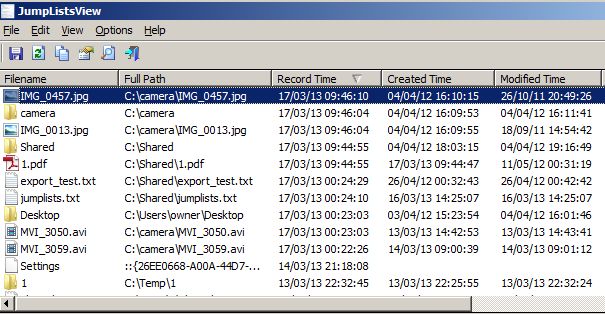
Basic terms used here in JumpListsView
- File name and Full Path: These show the files or folders recently opened and their full path.
- Record Time: It indicates or specifies the time when the file must have been opened.
- Entry ID: This is the internal ID of the record.
- Created Time, Modified Time, Accessed Time, File Attributes, and File Size: This is used to indicate the date/time when the files are being created, attributes of the files being used, and size of the file. However, you should note down that current time, size, attributes may be different. It may happen that for some files the above-mentioned things are not available.
- Application ID: It specifies the ID of the applications which was being used to open the specified file name.
Note Opening two records with the same Application ID, then both files were supposed to be opened by the same application.
How to translate JumpListsView to other languages
Translating JumpListsView to other languages is very simple. You just have to follow the below instructions:
- Run JumpListsView with /savelangfile parameter: At first you have to run JumpListsView.exe /savelangfile. Running JumpListsView.exe /savelangfile will open a new file named JumpListsView_lng.ini and this file could be found in the folder named JumpListsView utility.
- Once the file is created in the preferred language, open the created language file in Notepad or in any other text editor in which you want to work.
- After then, translate all string entries to the desired language.
- Note that here you can also add your name and/or a link to your Web site. It is not mandatory just an option here. However, If you add this information, it’ll be used in the ‘About’ window.
- The moment you finish the translation, Run JumpListsView, and all translated strings will be loaded from the language file.
- However, if you desire to run JumpListsView without the translation, all you have to do is to rename the language file, or you can move this to another folder.
Key-Features of JumpListsView App
- Completely Free and very easy to use.
- Works on Both Windows 7 and Windows 8.
- Supports both 32 bit and 64 bit systems.
- Comes for different types of languages.
Conclusion
JumpListsView is a very important App for those who want to take care of what is going on or happening on their computer or laptop in their absence. You can have an eye on your kids using this App as this app tell you the exact time and the full path of any file. Again, this is also an important app for those people who give their computers/laptop usually to their friends. Thus here too, you could know what is exactly going on your windows machine. This is really a very wonderful and amazing app as far as my ideas are concerned.
How to get this App
If you are willing to have this software installed in your windows machine, visit the link provided below:
