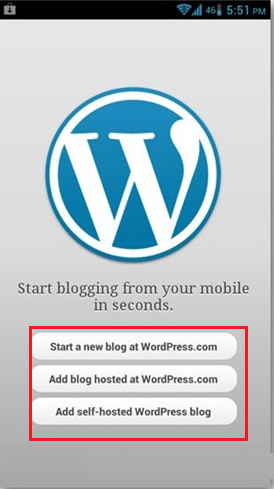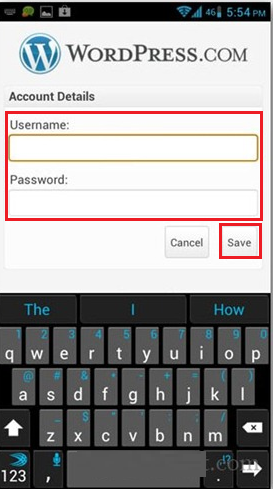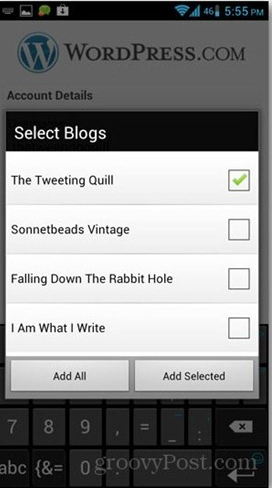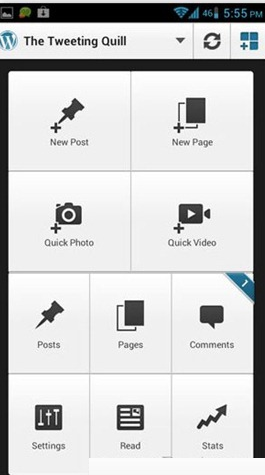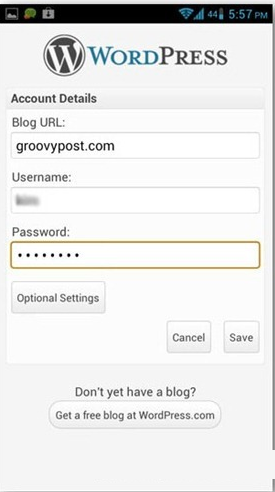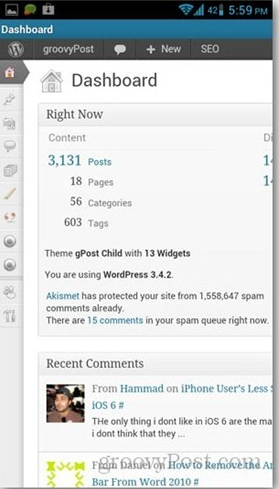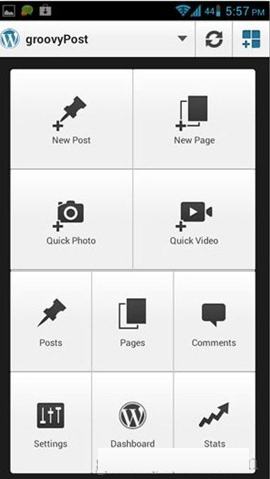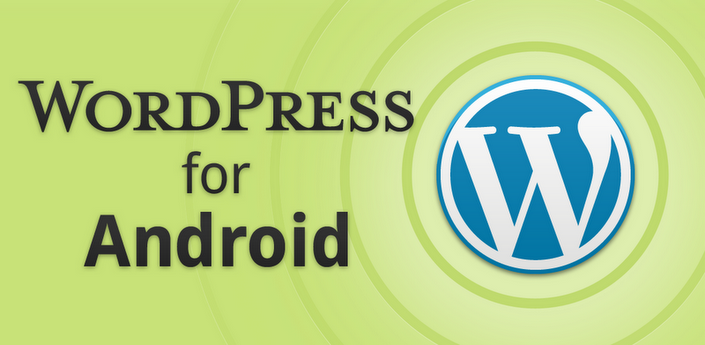
Blogging through android is shaping up gradually. Analytics app for android has already been come and now WordPress. So the time is not very far, when we start blogging through android.
WordPress is used to control your blog or website. Now WordPress app has been released for Android device to continue blogging more time with fun. However, Word Press version 2.2 has been designed for Android with professional glance and improved features that help you to mobile blogging in simple way. App developer team did an excellent work of developing user-friendly app including higher features.
WordPress app for Android device is available on the Google Play Store as freeware to download. In this post, you will know about how to use WordPress app and configure your blog in it.
For this at first you will have to download it. So the link below click below:
Download link of Word press App for Android
Configure Your Blog with the Android Word Press App
As you know Word Press blog is divided in two types
Hosted – it is free accounts in WordPress.com and designed with default URL address for example – yoursite name.wordpress.com.
Self-hosted –It have own domain (yoursitename.com) and your blog is accessed through hosting server.
You can configure both types in your Android device.
- Launch Word Press app in Android phone.
- For Hosted blogs, choose this option Add blog hosted at WordPress.com.
- For Self-hosted blogs, select this option – Add self-hosted WordPress blog.
Configure hosted blogs in Android device –
- Now type user Id and password in Account details page. To do it, choose save button.
- If you access various blogs from single account in WordPress then you can add single preferred blog or more.
- Now you will get Word Press dashboard page as mobile appearance in your Android phones. Here available buttons are used to operation. You can add new post or page here. From this page you may edit post and see upcoming blogs comments.
Configure Self-hosted blogs in Android Word Press App –
- Type your blog URL, User ID and password in Word press app.
- Then choose the save button.
- Next you view the WordPress dashboard of your blog along with control buttons.
If you want to check your blog stats through WordPress app, at first, you have to sign WordPress.com account page. As soon as you tap on Stats link, it asks you to type WordPress.com user ID and password. Although, you can cancel this step to view stats inside Word Press app.
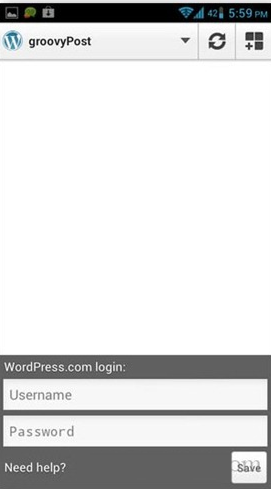
Control blog from WordPress App –
To create new posts from this app, tap on New Post button. Then put title and ready to type blog content. You can publish or send to draft of recent created Post.
Post titles are displayed with following status like Draft, Pending, Scheduled or Published. This app offers format tool to change essential options such as embedding links, uploading photos and replacing another fonts. You can also insert Tags and choose categories for recent or previous posts.