Xbox System Error E200 troubles users commonly when console update is pending. Few other reasons such as Network connectivity, Server down may also prompt this issue, but the most important thing is that the problem is solvable. So you will see here the workarounds taking all the causes of this Xbox error into account.
First of all, you must know that E200 and the same including a collection of digits as E200 000000EF 00000000 or other are the identical error so need the equal treatment. You may see ‘Something went wrong’ message when the console issue takes place. Now follow the ways one after another –
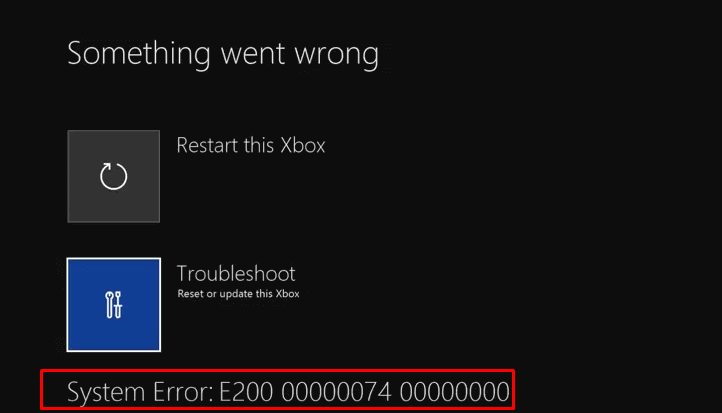
Table of Contents
Xbox System Error E200 in Windows 10 workarounds
1. Power Cycle or Restart Xbox one Console
When you find Xbox E200 or related error the first moreover common task you need to perform is Power cycle.
Step 1 – Tap Xbox shaped button on the controller, and once the screen appears press Menu (3 line button).
Step 2 – Move downward to highlight Settings then hit A to select it. On the next screen, go down to Power & Startup furthermore tap on A.
Step 3 – Select Restart now on the subsequent display and press A on the console. Finally, select Yes on the confirmation screen then wait few moments.
Alternatively, you can long press the Xbox button on the console continuously for 10 seconds furthermore allow it to shut down.
Check if Xbox System Error E200 in Windows 10 is fixed after starting it.
2. Offline update
This is the main solution to fix Xbox System Error E200 in Windows 10. This error generally occurs due to failed system update so this workaround assists you to get the same. You will have to offline update so make arrangements of the following things before beginning
1) Pendrive at least 4GB space (formatted as NTFS),
2) Computer powered by Windows OS with an active network connection including USB port.
Before proceeding ahead also make sure that your Xbox is not full moreover insert the pendrive into the port of Windows 10 PC.
Navigate to this page and choose I NEED TO TROUBLESHOOT SYSTEM UPDATE ERROR. Select the device you own from Original Xbox one then pursue the remaining instructions one by one to fix the issue.
Once you end up with a successful process, make sure that Xbox System Error E200 is no more now.
3. Factory Reset Xbox one
Factory reset is the last choice to get rid of this Xbox error, however, you may sacrifice your games, apps, moreover synchronization in this method. So carefully follow the process –
Step 1 – Press Xbox button thereafter Menu on the controller then select Settings from the screen. Now click on System in the left pane followed by choosing Console info & updates from the adjacent right.
Step 2 – Tap on the Reset console on the next screen then allow the options to load. Here you find 3 choices – “Reset and remove everything”, “Reset and keep my games & apps”, “Cancel”. Select one from the first or second as per your preference and wait for 30 seconds until the Xbox starts again.
enjoy!
Final words
Hopefully, the simple ways to fix Xbox System Error E200 in Windows 10 will work for you. However, it is contemporary to check network cable and access in the beginning of the mess up. If you find further any problem do a comment below.