Yahoo Mail is one of the promising and favorable email services put forth for the users but Windows 10 took it to another level by throwing a spotlight on Yahoo Mail App for the users. Shipped with lots of features, the app encourages to develop a firm bond amid you and your closed ones.
Among the various fascinating aspects, Yahoo Mail App Windows 10 lets you import contacts from other social networking sites or accounts and also confers a chance to add up the mailbox of other service providers. When you import contacts, all the contacts can be viewed at one place or if needed the segregation can also be perceived. And when a mailbox is integrated, the emails of that account can also be observed in the Yahoo Mail app.
Table of Contents
How to Setup, Import Contacts, Add MailBox in Yahoo Mail App Windows 10
1. Setting up Yahoo Mail App
- Pay attention to the Store symbol on the taskbar and thereupon produce a tap on it.
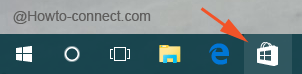
- On the search field, extract Yahoo Mail from entering its name in it.
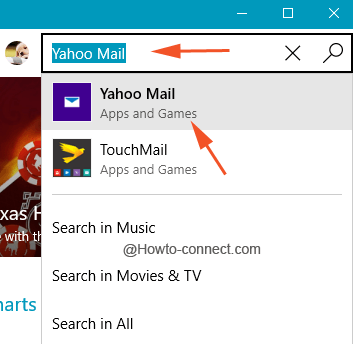
- Once perceived on screen, click Free button observed on the left flank of the Store surface.
- After elapse of some time, the app will be installed on your machine.
- Now, fire up Start Menu and there on click All Apps.
- Travel to the Y section where Yahoo Mail app will be situated, click on it.
- The resultant interface will be of Yahoo Mail app, commence your journey by clicking Login button.
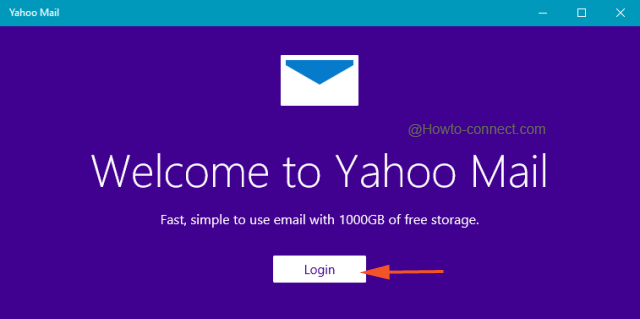
- Now furnish credentials in the respective fields, thereupon a tap on Sign in button.
- That’s it and all the sections will be clearly observable in the app.
2. Import Contacts on Yahoo Mail App Windows 10
- Fire up the app and take a peek at the upper left portion where few symbols are listed, execute a tap on the second left symbol, Contacts.
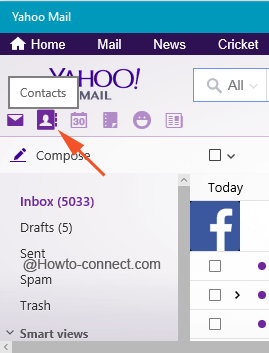
- Above action will showcase the list of your Yahoo Contacts on one side and on the other half few important features related to Contacts are displayed.
- Produce a tap on Import Contacts button.
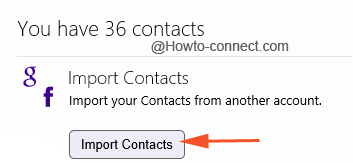
- The consequent interface will observe relevant email service sites or social networking sites like Facebook, Google, and Outlook.com whose contacts can be imported to Yahoo Mail app.
- For instance, to import contacts of Google, administer a tap on Import button under Google.
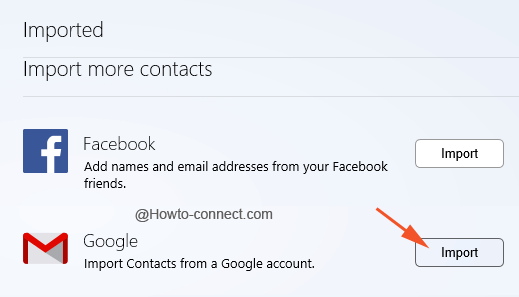
- A separate window will originate on screen with fields to fill up the credentials of Gmail, hence write the respective details in the particular boxes and click Enter.
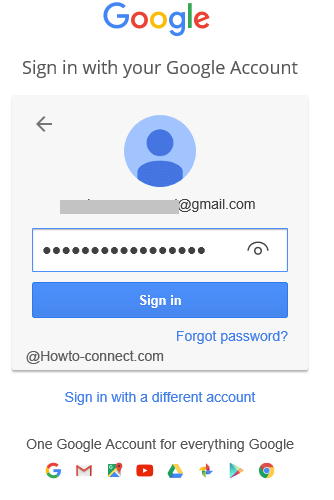
- Click Allow button to have offline access.
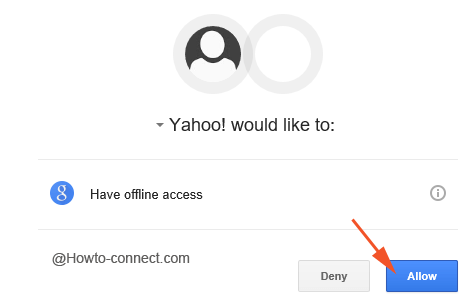
How to Add Another Mailbox to Yahoo Mail App Windows 10
- First of all, outspread the Yahoo Mail App on your screen and thereupon click the gear symbol on the far upper right of the interface.
- From the originated tiny bar, choose Settings.
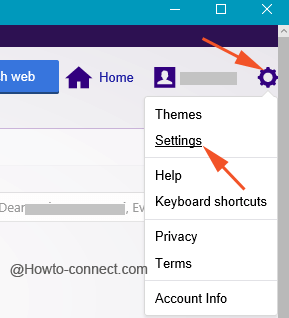
- Out emerged will be the Settings window, click Accounts, perceived on the left array of options.
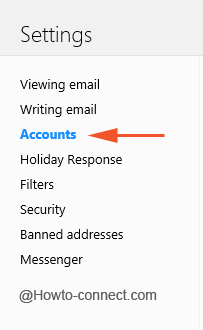
- Underneath your present Yahoo address, a button entitled as “Add another mailbox” is seen, click on it.
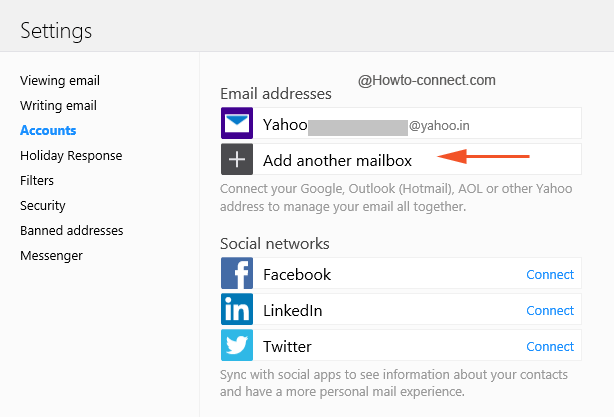
- The derived surface will exhibit the list of email providers to choose from and so click on one of those, for instance, Google.
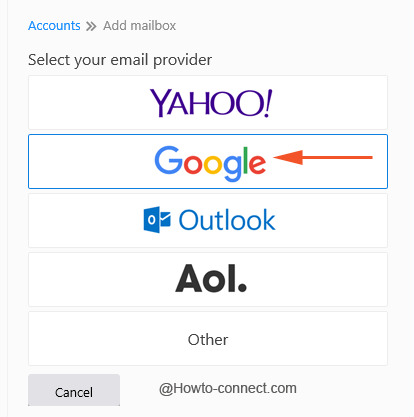
- In the address box, pen down the relevant address and thereupon click Add mailbox.
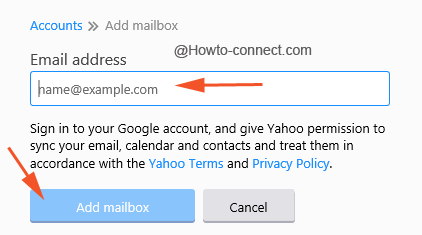
The experience of Yahoo Mail that you gather in the browser can be enjoyed in the app along with various enlightening features. The app is an expertise in holding multiple tasks at a time and if you are thinking to take a tour of it, don’t waste your time and commence the journey now.
Click here to grab Yahoo Mail App.
CAROL A YU
says:Everything is explained EXCEPT how to print the contacts list.