Zoom Shortcut Key Windows 10 – You oftentimes necessitate to increase and decrease the size of images, pages, application’s interface, Consoles. In some cases, Certain applications comprise tiny fonts and require magnification of size. In the other alike circumstances, a few images require larger dimensions to view everything clearly on it.
Hence, further, we are writing Zoom Shortcut Key Windows 10.
Table of Contents
Zoom Shortcut Key Windows 10
Shortcut key to Zoom in – Windows key and + (Plus sign)
Shortcut key to Zoom out – Windows key and – (minus sign)
How do zoom shortcut keys work?
As soon as you hit the pair of either Win key and +, you notice an image of the lens appears on the screen.

After Clicking, on the lens, it converts into Magnifier.
You know magnifier helps you to increase the decrease the size of an object on Windows 10.
How Magnifier Zooms in and Zooms out?
On Magnifier, two symbols exist which help to increase and reduce the size of the stuff.
+ Symbol allows the screen to increase the magnitude and – icon to reduce.
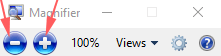
By default, the value of the magnification slider to change the view in zooming in or out is set to 150%. But to make it more convenient in normal circumstances we suggest to change the value to 25%. To customize the size,
Step 1 – Click on the lens symbol on the screen and allow it to turn into the magnifier.
Step 2 – Click the Settings (gear shaped) icon on the magnifier.
Step 3 – Just below the magnifier, a board opens whose name is Magnifier Options. Drag the slider on it towards left and set on 25% (minimum).
Step 4 – At last, click OK button on the Magnifier option pop up.
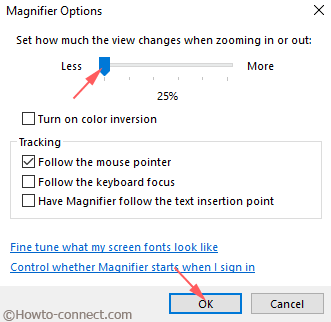
After then you can zoom in or zoom out 25% after each click. It indicates that when you will hit the shortcut Windows key and + once, the screen will zoom in by 25%. Reversely, clicking on the shortcut Win key and – the screen will zoom out by 25%.
If you are eager to know the shortcut keys for Photo Viewer then follow –
To zoom in Photo – Ctrl + Mouse wheel Scroll Clockwise or Ctrl and +.
To zoom out Photos – Ctrl + Mouse wheel Scroll AntiClockwise or Ctrl and -.
This Zoom Shortcut Key Windows 10 also works on different browsers like Firefox, Chrome, Avant, Edge, and others.