Procedures to Access Windows Defender Security Center in Windows 10 with steps. – Windows Defender Security Center is the application that includes all the built-in and 3rd party security tools on a single platform. Its smooth and easy interface helps you to control and manage all the health features of your computer. So, Windows 10 provides you a few different ways to access this security application. For quick accessibility of this app, you can Create Shortcut to Windows Defender Security Center on Windows 10.
In the coming section, we represent four different ways and directions to Access Windows Defender Security Center on Windows 10.
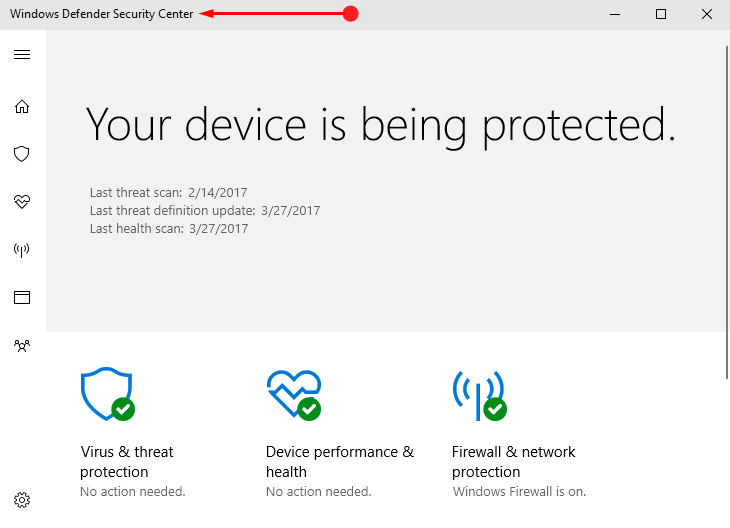
A noteworthy point is you should have Windows 10 version 1703 or higher to access this security application.
Methods to Access Windows Defender Security Center on Windows 10
Method 1 – Through System Tray
Step 1 – Find Windows Defender icon in the system tray that appears on the far right of the taskbar. In case, you don’t see the icon, click Show hidden icons arrow. After clicking the arrow, you will get to see Windows Defender icon.
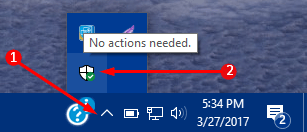
Step 2 – So, just perform a right-click on the icon and select Open. This will immediately launch the security application on your PC screen.
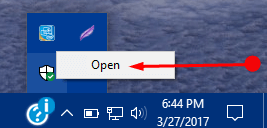
This notification icon often shows the protection status of your PC. You can also choose to Disable / Enable Windows Defender Antivirus Notifications Windows 10.
Method 2 – Via Search
Step 1 – Open Cortana, type defender and soon she will display Windows Defender Security Center as the Best match, select it.
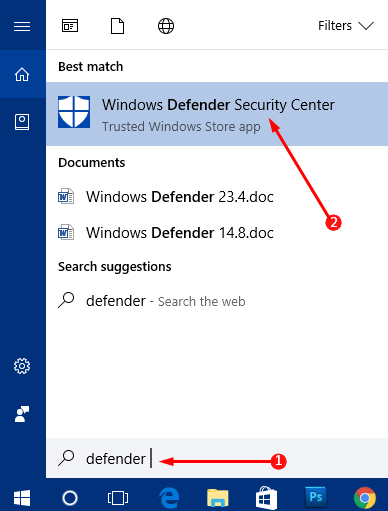
Step 2 – That’s it and Windows Defender Security Center home page will get display on the screen with all the security details of the PC.
Method 3 – Using Start Menu
Step 1 – Launch Start Menu by selecting Windows logo icon on the taskbar. Instead, you can also open the same by pressing Windows key on the keyboard.
Step 2 – Navigate all the sections of apps until you reach the W section. Underneath W section, several apps are listed. So, find and click Windows Defender Security Center.
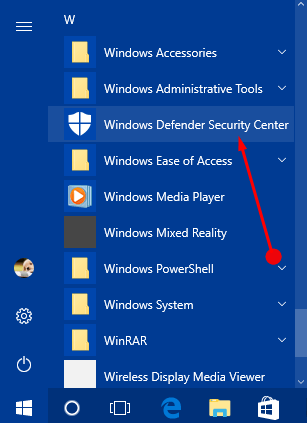
Method 4 – By Settings Application
Step 1 – Use the key combinations of Win+I and let Settings appear on the PC screen.
Step 2 – Various tabs will be noticeable on the home screen of Settings. Locate and select the last tab Update & security.
Step 3 – On the left panel, select Windows Defender segment.
Step 4 – Moving ahead, shift to the right panel and click the button Open Windows Defender Security Center. This will also make the security program on the PC screen displaying the health report of the PC.
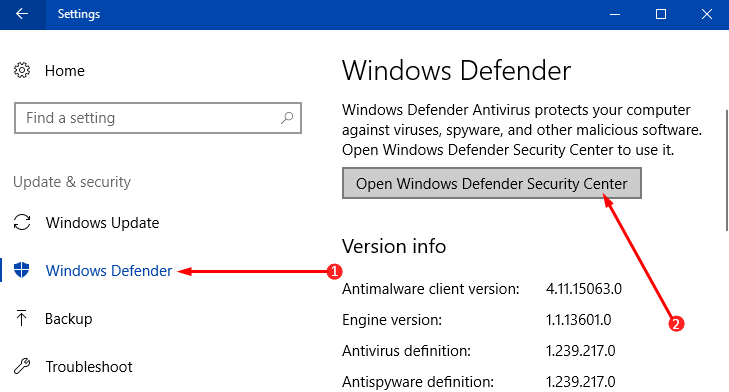
Conclusion
Hence, you can Access Windows Defender Security Center on Windows 10 using any of these simple ways. This application also enlists the third party antivirus, if you have any installed on your PC and allows you to control multiple security features. Well, we assume that Microsoft might launch a few more features to this security application by the release of Creators Update. If you have more methods to Access Windows Defender Security Center on Windows 10, please do write them in the comments form.
