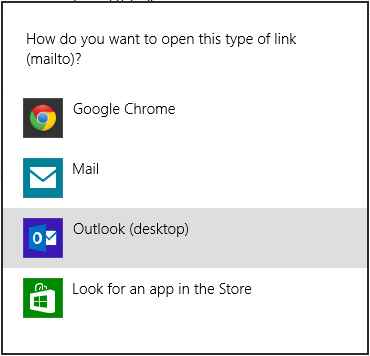As Windows 8 comes with plenty of built-in applications for nice computing experience. Users want to change these settings as per their expectations. Here, I am about to point out often raised matter ‘how to change default Email Client on Windows 8.
As you know well that Windows 8 comes with default ‘Mailto’ Email client. Since you have fair option of email client or have associated with other Email client, then it would be a tough call to go with ‘Mailto’ Windows 8 application. Condition like this compels to change the default setting of Mailto email client and remaining article will show the way of changing.
- Open Setting Search Screen with clicking Windows Key + W. Then after type Default Programs in search box and choose ‘Default Programs’ option.
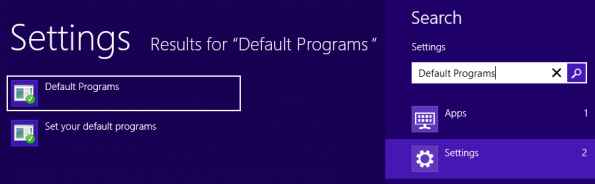
- In next pop up windows click to ‘Associate a file type or protocol with a program’ link.

- Above act leads to open ‘Set Association’ program window. You have to scroll down existing program list and select ‘Mailto’ option. Double click on this ‘Mailto’ option.
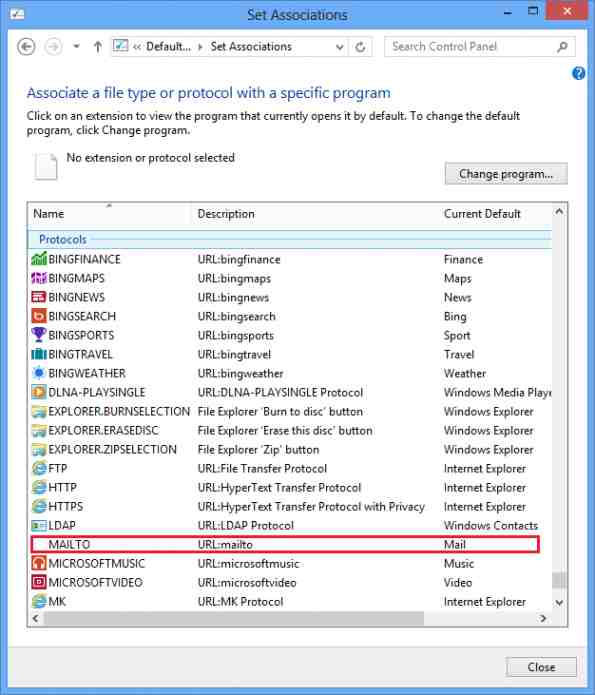
- In the next pop up Window, you get email client list to switch with default Mailto application. Choose either as per your choice to make them default Email Client in Windows 8.