How to Change Microsoft Solitaire Collection Theme Windows 10 – If you are bored with the traditional and default look of the game, you can make it interesting by reforming the themes and further altering its minute details. Apart from bestowing some awesome themes, the Solitaire allows to put up your personalized photos as the face or back of the card, deck of the card, and much more related stuff.
Table of Contents
How to Change Microsoft Solitaire Collection Theme Windows 10
Open Themes
- Click or hit the “Windows” symbol and when the “Start Menu” emerges, come down to the “M” section and therein you can spot “Microsoft Solitaire Collection”, click it.
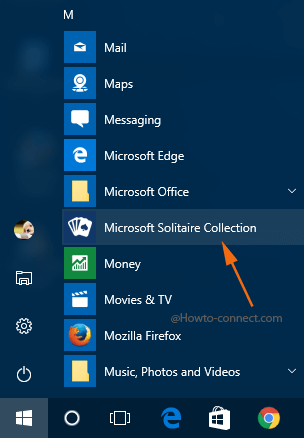
- The game will now be visible on the screen, click or hit the three straight lines aka “Menu” on the upper left corner.
- A downward menu will spread, scroll little down and locate an option that is labeled as “Themes”, click it.
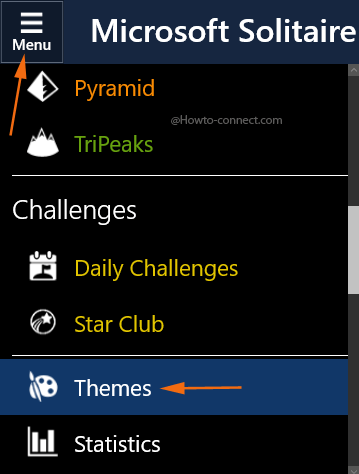
- Now, the next interface of the game will be “Themes” and you will see that it is divided into two halves – the upper half lists the modifications that you choose for the selected theme and the lower half reads as “Standard Themes”.
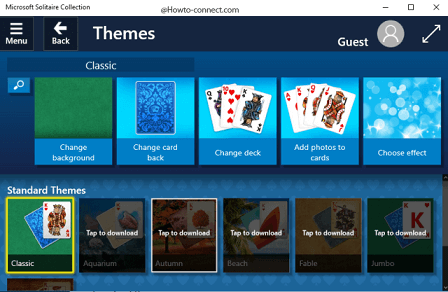
Select a Theme
The Standard Themes segment exhibits various types of themes for you to pick. The default one is termed as “Classic” but if you desire to try the variant themes, download them. The themes are –
1. Aquarium,
2. Autumn,
3. Beach,
4. Fable,
5. Jumbo and
6. Western.
- To begin to Change Microsoft Solitaire Collection Theme Windows 10 click or hit on any of the themes to download, and thereafter an overlapped white colored box will be observable, click or hit the button that reads as “Download”.
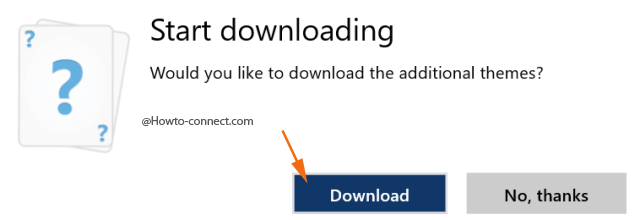
- In a moment, all the themes will commence downloading and therein you can observe the progress also.
- Wait for a little time and all the themes will be downloaded and then click or hit on your ideal or favored theme.
- You can notice four various cards on the top – the first one is “Change background”, “Change card back” is positioned at the second place, the third one is “Change deck” whereas the last one is to “Choose effect”.
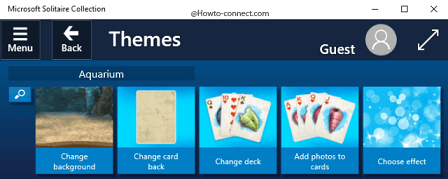
Change Background of a Theme
- When you click or hit this to alter the background of the theme, you will observe that in the succeeding interface, the backgrounds of the five themes (Classic, Aquarium, Autumn, Beach and Western) will be present.
- Click or hit “Change background” card, the first one that you observe on the upper half of the interface.
- The consequent interface will ask you to navigate to the place where your desired photo is stored; so opt it and thereafter click or hit “Open”.
- You can observe that the personal photo got inserted in the app but you have few buttons at the top to modify and they are – “Apply”, “Default”, “Change photo”, “Zoom in”, “Zoom out”, “Rotate”, and “Reset”.
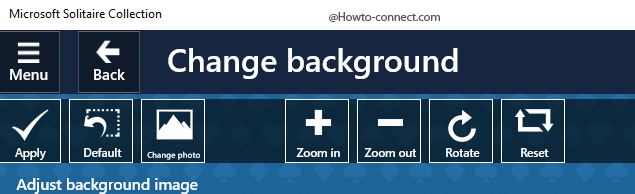
Change card back
- Be into the “Themes” section and on the upper half you will see “Change card back”, click or hot on it and therein you can observe five already present designs for the back of the card.
- Now, you notice that the first card holds a note “Set picture” and if you click or hit on it, you will be bestowed to pick up any photo from your PC and then to set that as the back of the card.
Change Deck
- Click or hit the that is labeled as “Change deck” on the main screen of “Themes”.
- To alter the “style of the deck”, you need to pick up anyone from the available options as there is no provision to opt any personal photo.
- So, pick up the one that looks perfect for you.
Add Photos to Cards
- This is something crazy during the process to Change Microsoft Solitaire Collection Theme as you can alter the photos of the cards into your personalized ones, so, click or hit the one that reads as “Add photos to cards”.
- You will be displayed one card of all the suits in the succeeding interface.
- To view all of them click or hit the button that is labeled as “Show all cards” on the top.
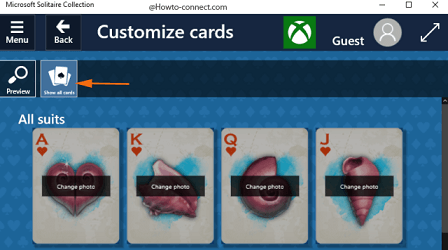
- Now, “Change photo” button is observable with every card and to alter the image, click or hit on the respective card.
- Opt an image and if needed, you can carry the available little alterations.
Choose Effects
- Click or hit the last card that is labeled as “Choose effect” and thereafter you can witness various effects.
- Click on either of them to download and immediately you will observe that all of them are highlighted and you are free to pick up anyone.
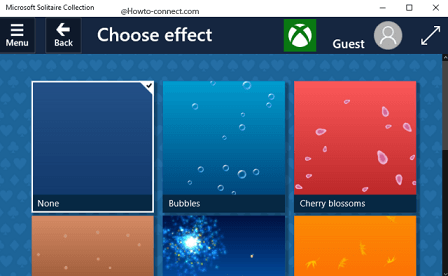
With a substantial number of provisions, this app makes every chunk enjoyable as you are endowed to use diverse themes, new backgrounds, or apply images from your PC to make your own custom theme. With this many facilities, you are doubtless to raise the level of the game after making Change Microsoft Solitaire Collection Theme Windows 10 with personalized stuff in it.
Shereese L Grissom
says:My Themes “Aquarium” will not save. Default to classic.
Glenn Killam
says:Despite having added photos to my card faces, when I open the game, they default to the original faces. How do I save the changes so my photos appear every time I start any solitaire game?