Firewall is playing a crucial role as a safekeeping tool on Windows 10 and keeping it enabled is the prime exercise ever. But, Few users like you who might involve in the development of applications may need to enable and disable it after certain spells of time. In this situation command line is a favorable choice you can opt for which helps to disable Firewall on Windows 10 rapidly.
So read How to Disable Windows Firewall via Command on Windows 10 furthermore few commands suitable for swiftly testing apps and fixing network hitches and other concerned needs.
Disable Windows Firewall via Command on Windows 10
- Prior to starting the process ascertain to sign in into the Windows 10 comprising administrative privileges.
- Jointly tap / click on Win and X keys along with and in order to spread out power menu at the extreme right of the screen look for the choice Command prompt (Admin). Execute a tap on it.
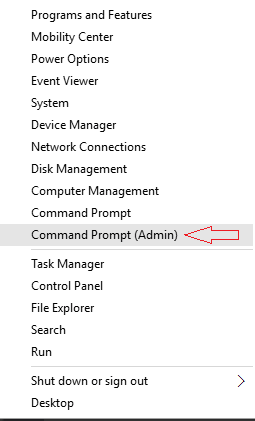
- Upon the emergence of UAC dialog box on the screen looking small sized, click OK.
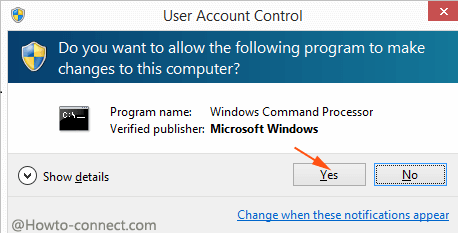
- Copy the underneath written command, paste into the command prompt:
netsh advfirewall set allprofiles state off
- Don’t forget to hit the Enter button to implement the required change.

Later if you think to enable Firewall:
- Copy the below-written cluster of codes and once more paste into the command prompt
netsh advfirewall set allprofiles state on
Both of the command lines improvise for all the machines whether they are within the public, or domain or private network.
These codes are more precious if you execute testing and modification of an application and you need to enable and disable Windows Firewall frequently.
Apart from this, multiple numbers of command lines awesomely work to manipulate Windows Firewall. Some of these are provided below:
- When you want to disable Firewall on Windows 10 specifically for yourself only that is to say for the current user and active for the other users:
netsh advfirewall set currentprofile state off
- To enable firewall for the current user:
netsh advfirewall set currentprofile state on
Next few lines, written tassel of codes will assist to turn on and Disable Windows Firewall via Command on Windows 10 for separate networks in particular.
- To disable Firewall on the computer within Domain Network:
netsh advfirewall set domainprofile state off
- To enable Firewall on the computer within Domain Network:
netsh advfirewall set domainprofile state on
- For Private Network (Disable):
netsh advfirewall set privateprofile state off
- For Private Network (Enable)
netsh advfirewall set privateprofile state on
- For Public Network (disable)
netsh advfirewall set publicprofile state off
- For public network (Enable)
netsh advfirewall set publicprofile state on
Since Server 2008, these have been operational and at even present, you can run them to disable Firewall pretty simply. See the List of Entire Shell Commands in Windows 10 – All Folders
