Procedure to Disable WiFi When LAN Cable Is Connected To Windows 10 Computer with steps. – Most of you will prefer to use ethernet cable if you have a choice between WiFi and ethernet. The reason is that LAN is faster, secure and also enhances the battery power of your laptop. But most users often complain that their WiFi doesn’t turn off even when they are using a LAN connection.
When you connect a LAN cable to Windows 10 PC, which is already connected to a WiFi, the OS automatically starts using the LAN instead of WiFi. Though Windows 10 uses the LAN network, it doesn’t disable the WiFi connection. Therefore, with an intention to boost the battery life of your laptop, you have to manually Disable WiFi When LAN Cable Is Connected To Windows 10 PC. Let us look into the steps and see how it is possible to disable the wireless network.
Table of Contents
Disable WiFi When LAN Cable Is Connected To Windows 10 PC
Note – The provision to Disable WiFi When LAN Cable Is Connected To Windows 10 PC might not be available on some computers. This is because some network adapters fail to support the feature.
Step 1 – Right-click the network icon that is visible at the far right of the taskbar. Two options will come into view, select Open Network and Sharing Center.
If you cannot see the network icon, try out to Fix Network Icon Missing After Creator Update on Windows 10.
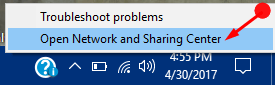
Step 2 – In the open window, click the WiFi you are currently using. The WiFi name is noticeable in the first section View your active networks, for reference see the below image.
Note – In case, the PC is using LAN, please connect to WiFi and then perform the above step.
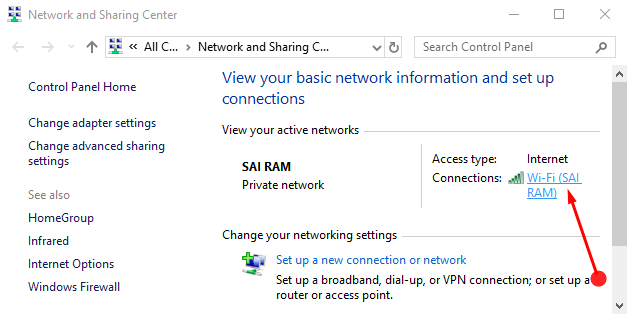
Step 3 – Wi-Fi Status dialog will pop-up, click Properties button that appears below the Activity section.
See How to View Network Status in Windows 10 to know more.
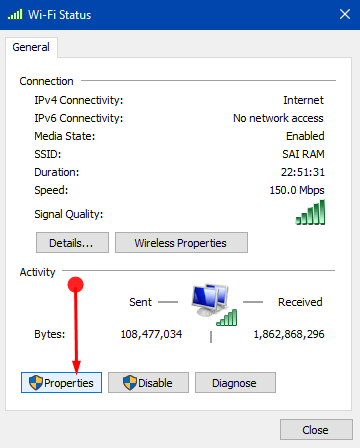
Step 4 – This will launch Wi-Fi Properties dialog on the PC screen. Stay on the Networking tab, click Configure button.
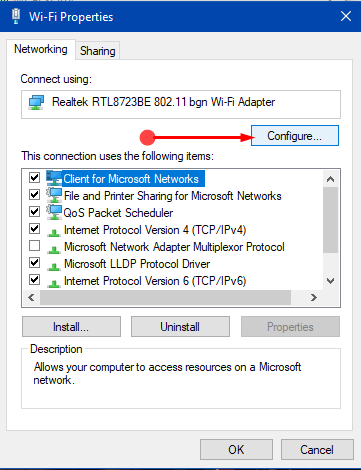
Step 5 – The above action will display the properties box of the network adapter, switch to the Advanced tab. Moving ahead, in the Property section, search for the option Disable Upon Wired Connect.
Step 6 – Select the option, click the drop-down that occurs under Value on the right side, choose Enabled and lastly click OK.
Conclusion
So, it’s so simple and easy to Disable WiFi When LAN Cable Is Connected To Windows 10 PC. Well, if your PC cannot find the option Disable Upon Wired Connect, take the help of a third party tool. Well, if you have any other workaround to disable WiFi when using LAN cable in Windows 10, write to us.