Enable / Disable Built-in Hidden Administrator Account in Windows 8.1 – After the commencement of Windows Vista, there is a secret or you can also say as a hidden Administrator Account integrated with every Windows operating system. The built–in Administrator Account is kept unrevealed by the default settings.
Well, why do we need an Administrator Account; it will allow you to make certain modifications that will make a difference to the other users. Being an administrator, you can modify the security settings, launch any software or hardware and also you can retrieve all the files of the computer. We are here into this article to see the tips of enabling and disabling the secret and default Administrator Account in Windows 8.1.
Recommended:
- Access Automatically Boot USB Drive in Windows To Go Startup
- Make Windows 8 Secure with Password Protect Hard disk and BIOS modify
How to Enable / Disable Built-in Hidden Administrator Account in Windows 8.1
1. Enable –
- Go to the Start button which is on the bottom left corner of your PC screen.
- When you right-click on this button you get the Power User Menu.
- Press or hit on Command Prompt (Admin) menu.
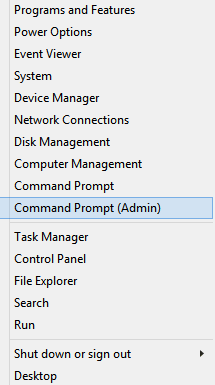
- Administrator: Command Prompt wizard will prompt on the screen.
- Type the following command in the Command Prompt
net user administrator /active:yes
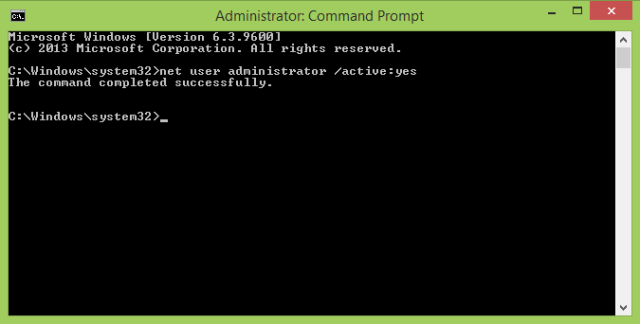
- The above command will let the Windows to enable hidden built–in Administrator Account on Windows 8/8.1.
- Check out yourself from the current account and see the new Administrator Account.
- To logout from the prevailing account, go to the Start Screen and Sign Out.
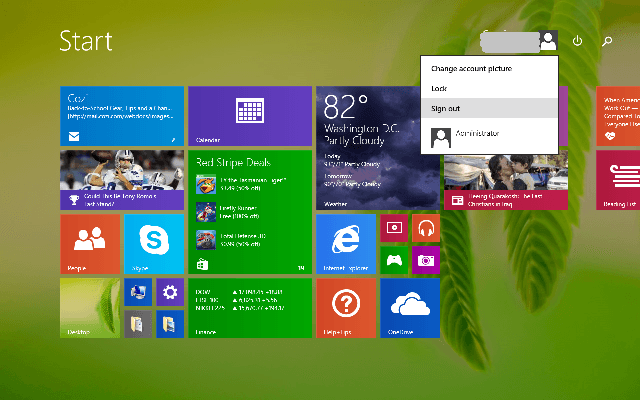
- You are able to look over the newly formed Administrator Account.
- This is the time to Login to the Administrator named user account.
- After logging in into the Administrator user account you can do the changes as per your requirement.
- Switch into your Standard user account once you are done with your changes.
2. Disable –
If you don’t need the Administrator account on a regular basis than you can again put the built–in Administrator Account out of sight. To disable the Administrator Account follow the below steps –
- Opt for the option Command Prompt (Admin) on power user menu launched by right clicking on the start button.
- This action will lead to the appearance of Administrator: Command Prompt wizard on the screen.
- Enter the following command –
net user administrator /active:no
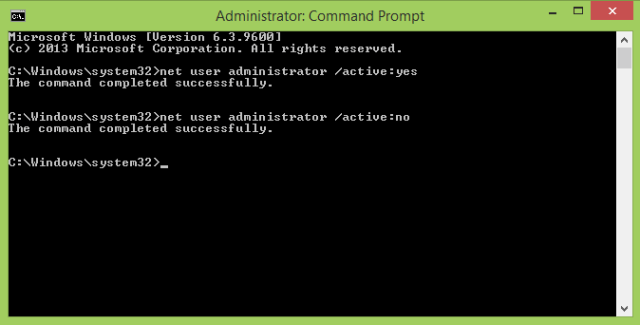
- Click Enter
- Now the built-in Administrator Account is completely out of sight and will not be seen by the standard users.
Wish the tip will help you.
