To beat all third-party screen capture software, Microsoft has taken a big step to enhance its very own Snip & Sketch app. The improvement includes window mode, zoom capabilities, and a keyboard shortcut that will bring up the tool straight away on your screen. Previously, while trying to get the best screenshot, we used to end up with a lot of open snips. As a result, we need to close them manually which is boring sometimes. But with the new version, you gain the ability to open new snips in the current app window. So, in this context, we will share you the simple way to enable or disable Single Window Mode in Snip & Sketch Windows 10.
The main intention of the Window mode button is to keep things neat and tidy. In the recent version of Windows 10, you just need to make a combined press of Win+Shift+S to invoke the Snip & Sketch app. Thereafter, you can annotate images, screenshots, and other photos with your pen, touch, or mouse. Usually, the snapshots are saved as PNG formats, but you are allowed to save them in other formats too such as GIF, HTML or JPEG. Moreover, you can copy it directly to the clipboard and share the same with other apps.
Way to Enable/Disable Single Window Mode in Snip & Sketch Windows 10
Here is How to Enable/Disable Single Window Mode in Snip & Sketch Windows 10 –
Step-1: Do a click on the Start icon and navigate S alphabet from the app list.
Step-2: Once you reach there, click Snip & Sketch.
Step-3: When it comes into the view, hover the cursor to the right top corner and click the three-dotted See more icon. Select Settings.
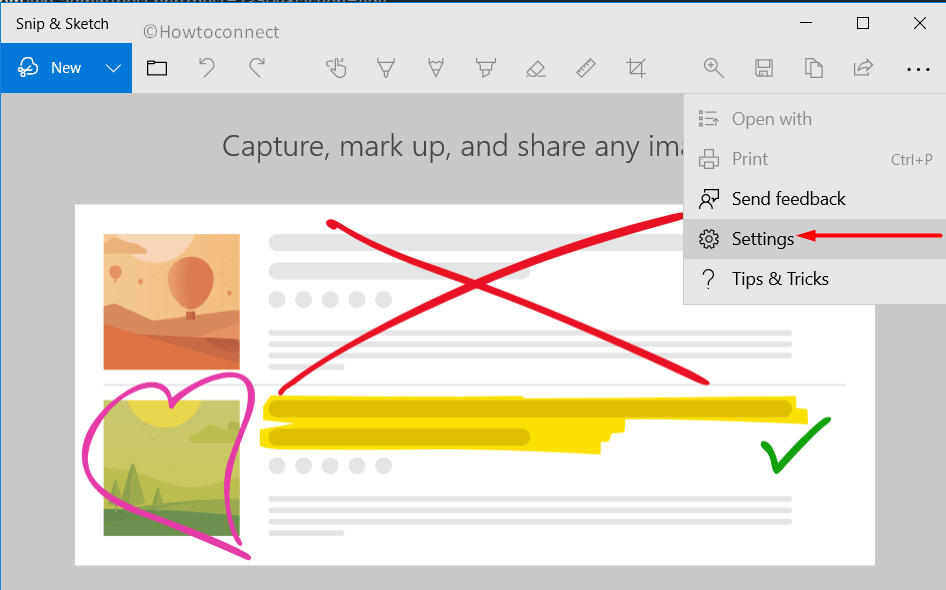
Step-4: On the following page, go to the Multiple windows segment.
Step-5: Here, turn Off the toggle below the option Open snips in separate windows (see snapshot). This will enable Single Window Mode in Snip & Sketch.
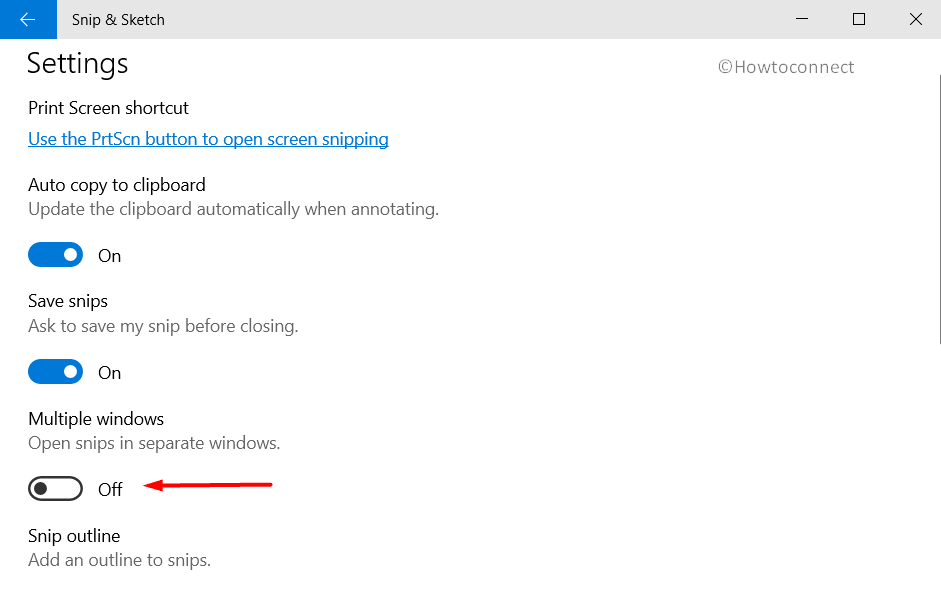
Step-6: If you wish to disable the same, simply turn On the toggle button again.
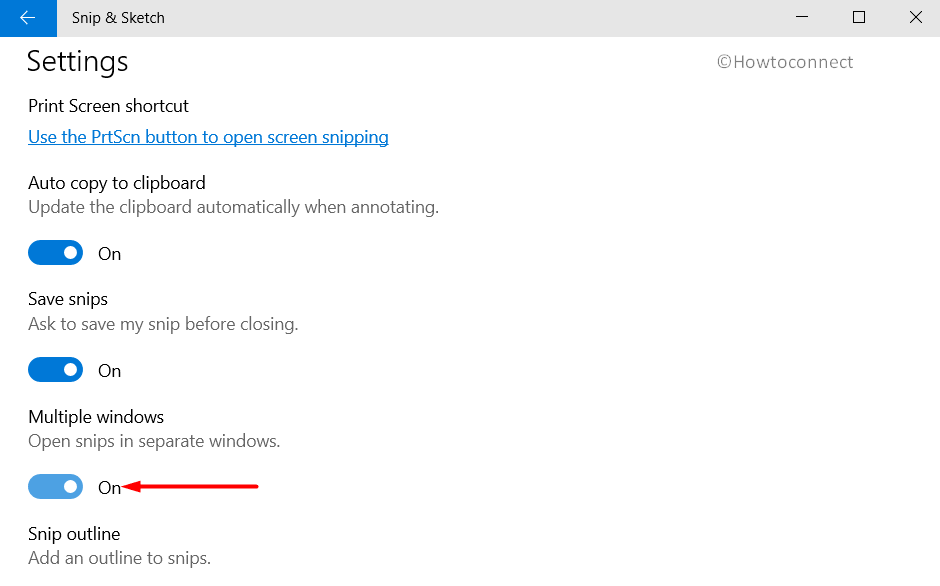
That’s all!!!
