Methods to Erase hard drive with DiskPart in Windows 10 with Steps. – Diskpart, a manual utility with a command-line structure lets users change a disk, drive or partition. It does not work on a single-line command type rather the commands works on standard input and output.
Here you will See a guide to understand the processes to Erase hard drive with DiskPart in Windows 10. DiskPart commands help for storage or for executing various commands via a text file script. The structure of the DiskPart contains many key variables. Users can list all the present disks with the help of an initial command and then focus on the one deleting. You can easily erase the unused hard drives with DiskPart too. Follow a guide in this regard – Windows 10 – How to Access Disk Management, Handle Partition.
DiskPart has been also available with Windows Vista and Windows XP operating systems, as well as Windows 7. It even takes the place of the Fdisk utility on some of the older versions Windows operating systems.
Erase hard drive with DiskPart in Windows 10
Step 1 – Press Start icon or in the Cortana Search box write cmd. Seeing the result under Best match, click on the Command Prompt.
See helping methods –Windows 10 – How to Launch and Use Command Prompt
Step 2 – The User Account Control (UAC) will flash for seeking permission hence tap Yes to permit.
Step 3 – In the black panel of the Command Prompt type the given command.
diskpart
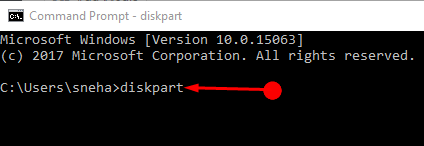
Step 4 – After experiencing the result type the given immediately after the diskPart’s prompt. Before the diskPart prompt appears the UAC will again come in view for permission. Even here hit the Yes button.
list disk
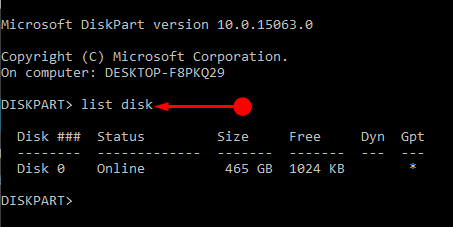
As the execution of the command is over, a list of all the existing disks of the device will come into view. Now here note the disk number whose data you feel like deleting.
Step 5 – After choosing the disk figure and type the given command to select the same disk.
sele disk X
Replace X with the disk number you wish to discard.
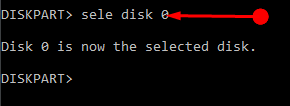
Step 6 – Now type the given the given data to clear the data of the disk.
clean
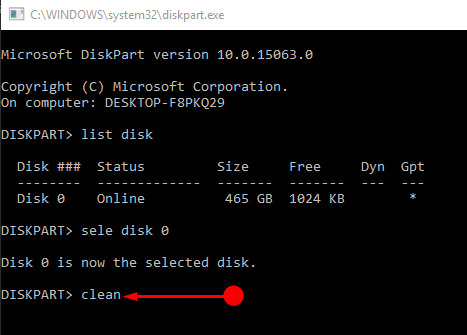
This will surely erase the data present on the disk.
But the wiped out information can be brought back with the help of any special data recovery software. The above usual clean up command will not help in securely erasing the disk. However, there is a special command in the DiskPart that allows wiping the drive safely. This helps when the information is sensitive data and it needs no restoration.
Step 7 – To completely erase the data on the drive follow the same steps till step 5.
Step 8 – Now type the under addressed command for secure wiping of the drive data and hit Enter.
clean all
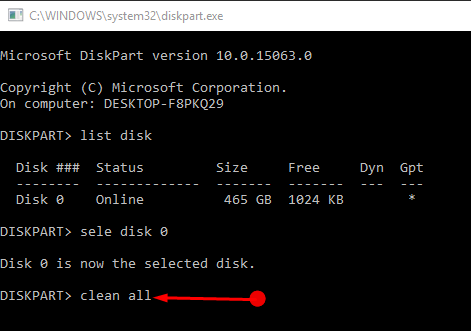
This command will erase the complete data of the drive leaving no scope of restoring it.
Winding Up
So now we find an easy way to wipe out the data which is not that important and sensitive too. Thus not DiskPart is the best option to stop the data reach the hands of unwanted people and ensure secure deletion. Hence Erase hard drive with DiskPart in Windows 10.
