Are you encountering esrv.exe Application Error on Windows 10 computer? The stop code of this issue is 0xc0000142 and it is quite common on computers running Creators Update. The most annoying point of this error message is that it keeps popping up even after closing. You will find here a simple way to fix esrv.exe – Application Error. See here a simple see a similar guide to Fix: Won’t Download EXE File In Windows 10.
esrv.exe is a file associated with Sony but here, in Windows 10, the disputable file is situated at C:\Program Files\Intel Driver Update Utility\SUR\x64. The location of the error file indicates that the error is caused by Intel Driver or its updates. So, the best possible workaround is to totally uninstall Intel Driver Update Utility from the PC. For reference, you can also read How to Identify if a Driver is Causing Issues in Windows 10 with Verifier. Uninstalling this will not affect system’s performance as rebooting the PC automatically installs the driver. Let us walk towards the steps and see how to fix this irritating error.
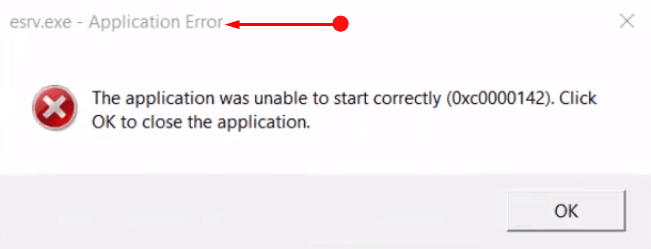
esrv.exe Application Error Windows 10 (Solved)
Step 1 – Open Settings application to get rid of esrv.exe Application Error Windows 10. Out of various ways to launch Settings, the easiest one is to press Windows-I keys altogether.
Step 2 – Once it home page comes into view with various categories, select Apps.
Follow How to Organize Apps Settings in Windows 10.
Step 3 – The above action shows up Apps & features settings page on the PC screen. Shift to the right panel and locate Intel Driver Update Utility in the list.
Step 4 – When you get to see it, select it and click Uninstall button.
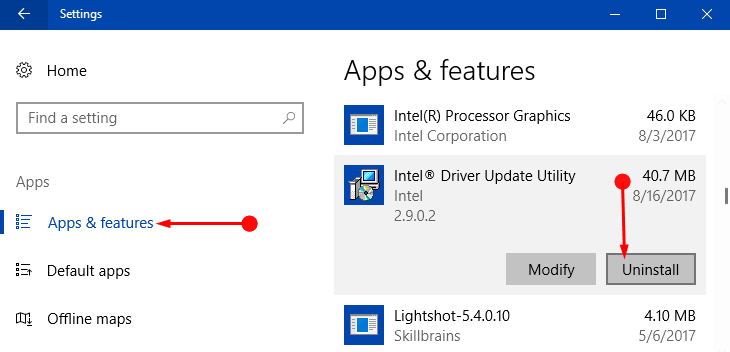
Step 5 – Moving ahead, click Uninstall to proceed with the removal of Intel Update Driver Utility. Wait for the uninstall to complete perfectly. Finally, restart the computer and you should not see esrv.exe Application Error any more.
As an alternative, you can go to Control Panel => Programs and Features => locate and uninstall Intel Update Driver Utility.
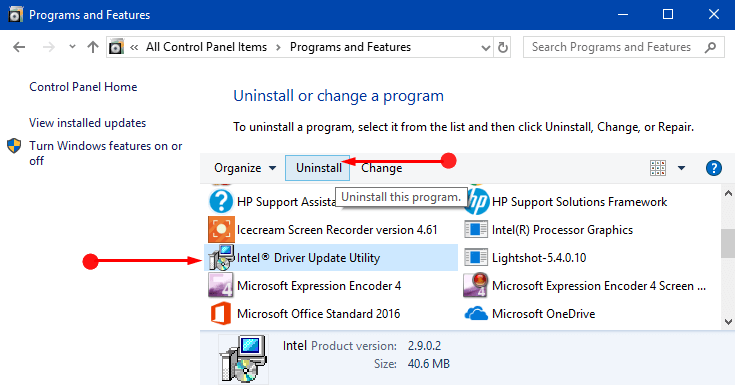
However, experts are with a view that you should once check Task Manager also. This is because Task Manager tells you exactly how many esrv.exe processes are running. If you see several processes running, then it is a symptom of virus. There are chances for your system to get infected with the malicious virus hidden under the esrv.exe file name.
See Quickest ways to Manually Remove Viruses on Windows 10.
So, all you need is to end those processes one by one and then quickly run a malware scan to eliminate those threats from the PC.
In addition, also run sfc /scannow to make sure that all the drivers and are working perfectly.
Conclusion
Hence, after following the above steps, you should not receive esrv.exe Application Error on Windows 10 PC. However, upon rebooting the PC, the OS installs the Intel Driver all by itself. If you have more tips to solve this specific error on Windows 10, write to us.
