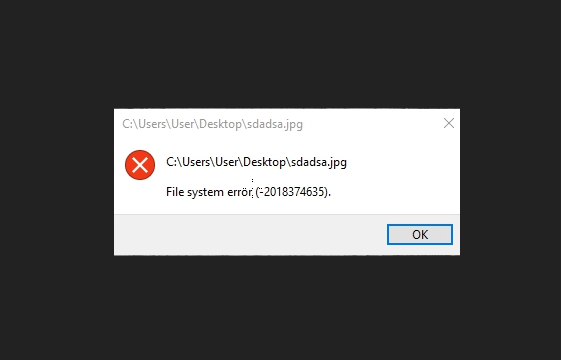Windows 10 File System error commonly occurs because of missing installation files a 3rd party program like AMD, Dropbox, or any other. When Windows elements are not found you encounter this issue while opening Taskbar, Start menu, File Explorer, Photos, Microsoft Edge, etc. And if the files from a 3rd party software are missing you cannot open the tool and see the error message. You get File System error (-2018374635) in both the cases.
2018374635 problem generally occurs when the system detects that there is some missing component within the file that you are trying to open. In most cases, the fatal code gets resolved after running System File Checker in elevated Command Prompt. Furthermore, you might need to install the latest Windows 10 patches or create a new user account to get rid of similar unwanted issues.
Table of Contents
File System error (-2018374635)
Here is how to fix File System error (-2018374635) in Windows 10 –
1] Repair missing or corrupted system files
As we said earlier, error 2018374635 is generated because of faulty or missing system files. To resolve the corruption and recover missing files, System File Checker will work as a handy tool. Running SFC (short name) in elevated Command Prompt scans all components present in your PC and fixes the issues. Here are the steps –
- Click on Taskbar search icon and type in cmd.exe.
- When Command Prompt appears in a result, select Run as administrator.
- Click Yes for the UAC prompt.
- Type the following syntax and press Enter –
Sfc /scannow
- The tool will start scanning and show you the percentage in real time.
- When the process is 100% complete, restart your PC.
- Check if File System error (-2018374635) is fixed.
2] Run DISM
- If no corruption was found after running SFC, insert the below commands and press Enter key –
DISM.exe /Online /Cleanup-image /Scanhealth
- After finishing, run the following by pasting and entering –
DISM.exe /Online /Cleanup-image /Restorehealth
- Thereafter, exit Command Prompt and restart Windows 10.
3] Install the latest Windows patch to fix File System error (-2018374635)
When you don’t update your Windows 10 regularly, some of the system elements might become incompatible or missing. As a result, 2018374635 file system may occur. So, install the patches or updates rolled out recently. You can see a collection for the same here – Windows 10 Cumulative Updates List.
Steps are as followed –
- Press Windows key and I.
- Select the tile Update & Security.
- Click Check for updates in the next Settings page.
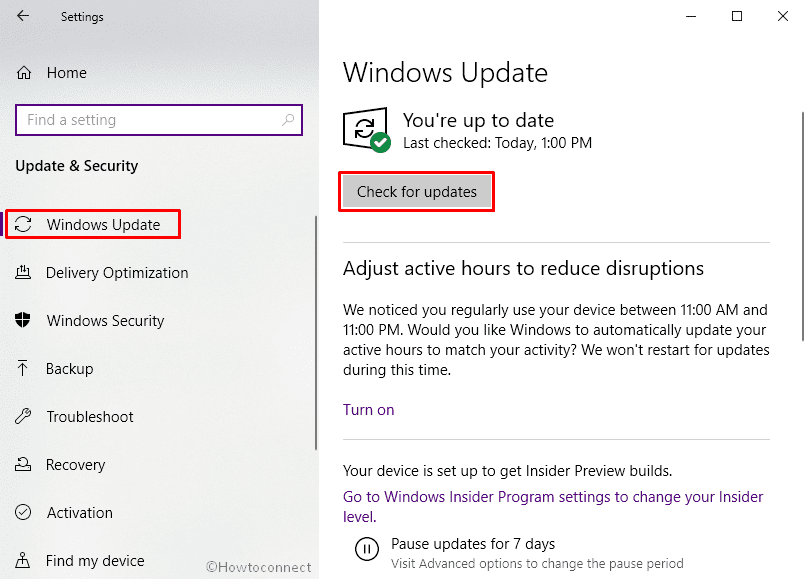
- Wait until the download is over and click on Restart now.
4] Change user account
Often, the user profile you are currently using gets corrupted and prevents Windows from using some specific system elements or setup file. This could be the reason behind File System error (-2018374635). Therefore, it will be a good idea to create a new account and sign in with that one in the next startup. To do so –
- Open Windows Settings.
- Click on Accounts.
- Select Family & other users.
- Move to the adjacent right and click Add someone else to this PC.
- Provide the necessary info that the system asks for creating a new account.
- When the account is created, select the same and then hit Change account type.
- Pick the option Administrator from the drop-down list and click OK.
- Lastly, Sign out from the current account and sign back in with the new one.
- During the process, make sure that your PC is connected with an active internet connection.
Furthermore, sometimes disk checking tool also works to fix the error. So if the above solutions don’t solve the issue follow the instructions here – How to Check Faulty Drives with Chkdsk in Windows 10.
Methods:
1] Repair missing or corrupted system files
2] Run DISM
3] Install latest Windows patch
4] Add a user account
That’s all!!