Sometimes Windows abruptly throws certain error messages that make it difficult for a user to interpret. Users report LocalBridge.exe Bad Image Error 0xc000012f issue that does not let them access the taskbar search box, Microsoft apps, and more.
The problem occurs while trying to run some programs and it indicates that its binary is corrupted. It further denotes that the program’s executable or one of its supporting modules are broken. There are probable chances of a DLL mismatch and it is pretty evitable in the software that uses Microsoft Visual C++ 2015 Redistributables. This is the entire error message that shows up –
LocalBridge.exe Bad Image Error
"C:\Windows\System32\Windows.Storage.ApplicationData.dll is either not designed to run on Windows or it contains an error. Try installing the program again using the original installation media or contact your system administrator of the software vendor for support. Error status 0xc000012f".
Table of Contents
LocalBridge.exe Bad Image Error 0xc000012f
Here is How to Fix LocalBridge.exe Bad Image Error 0xc000012f in Windows 10 –
1] Use Disk Cleanup
Some experts in the forums have expressed a possible solution to get rid of LocalBridge.exe Bad Image Error 0xc000012f issue. You need to simply run the Disk Cleanup tool and ensure to delete certain options. Let us see how to access the tool and what are the files that need to be removed –
- Use key combination “Win+R” to open Run dialog box. Insert the command cleanmgr and click OK.
- Click the drop-down menu and choose the drive where the operating system is loaded. For example, C: drive.
- Mark the checkbox against the options Temporary files, Setup log files, and Recycle Bin.
- Click Clean up system files.
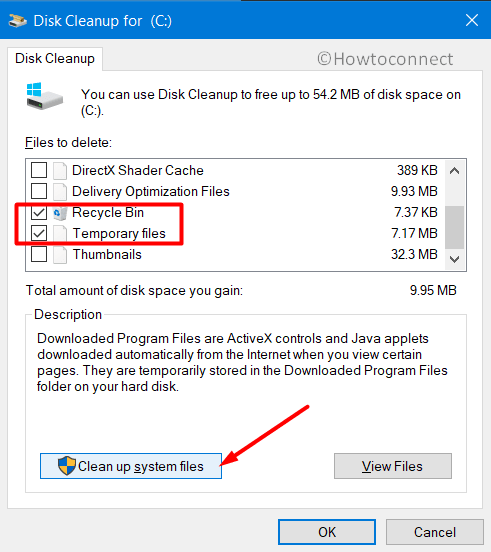
- Again select the same drive partition and wait for the process to finish.
- Reboot the device for the changes to be effective and see for the error.
2] Perform SFC Scan
Broken or faulty system files always cause several issues and LocalBridge.exe Bad Image Error 0xc000012f is one of them. These significant files get corrupted due to unwanted registry change, installation of incompatible programs, and more. Therefore, as an applicable solution, you can try to execute the System File Checker, the built-in command-line utility. This will scan, detect, and replace the corrupted files from the Windows cache folder. Here is how you will proceed with this workaround –
- Get access to the Run dialog and insert the command cmd. Press “Ctrl+Shift+Enter” keys in one go to directly Open Command Prompt as Admin From Run Dialog.
- Click Yes on the UAC prompt.
- Once into the black window, insert the following and hit Enter.
sfc /scannow
- Wait for the system to take necessary action and this may take a little time to finish.
- Restart the device and upon startup check for the error.
3] Use DISM tool
Even after trying the above solutions, the Bad Image Error 0xc000012f continues to occur then try out the DISM tool. It is a built-in utility that is specifically designed to repair the bad Windows image files. This is how you would deploy this workaround –
- Type cmd.exe on the taskbar search. From the results, hover over Command Prompt and select Run as administrator.
- Select Yes if UAC shows up.
- Copy-paste or type the given command line and press Enter to continue.
DISM.exe /Online /Cleanup-image /Restorehealth
- For the solution to be more effective, reboot the device.
4] Uninstall the Defective Windows Update
Sometimes, LocalBridge.exe Bad Image Error 0xc000012f occurs after the installation of certain Windows updates. So, if the issue happens to appear just after installing the updates, uninstall them right away and see if this fixes the problem.
- Type appwiz.cpl on the taskbar search and hit Enter.
- From the Programs and Features window, click on “View installed updates”.
- Find out the latest installed update and select it.
- Click Uninstall from the top ribbon.
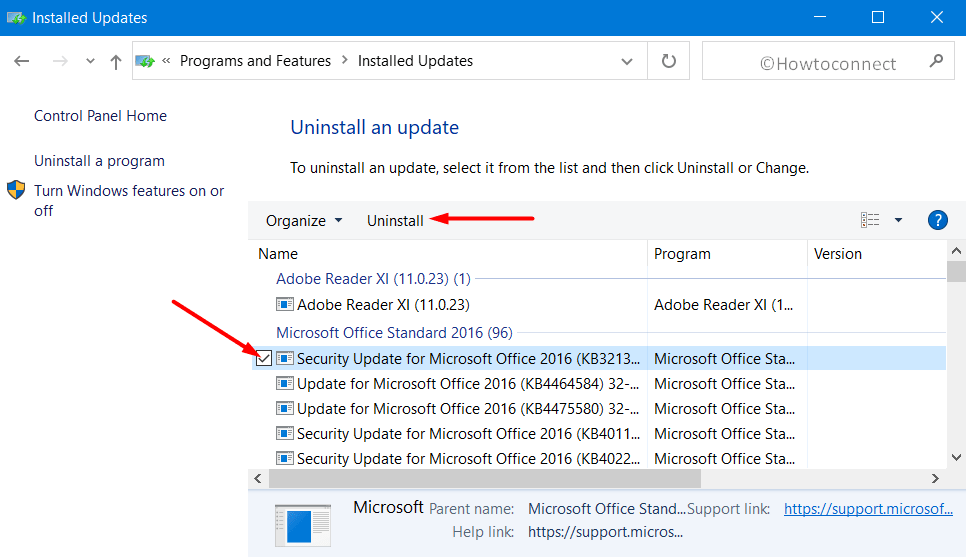
- Follow the directions and remove the update completely from the system. Restart Windows 10 PC and this would resolve the issue.
Hopefully, with the above-mentioned list of solutions, you would be able to mitigate the occurrence of LocalBridge.exe Bad Image Error 0xc000012f. If you have some more tips to solve this problem, do share them with us.
Methods:
1] Use Disk Cleanup
2] Perform SFC Scan
3] Use DISM tool
4] Uninstall the Defective Windows Update
That’s all!!
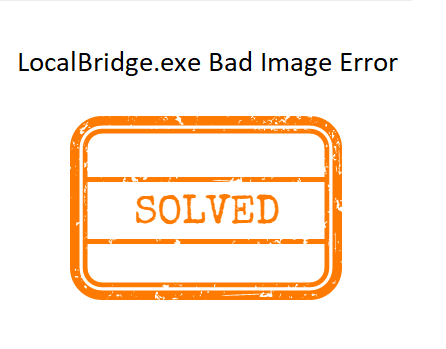
Tired-of Bat-Patches
says:I ran CCleaner last night and am happy to say that I have not seen LocalBridge.exe all day – after it came up every 5 or 10 minutes lately (despite various efforts and system amendments).