If the security setting of your browser is not configured properly then you may get SEC_ERROR_EXPIRED_CERTIFICATE in Firefox. It usually occurs when you try to open a website using SSL is unable to complete the necessary credential checks while loading outlook or MSN account. As a result, the website does not run in your Firefox and you receive this error. A similar kind of issue This Connection Is Not Secure occurs while logging in to Non HTTPS Sites on Firefox.
SEC_ERROR_EXPIRED_CERTIFICATE issue is really unfair as it claims expired certificate even though the validity dates are still good. However, there are several methods to fix this error like configuring security settings, Resetting Firefox etc. So without wasting much time let’s discuss the solutions.
Table of Contents
SEC_ERROR_EXPIRED_CERTIFICATE in Firefox Solutions
Here is How to Fix SEC_ERROR_EXPIRED_CERTIFICATE in Firefox –
Fix-1: Check Date & Time
Possibly wrong Date and time configuration on your System is the most common reason for this error. So you need it fix it first to fix SEC_ERROR_EXPIRED_CERTIFICATE in Firefox Mozilla. Here’s how –
Step-1: Make a right click on Date and time that exists in The taskbar by default. Select Adjust date/time from the list.
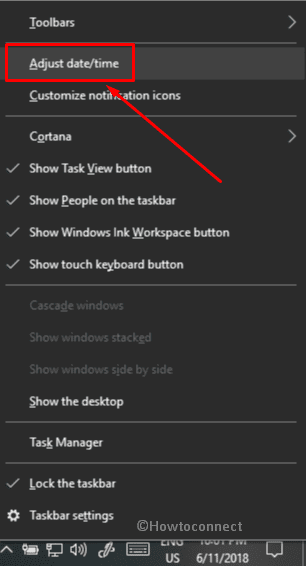
Step-2: Now a settings page will come into the view. From the right pane, Turn on the toggle located under Set Time Automatically.
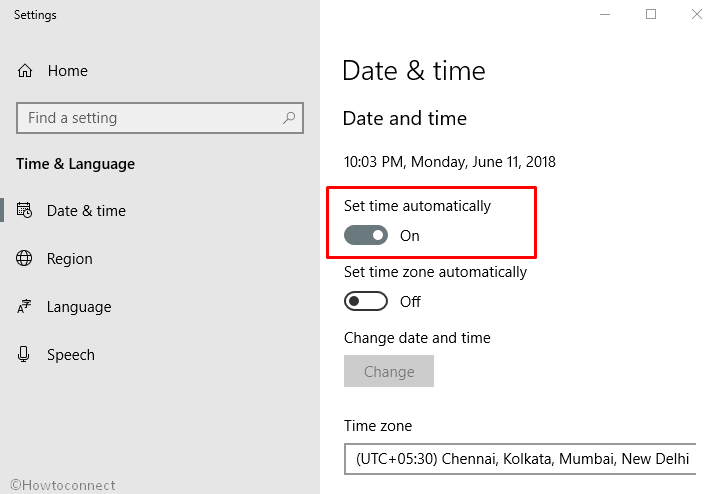
Step-3: Do a click on Add clocks for different time zones.
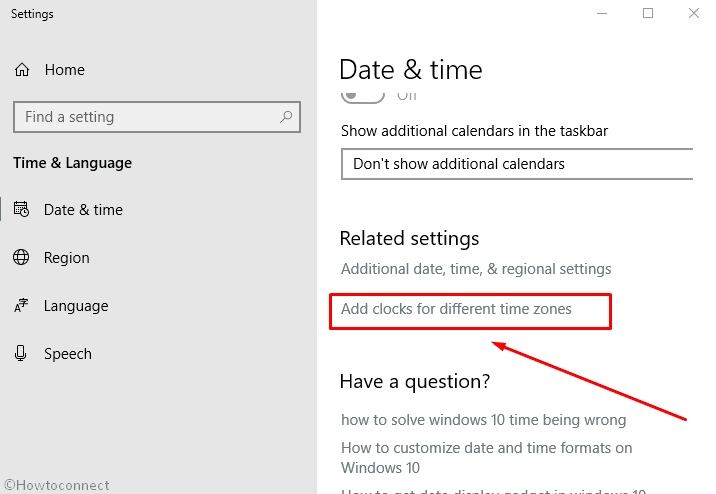
Step-4: When a pop-up appears, shift to the Internet Time tab. To proceed further, make a click on Change settings.
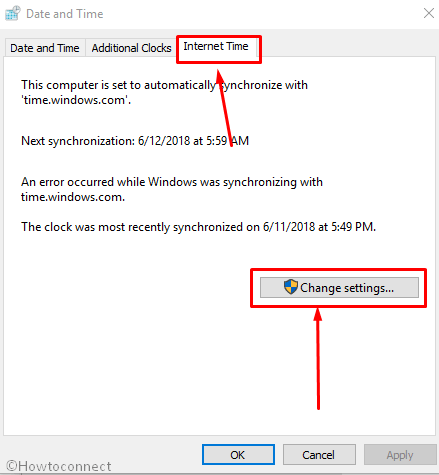
Step-5: Now a new pop-up will show up. Perform a click on the checkbox located beside Synchronize with an Internet time server. Select time.windows.com as the server and then Click on Update.
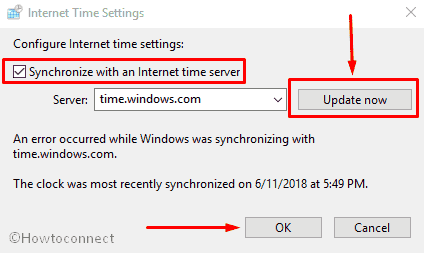
Read – How to Disable and Enable Internet Time in Windows 10.
Step-6: In the end, Select OK in order to save the settings.
Fix-2: Configure Security Settings
- Type “cmd” in Cortana search box and when the result appears, make a right click on “Command Prompt”.
- Now Select Run as administrator from the right click menu to proceed further. When a UAC pop-up, do a click on Yes to launch Command Prompt.
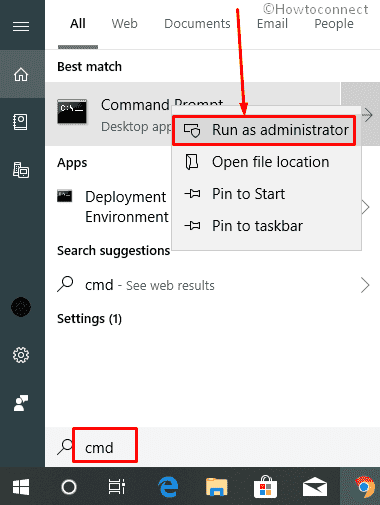
- Write down the following commands after C:\WINDOWS\system32> blinking cursor and Press Enter after each –
regsvr32 softpub.dll
Regsvr32 Wintrust.dll
Regsvr32 Wintrust.dll
- Upon Pressing each command, you will see a dialog box. Everytime Do a click on OK to complete the process.
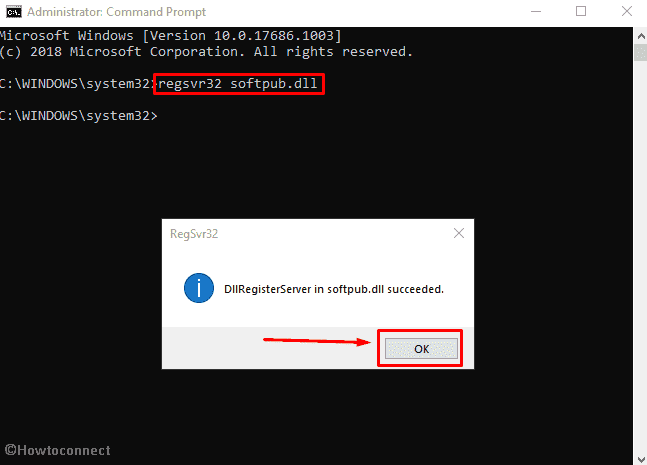
- Once done, Restart your PC to keep the changes.
Fix-3: Reset Internet Explorer
- Make a joint Press of Win+R to open the Run dialog. Now type inetcpl.cpl and hit Enter.
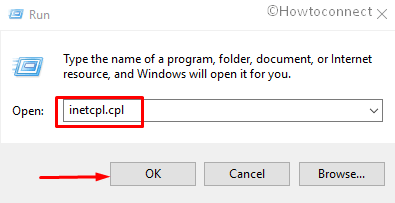
- Once Internet Properties becomes visible, navigate to Advanced tab. Now click on “Reset” located under Reset Internet Explorer settings.
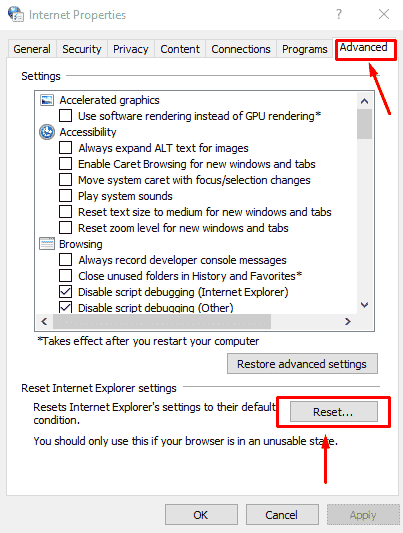
- When next window appears, check the box beside Delete personal settings option and again click on Reset.
- Wait until the process is finished. At last, Reboot your computer to save the changes. And then run the web page to check if the problem is solved.
Fix-4: Clear Firefox history
- Click on 3 lines Open menu icon on the Firefox and select Options from the drop-down.

- Select Privacy & Security from the left sidebar. Click on Clear history from the right pane and choose Everything on the pop up after Time range to clear.
- Press Clear now.
- Click on Clear data and make sure that both the options on the dialog are checked. These options are Cookies and Site data furthermore Cached web content. Now select Clear.
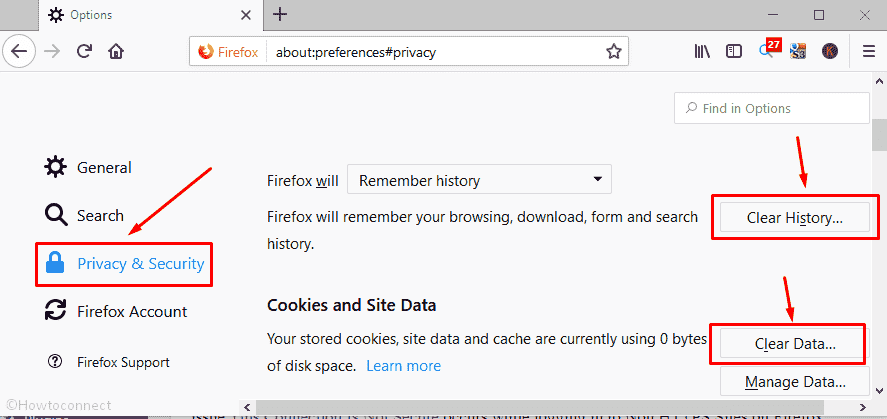
Finally, relaunch your browser and check if the issue is solved.
That’s all. Hopefully, you will be able to open your desired webpage now. Let us know which solution has helped you to resolve SEC_ERROR_EXPIRED_CERTIFICATE in Firefox.