You might have encountered issues after entering a product key to activate Windows 10 and see some codes referring to the real situation and cause. Microsoft provides a digital license to the customers using which they can experience the full features of the OS version. But sometimes the product key fails to work and you might be deprived of the modern enhancements in the latest version of Windows. 0xc004f025 error is such a code that appears while trying to activate Windows 10 with a product key.
Windows 10 activation key not working issue may show different errors such as 0x800704cF, 0xc004f074, 0xc004f012, 0xc004f050, 0xc004c060,0xc004f025, 0x803f7001, and more. These are nagging troubles that unfortunately annoy users on the operating. So we have covered some of them in – All-in-One Fix: Windows 10 Activation Problems 2020. The message for the problem discussed here is – “We can’t activate the windows right now You can try activating again later or go to the Store to buy genuine Windows, Error Code: 0xc004f025″. Or “Error: 0xc004f025 Access denied: The requested action requires elevated privileges” There could be many reasons why one would encounter this trouble, to begin with, this Error 0xc004f025 often occur due to a simple user profile log in issue. If the profile the windows is logged in with doesn’t have administrative privileges then this code may appear. Here are the proven ways to fix –
Windows 10 Activation Error Code 0xc004f025
Here is how to fix Windows 10 Activation Error Code 0xc004f025 –
Make sure you have a functioning and stable internet connection before you proceed with the solutions given below.
1] Use Windows 10 Activation Troubleshooter
Windows bestows useful built-in troubleshooting tools to diagnose and repair issues in different components. These are .diagcab extension files to catch if any error and fix them respectively. Even during many problems, the utility has often been proved very useful and one could always execute it. Therefore, you should always give first priority to use Windows 10 Activation Troubleshooter to fix when getting Error: 0xc004f025.
In order to proceed with the solution follow the steps –
- Click Search icon or box and type – activate.
- Hit Enter to launch Activation Settings page.
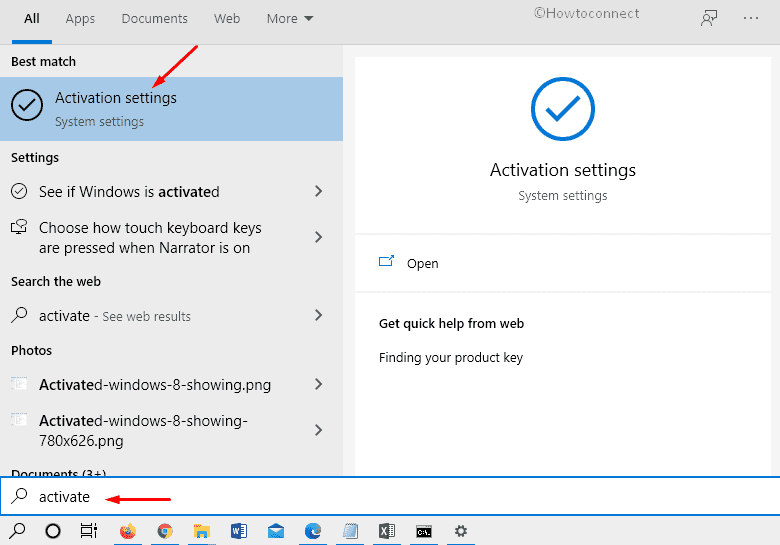
- Select the Troubleshoot appearing below – Change product key.
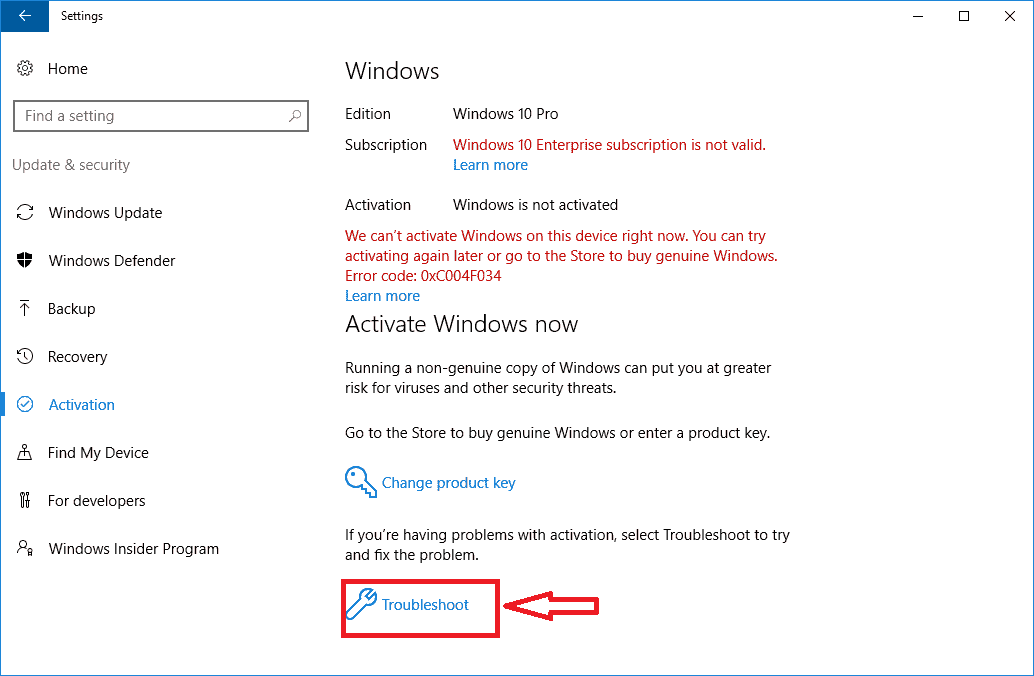
- Now the Troubleshooter will run and identify any issue that persists and fix it automatically, you just need to be patient and follow any instructions.
2] Change the Product Key to fix Windows 10 Activation Error Code 0xc004f025
The Error: 0xc004f025 often occurs because of invalid windows 10 activation key. Fake digital license is all over available online and they deceive users by providing illegal keys. If you acquire such a license and enter for activation Windows server becomes unable to recognize the mismatching characters and prompts an error code. So always use the genuine product key and follow the instructions ahead –
- Press the – Win+I.
- Choose the – Update & Security.
- Select the – Activation.
- Now click the link saying – Change product key.
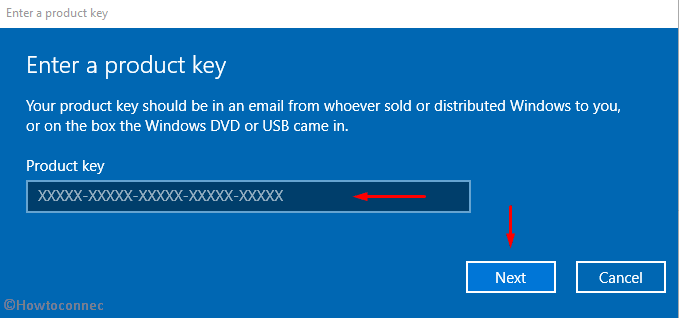
- Type the authentic digital license and press the – Next.
(Important: Your activation key will be available in your email or in the box of the Windows DVD or USB regardless of from whoever vended)
3] Take administrator right with CMD
Commonly, this issue occurs when the permissions granted to the user haven’t administrator privileges As a result, SLMGR (Software licensing Management Tool) in command prompt displays the Error: 0xc004f025. In order to ascertain that you have taken the administrator rights to the CMD throughout the process, you can run the “slmgr.vbs –rearm”.
Follow the step-by-step process mentioned ahead –
- Hit Win+S and then type the – CMD.
- Select the – Run as administrator.
- Copy-paste “slmgr –rearm” without quotes in the Command Prompt and hit the – Enter.
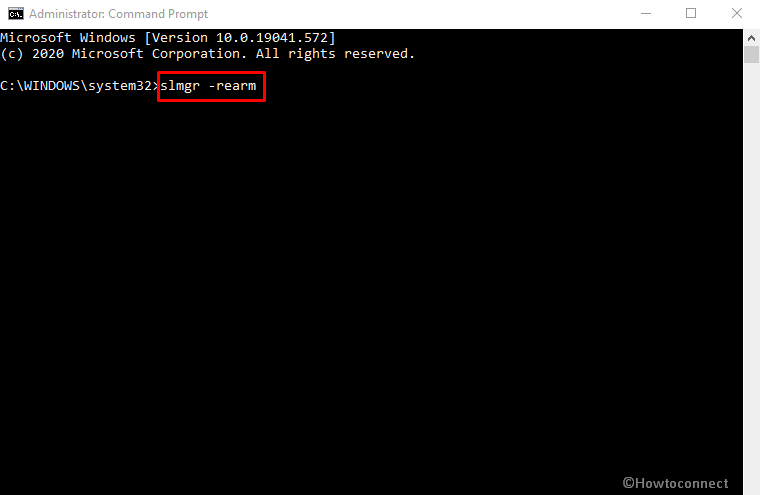
- You will come across a message – “Command completed successfully. Please restart the system for the changes to take effect.”
- Click the “OK” and then restart your PC.
- Finally, go to Settings > Update & Security > Activation > Change product key and see if the issue occurs.
4] Perform a clean installation of Windows
Suppose you have done everything as above and the Error: 0xc004f025 still persists, it could be because the Operating System has become corrupt. In this case, you should go ahead with a clean installation of Windows 10.
Here’s how you can proceed with it –
- First of all, Plug the Media creation tool into your system and restart it.
- While the system is rebooting, keep hitting the F2 key or the F4.F10, Del key, as per your brand guidance to enter the BIOS setup.
- Select the USB or DVD which you have inserted in the port.
- On the succeeding window of Windows Setup click on Next followed by the Install now button.
- Type in the genuine windows activation key and accept the license terms by checking the given box, and click the – ‘Next’.
- On the subsequent screen, you will come across “Which type of installation do you want?”.
- Select the – Custom: Install Windows only (advanced)”
- Now here you can Delete the old partition and re-allocate the available memory.
- In the end, you can fill in all the miscellaneous details and finally complete the setup.
Alternatively, you can follow the process here – How to Install Windows 10 2009 October 2020 update.
5] Reactivate Windows after a Hardware Change
Any kind of recent hardware damage in your system could also cause the windows OEM activation Error: 0xc004f025. It is quite common with motherboard replacement or any other major component changing history that might often lead to the issue. Whenever you substitute a major hardware component in your system it’s quite imperative that you reactivate your windows using the genuine windows activation key.
Methods list
1] Use Windows 10 Activation Troubleshooter
2] Change the Product Key
3] Take administrator right with CMD
4] Perform a clean installation of Windows
5] Reactivate Windows after a Hardware Change
That’s all!!
