Method to Get Email Address Suggestions in Mail App Editor on Windows 10. – Mail Application is a very popular email client tool on Windows 10. After outstanding innovations and development, the app is now a darling email client for Windows 10 users. The App provides you to manage several cross-platform accounts, Personalize, Auto reply, Print, use your signature, and several more cool facilities. But here you will see a guide regarding the best use of Email Address Suggestions in Mail App Body.
As in other email applications, Windows 10 mail app provides you a fully featured editor box. This editor allows composing emails using various nice tools like Format, Insert, Options. In addition, a few other tools for the customization of fonts and paragraphs also exist.
When you compose a new email in Windows 10 mail app you write the recipient id in the Adress bar at the upper part of Editor. In the alike way, When you send one email to multiple recipients then you provide respective ids manually. Here comes the tip and when you type @ character, a drop down prompts showing a Contacts list. This allows you to choose your necessary contact. See how to proceed –
How to Get Email Address Suggestions in Mail App Editor on Windows 10
Step 1 – Open Mail app from the Live tiles on the Start menu.
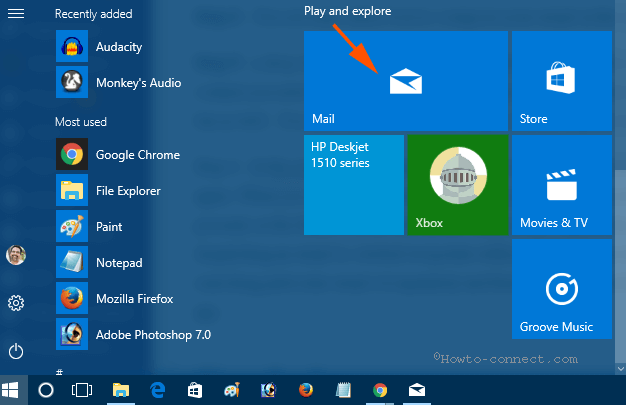
Step 2 – Once the mail app appears, Click +New mail in the right pane.
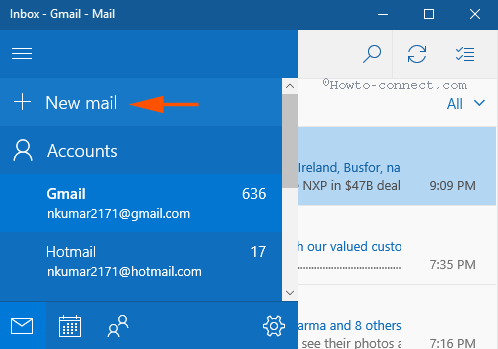
Step 3 – You see mail editor box to compose your email in the right pane, Type the character @ in this box.
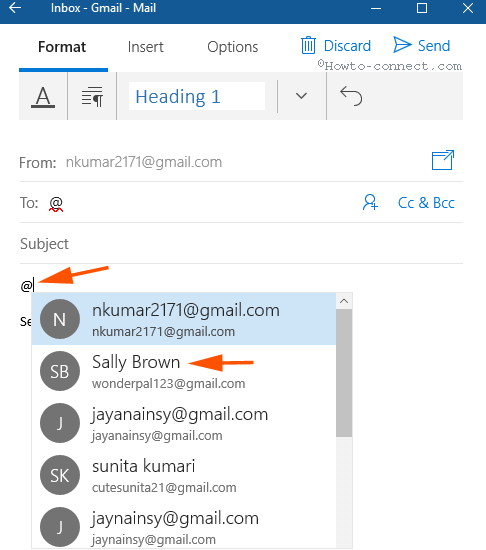
Step 5 – a drop down prompts showing the contact list available in the People app. Select the contact you need. You experience that the email id comes in the Editor box and the Address bar as well. You don’t need to write the email id in the address bar manually.
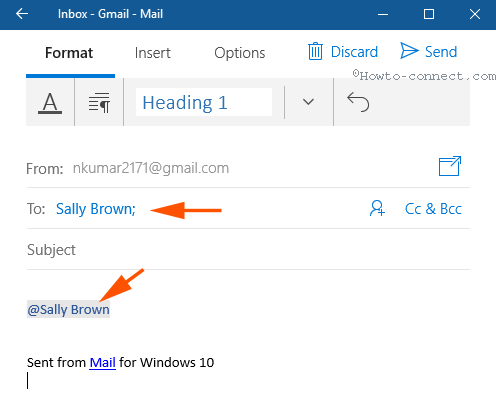
Step 6 – In a similar way, again type @. You view the drop down comprising the contact list again. When you select a contact from the drop-down the concerned email address again presents in the Editor box as well as the address bar. Hence, this feature provides you with dispatching an email to several recipients without typing respective email ids. You evade searching particular email id separately and then write in the address bar on Windows 10 mail app.
Conclusion
So this is the way to Get Email Address Suggestions in Mail App Editor on Windows 10. This is the feat of the character @ while being written in app body. When you will use tip you will be able to avoid extra botheration of searching the email addresses of recipients. So send email faster and enjoy.
