Methods and Steps to Get Old MS paint on Windows 10. – Are you unable to launch the old classic MS Paint on Windows 10? Many Windows 10 users are puzzled since they try to open the Classic MS Paint they find Paint 3D Preview present on Screen. If you too then follow this guide and restore old Paint on Windows 10.
If you want to get Old Microsoft paint on Windows 10 you will need to uninstall the latterly received application moreover perform a registry hack. Sometimes simply removing Paint 3D Preview does the work so it is not a permanent solution. In addition, you will find a link to Download Old MS paint on Windows 10 so that despite subsequent modifications in registry entries you would perfectly utilize. In addition, you will find a link to Download Old MS paint on Windows 10 so that despite modifications in registry entries you would perfectly utilize.
Table of Contents
Get Old MS paint on Windows 10
You can see a guide to uninstall the app otherwise follow the subsequent steps –
Uninstall Paint 3D Preview
Step 1 – Press Win key and find Paint 3D Preview on the Start menu. This will probably either at the top or in the P section.
Step 2 – Right click on Paint 3D Preview application and select Uninstall.
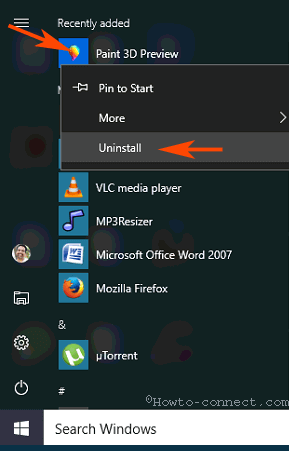
Step 3 – Once more select Uninstall on the small pop up for removing the app and respective data.
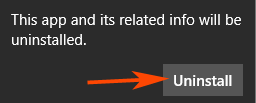
Now you will get Old MS paint on Windows 10 after the uninstallation is over. This is a method working on the current build 14971.
Perform a Registry hack to get Old MS paint on Windows 10
Step 1 – write Win+R, type regedit and then press Enter.
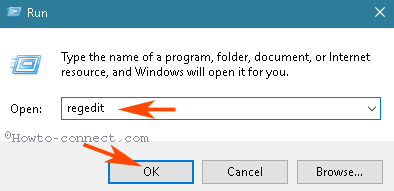
Step 2 – Navigate to the path
HKLM\Software\Microsoft\Windows\CurrentVersion\Applets\Paint\Settings
Step 3 – If you don’t find Settings under Paint then right click on Paint and hover on New and thereafter select Key in submenu.
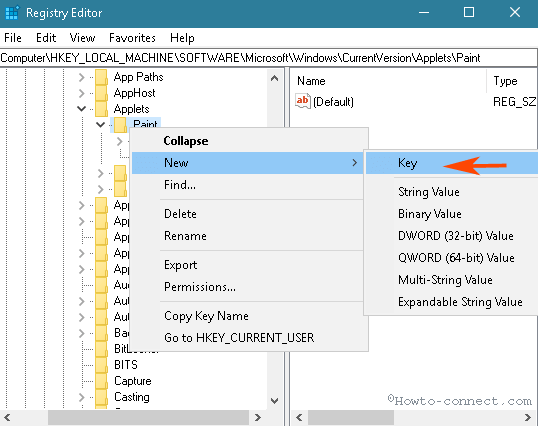
Step 4 – A new key is created, so write the name of this key Settings.
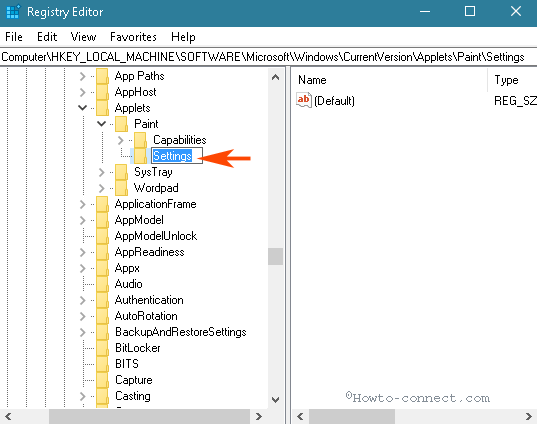
(Note – If you don’t find Paint registry key then create it in the same way.)
Step 5 – Now right click on Settings, hover over New, and choose DWORD (32-bit) Value on the Submenu.
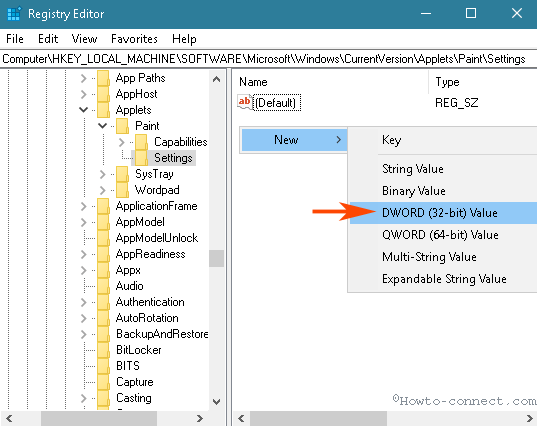
Step 6 – You have created a new parameter, so, name it DisableModernPaintBootstrap.
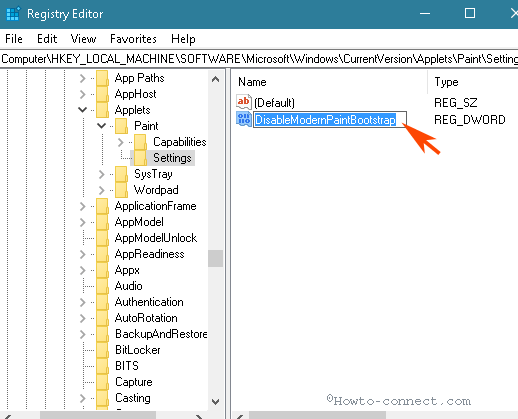
Step 4 – Now move ahead to the right pane, double click on DisableModernPaintBootstrap and replace value data o with 1.
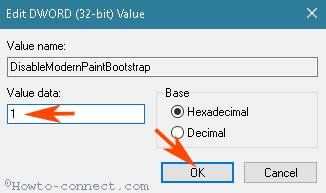
If you want to bypass the steps and download and reg files to Disable Paint 3D Preview on Windows 10 in order to get the old MS Paint then click below
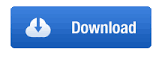
Check if the traditional MS Paint opens. You will get the old MS Paint on Windows 10 replacing the annoying new one.
This solution will work until a next registry setting does not supersede.
Download old MS Paint for Windows 10
If you have not the classic old Microsoft paint then grab the same from below.
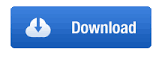
Conclusion
So using the methods and step you will MS paint on Windows 10 easily and quickly. The processes will work forever even after the coming development in Print 3D Preview. We hope you will easily follow the guide and make the classic MS Paint active.
sunita
says:No matter, simply carry out the registry tweak and you will get the Old MS Paint.
PGordon
says:The uninstall button is greyed out on 14986.
Please update your code, if possible.
sunita
says:Thanks for the complement Almaretto. Uninstall is kept grayed out in the latest 14986.1001 home. But the pro version still has the uninstall button working.
Almaretto
says:Thank you so much. Uninstall was not option on 14986.1001, but Regedit worked perfect.