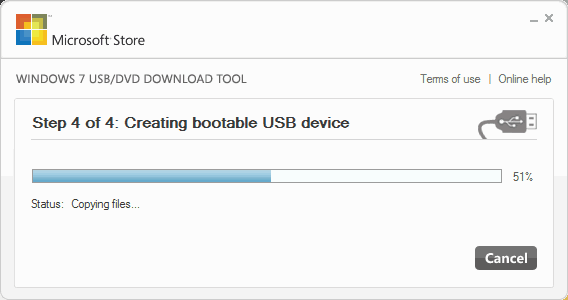As technology becomes more advanced so common people benefited a lot from it. Microsoft, the innovator of the computing world, now offers advanced and powerful Operating Systems like Windows 10 and 8. Everyone nowadays powers his device with Windows 10, or 8. However, not all users succeed in the act of downloading & subsequently making Bootable Disk or Drive for its installation.
Those who have not any idea how to create bootable Pen Drive or DVD of Windows 10 may follow the suggestions ahead and become a master.
Create bootable Pen Drive / DVD of Windows 10 and 8
Here is How to create bootable Pen Drive / DVD of Windows 10, 8 –
At first, you have to download Windows 10 or 8 (beta version) on your computer or laptop and then after, take the next steps as mentioned below for creating Bootable Disk / Drive. In fact, the exercise of Downloading Windows 10, 8 (beta) begins with downloading ISO Image.
1. Create a bootable USB Pen drive
At first Download Windows USB/DVD Download Tool software from Microsoft website or below-given link and run setup on your computer.
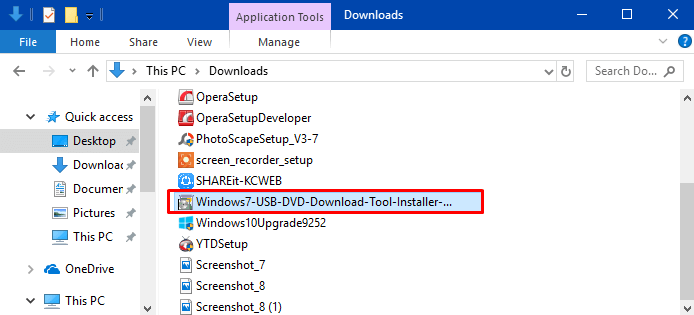
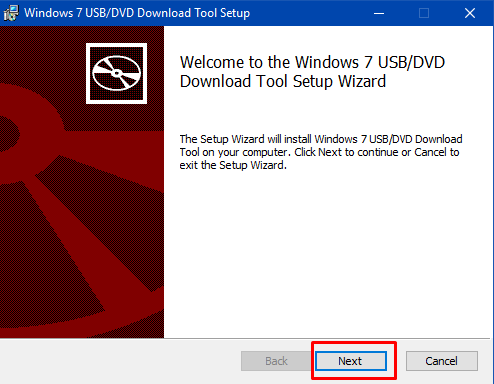
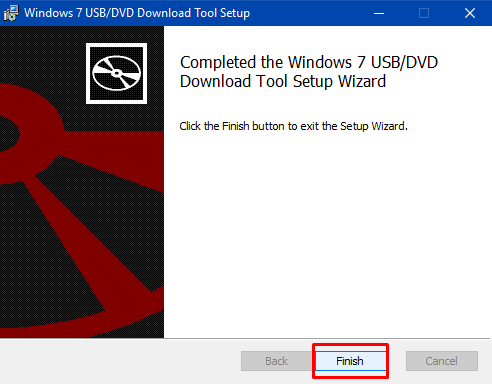
- Go to desktop screen on your computer and double-click on the icon – Windows 7 USB DVD Download Tool to open this software.
![]()
- Click on Browse button for choosing the ISO file of Windows 10, 8 from your computer local drives.
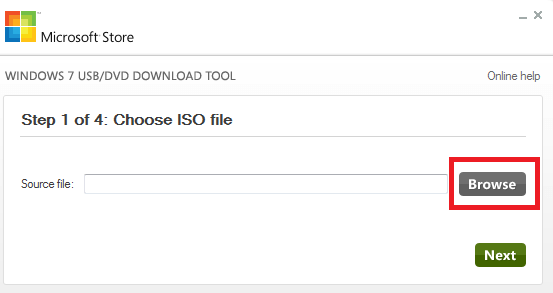
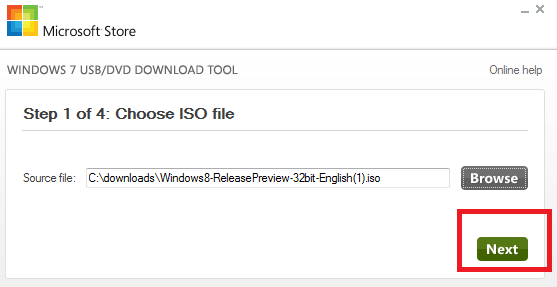
- Click USB device button to create bootable Windows 10, 8 setup.
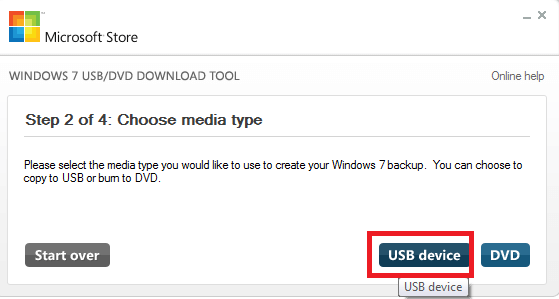
- Insert fully clean and format USB pen drive (At least- 4 GB free spaces) in your computer USB Port and click on Refresh button for finding USB pen drive. Now click Begin Copying button.
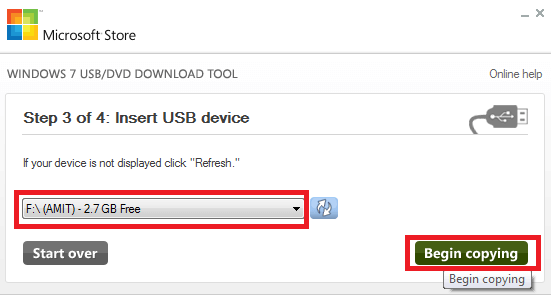
- The Process of creating bootable USB device will complete in a few minutes.
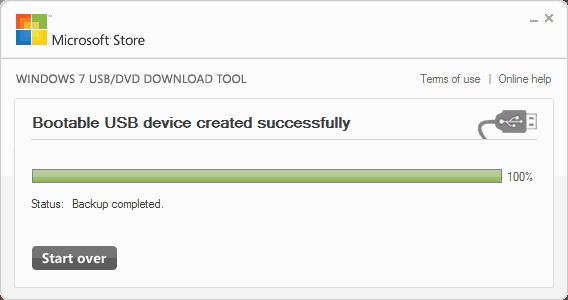
2. Create bootable DVD disk
If you want to create bootable DVD disc for Windows 10 or 8 installation from ISO images then follow these tips –
- Open Windows 7 USB/DVD Download Tool software and find Windows 10, 8 ISO files on the computer. Click the Next button.
- In Choose media type window, click DVD button.
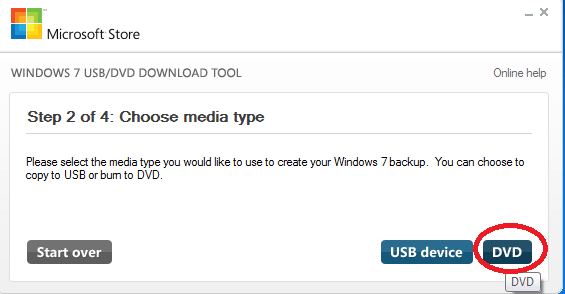
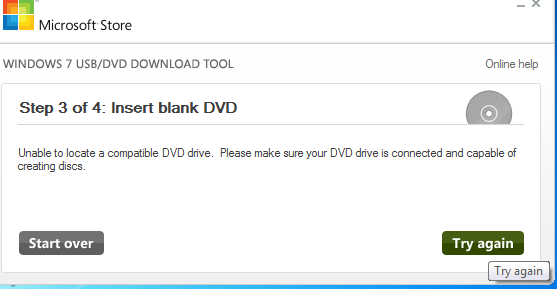
- Now the process to create bootable Windows 10, 8 DVD disc will finish in a few minutes.
Thereafter, you are ready to install Windows 10, 8 through recently created either media devices USB pen drive or DVD disc on your computer.
Useful link –
How to Use Rufus to Install Windows 10
More relevant posts –
1]] How to Use Rufus to Install Windows 10
2] How to Make Pendrive Bootable for Windows 10
3] How To Install Multiple Bootable OS on a single USB