You may definitely want to experience the latest Windows 10 2018 April Update, a collection of new amazing features. Microsoft will deliver this as an automatic update, but to grab it at earliest, you can download it manually. So, here, in this post, we present you the instructions and steps to How to Install Version 1803 Windows 10 April 2018 Update from USB.
For its user’s convenience, the Media Creation Tool provides an option to create a USB Flash drive. For this, you need to have a minimum 8 GB USB. But also ensure to fulfill Windows 10 April 2018 Update System Requirements. Once you check the compatibility points, proceed towards the steps.
Install Version 1803 Windows 10 April 2018 Update from USB
Here is how to install version 1803 Windows 10 April 2018 update from USB –
Step-1: Launch Edge Browser by clicking its icon on the taskbar and navigate this location to open Microsoft official download page. Once you reach there, locate and hit Download tool now button. You will find this just below the section Create Windows 10 installation media.
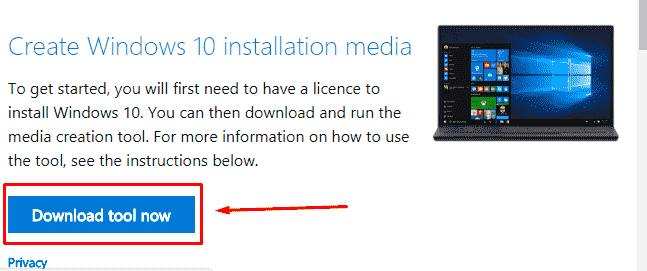
Step-2: After the download is over, double-click the file “MediaCreationTool.exe“.
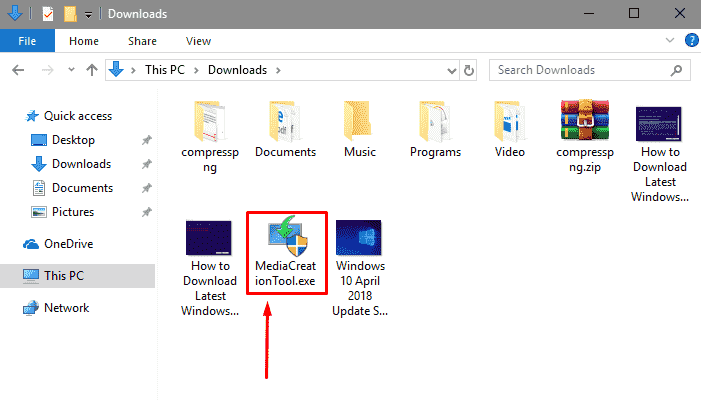
Step-3: If UAC prompts up on the PC screen, click Yes to continue. Now, wait for few seconds as the wizard will make things ready for you. So, when notices and license terms will appear, click “Accept“.
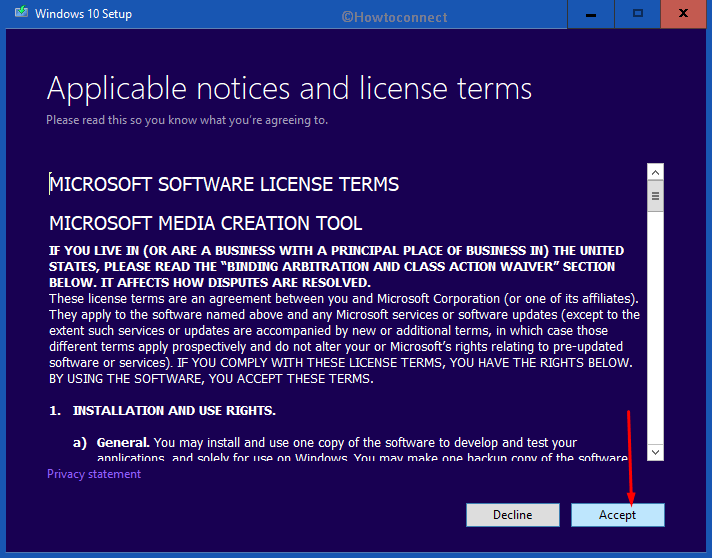
Step-4: Proceeding forward, to obtain Windows 10 2018 April Update, select “Create installation media (USB flash drive, DVD, or ISO file) for another PC” on the following window. Henceforth, click Next.
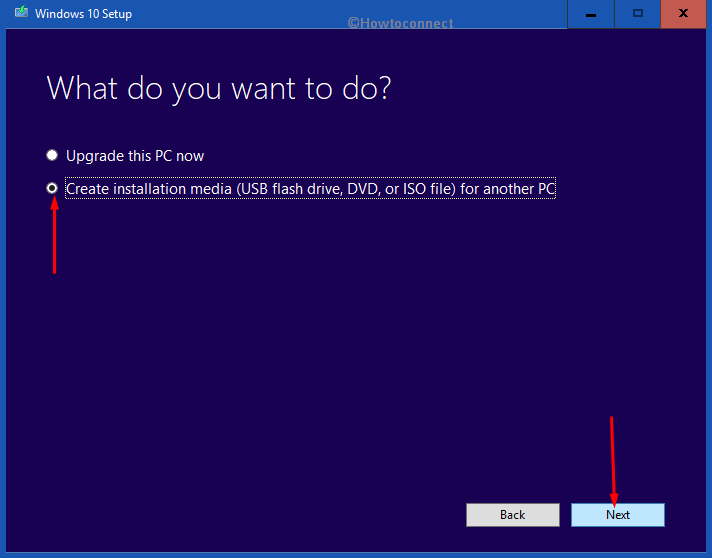
Step-5: Use the drop-downs and choose Language, Edition moreover Architecture. By default, the tool will by itself pick the right edition of your PC. Hit Next.
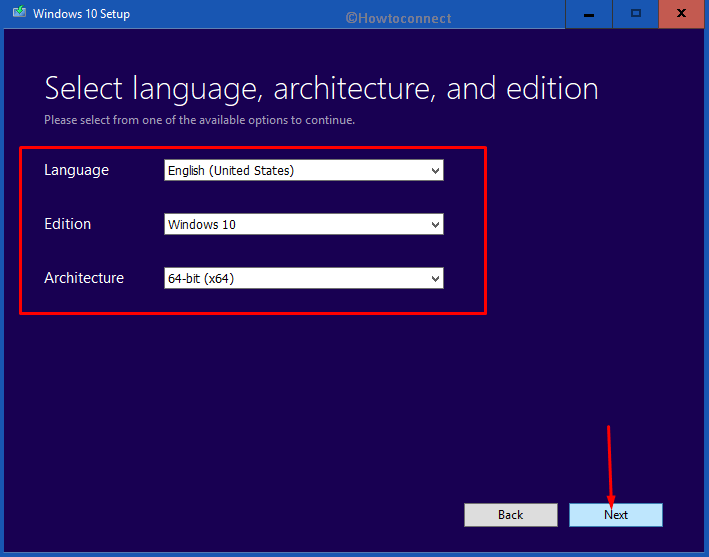
Step-6: Moving ahead, select the “USB flash drive” radio button when the tool asks you to Choose which media to use, click Next.
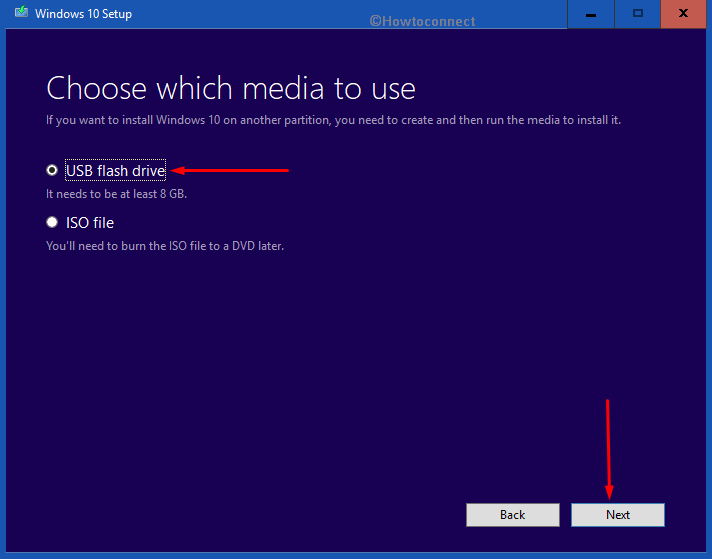
Step-8: Select your “USB drive” to write files into it.
Note – If you cannot find the drive, hit the link Refresh drive list. Also, ensure to select the correct drive as it will wipe all the existing files it contains.
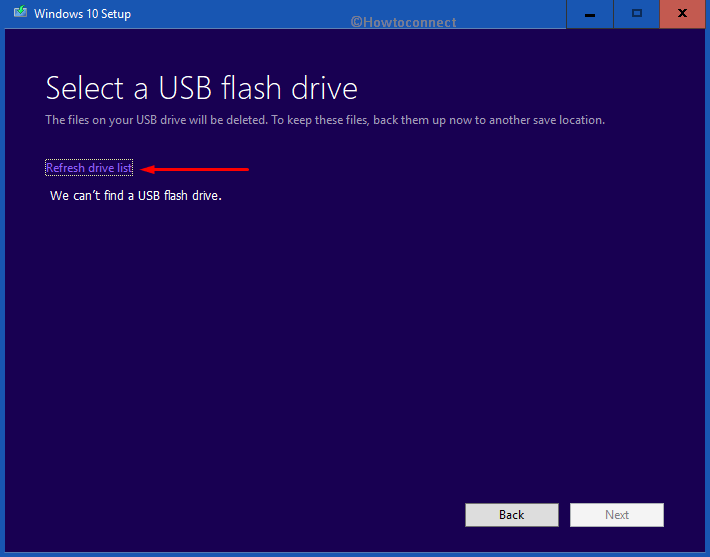
Step-9: Finally, click Next and Windows 10 2018 April Update will be downloaded and written to the drive.
Now follow the guidelines from How to Clean Install Windows 10 1803 Latest April 2018 Update and perform the remaining work.
See: How to Boot Windows 10 From USB Flash Drive.
Once the tool formats and creates the installation drive, restart Windows 10 PC. Then, boot from the drive and Install the Windows 10 April 2018 Update from USB (1803).
