You can easily Reset Game Mode Settings to Default on Windows 10 OS. Starting with build 17063, Microsoft introduced this new option in the Gaming category. We have already discussed the feature that automatically closes other applications to reduce loads on the Computer resources. This is none other than Game mode and When you enable on your device it optimizes your system environment for the best performance during gaming.
But sometimes if this tool fails to give the best result Reset option comes as a lifesaver. It boosts the Graphics and the CPU performance in order to play games smoothly by faster means. So, let us move towards the series of steps and see how to get back to its original settings.
How to Reset Game Mode Settings to Default in Windows 10
Step-1: Press and hold the Windows key and tap on I to open the Settings app of Windows 10.
Step-2: From the various categories, click on the Gaming icon.
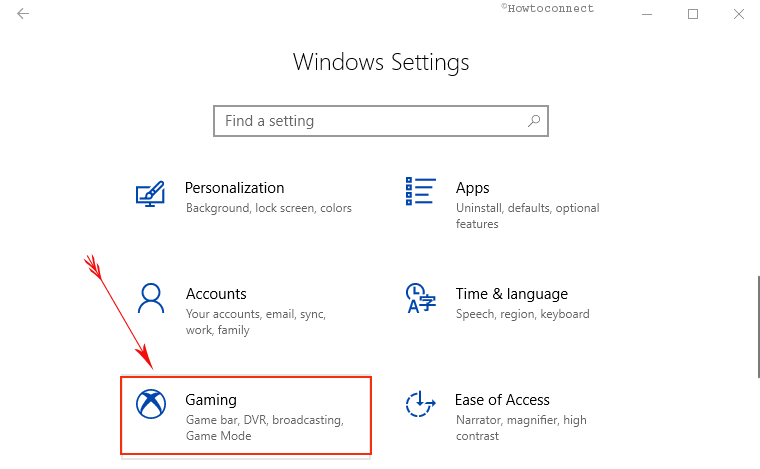
Step-3: On the following page, click on the Game Mode option from the left pane. It will open few options on the adjacent right side.
Step-4: Quickly jump up to the section Reset Game Mode Settings as well as hit on Reset button under it.
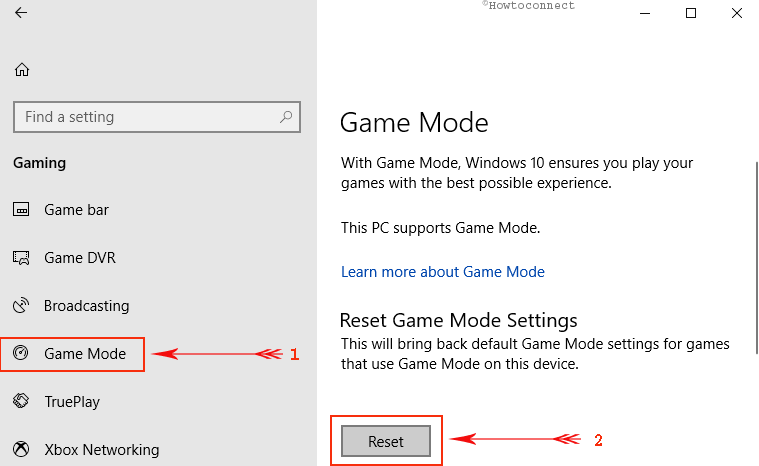
Windows 10 gained the ability to Reset Game Mode Settings to Default with the “build 17063”. Moreover, this version also introduced new features such as to Add Timeline to Task View, to Add Gmail Account to Cortana, Manage Speech Dictation, and to Add Slow-Motion Effect to Video in Photos App.
Game freaks can shout out loud in joy hearing the great feature to Reset Game Mode Settings to Default. Game Mode is a special feature that ensures the best gaming experience.
Conclusion
Gaming is one of the most significant sources of entertainment. It demands to be breathtaking. That is only possible while having best graphics and CPU performance out of your PC configuration. This feature to Reset Game Mode Settings to Default enables you to get back to its original state. It also bears the message about how fascinating upcoming Redstone 4 feature update will be. Reset this feature and enjoy the most exciting gaming.
