KB4023057 has been rolled out for the second time to fix the error 0x80070643 in Windows 10. However, Several users have reported on Twitter and Reddit about installation fails problem for this patch too. Originally this cumulative update was launched on 7th December 2018 for all Windows 10 versions.
KB4023057 release caused serious bugs and threw 0x80070643 during installation. Since then neither any solution from users worked nor Microsoft rolled out a resolution officially.
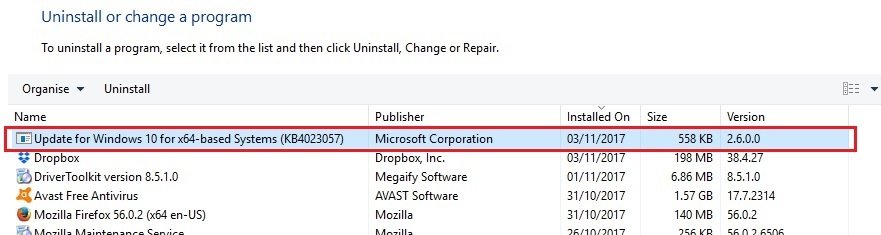
Table of Contents
KB4023057 to Fix 0x80070643 Issue in Windows 10
The cumulative update can do the following things if the system is unable to install important updates –
- KB4023057 helps to reset the database so that it will clear all the update history.
- If the system has a storage problem, it will compress the files to free up space.
- This Patch will repair the components of Windows if it is corrupted or not in working order.
- The cumulative update tries to reset network settings and clean up the registry keys if the system facing a problem with the “network”.
How to fix KB4023057 in Windows 10
To deal with the error 0x80070643 KB4023057 there is a need to uninstall and re-install the specific update. You can follow the given steps to perform this task:
Step-1: Press Win+I to open Windows Settings app.
Step-2: Select Apps.
Step-3: Select KB4023057 patch in the Apps & Features page.
Step-4: Click ‘Uninstall’ to remove the package from the system.
Step-5: Restart your PC.
Step-6: Open Settings again and go to Windows Update then check for updates again.
If the update is still available, click on the retry button to install it without any errors.
Even Though, if the above steps bust up to resolve the problem, you can fix the 0x80070643 also through the Control Panel. Here are the steps –
- Press Win key on the keyboard; type cp.
- Click on Control Panel from the list.
- Explore Program and Features option and click on it.
- Select View installed updates and double click on the target package KB4023057 that you want to remove.
- Choose Yes on Uninstall an update pop up.
That’s all!!!