KB4338827 is another patch that Microsoft launches for the devices running Windows 10 Creators Update. This cumulative update for version 1703 provides various fixes and improvements to the build 15063.1235. Moreover, the team also releases other patches such as KB4340917 and KB4338822 for other versions of Windows 10.
KB4338827 for Windows 10 1703 Build 15063.1235 addresses the several issues of the operating system. This update resolves the problem of WiFi credentials, or when the OS fails to respond during power transition, or the growth of SQL server and so on. The other significant resolution is the prevention of printing on 64-bit systems. Find the download link at the bottom.
KB4338827 –
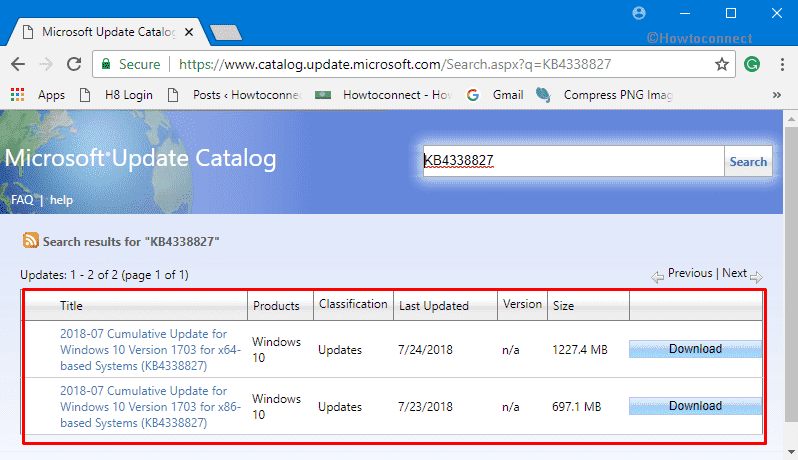
KB4338827 for Windows 10 1703 Build 15063.1235 Cumulative Update
Here are the KB4338827 for Windows 10 1703 Build 15063.1235 Cumulative Update details –
With the release of this package, Microsoft made an attempt by focusing extra problems with updated time zone information.
In addition, the team also modifies the music metadata service provider which Windows Media Player (in short WMP) uses.
While the question of the font issue, KB4338827 deals with the trouble in which certain characters fails to render perfectly. It fixes the ‘Meiryo’ font in vertical writing mode.
The situation when the OS fails to respond during the transition from Sleep to Hibernation is also tried to solve in this update.
The team also takes care of the memory usage of LSASS as it continues to emerge until it becomes significant to reboot the machine.
Microsoft also fixes a problem that causes dual-signed files to notify a failure when they should report success. Now, this specific issue occurs when Windows Defender Application Control runs in the audit mode.
Windows 10 made an attempt to resolve the problem that causes SQL Server memory usage to grow. This happens when encrypting data using a symmetric key that holds a certificate. Furthermore, you carry out queries that open and close the symmetric key in a repetitive loop.
Microsoft also takes care of a problem which prevents printing on a 64-bit system. This basically happens when 32-bit applications impersonate other users by indicating as LogonUser. After installing the monthly updates starting with KB4034681 of August 2017 users are facing this issue. Therefore, to bypass the problem of the affected applications, install this specific KB4338827. Next, carry out one of the following –
Option-1: Microsoft Application Compatibility Toolkit
To start with, download the Microsoft Application Compatibility Toolkit. Then, globally enable the Splwow64Compat App Compat Shim.
Option-2: Registry Editor
Step-1: Access Registry Editor using any of your preferred methods. Once it comes into view, navigate to the below path then restart the 32-bit application.
HKEY_LOCAL_MACHINE\System\CurrentControlSet\Control\Print Setting: Splwow64Compat
Type: DWORD
Value1: 1
Now, you don’t have to enter Wi-Fi credentials each time your device restarts. Moreover, this patch also fixes the problem of reconnecting the Wifi using Group Policy-distributed Preferred Network Profiles.
KB4338827 for Windows 10 1703 Build 15063.1235 also tries to resolve the problem of an invalid password in a wireless PEAP environment when SSO is enabled. Furthermore, it also causes the submission of two authentication requests with the wrong password. Because of this, the excess authentication request may lead to premature account lockouts in environments with low account lockout thresholds. To turn on the changes, add the new registry key.
Step-1: Launch Registry Editor and go to the below-given path.
HKEY_LOCAL_MACHINE\SYSTEM\CurrentControlSet\Services\RasMan\PPP\EAP\26
Step-2: Create a new registry DWORD DisableAuthRetry. Set its Value as 1 and save the changes.
Windows 10 KB4338827 resolves the problem where after a user logs on, not all network printers are connected. The following path in the Registry displays the correct network printers for the affected user.
HKEY_USERS\User\Printers\Connections Key
However, Notepad or Devices and Printers does not populate the list of network printers from this registry key. Printers may disappear or become non-functional.
You should keep in mind that only the new fixes in this package will be downloaded moreover installed if you have installed the previous updates.
KB4338827 for Windows 10 Known Issue
| Issue | Solution |
| After installing .NET Framework Security Updates of July 208, a COM component does not load. It happens when access denied, class not registered, or internal failure occurred for unknown reasons errors. The most common failure signature is the following: Exception type: System.UnauthorizedAccessException Message: Access is denied. (Exception from HRESULT: 0x80070005 (E_ACCESSDENIED)) | Microsoft points out that they are working on a resolution and will soon come with an update in the next release. In the meantime, if you prefer to gather more information, see KB4345913. For more information, see KB4345913. |
How to Get KB4338827 for Windows 10 1703 Build 15063.1235 Cumulative Update
The process of downloading and installing KB4338827 is pretty simple. Just open Windows Settings and select Update & security.
On the following page, click Check for updates button.
However, in case you prefer to grab an update file or a stand-alone package, navigate to the Microsoft Update Catalog.
Download KB4338827
Here is the download KB4338827 link.
