Cumulative update KB4467682 strikes Windows 10 Version 1803 Build 17134.441. This patch includes a bunch of significant fixes and quality improvements. Microsoft addresses system and keyboard stops responding, missing URL shortcuts from the Start menu, blue screen and several other in this update.
You will get this cumulative update automatically using Windows update system, alternatively, you can download KB4467682 from Microsoft update catalog. In case, you haven’t obtained the patch till now then advance to Settings => Update & Security => Windows update and click on Check for updates right now.
KB4467682 –
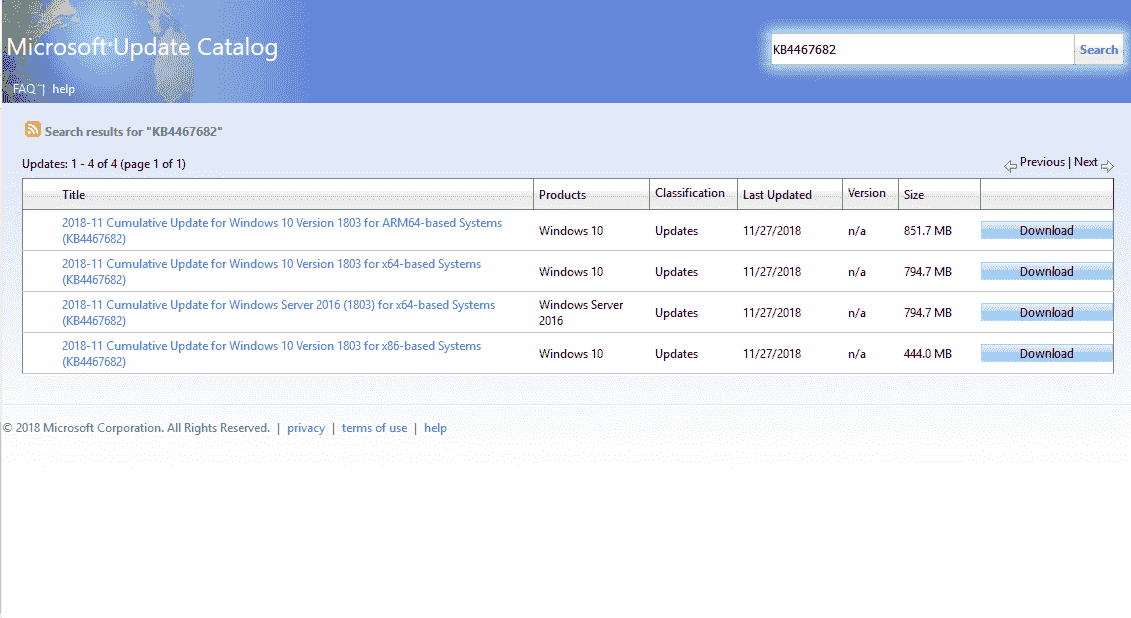
KB4467682 for Windows 10 Version 1803 Build 17134.441 Details
- The cumulative update works on word spellings can’t be deleted problem in the Microsoft Office dictionary through settings.
- KB4467682 tries to fix GetCalendarInfofunction returns to an incorrect era name on the first day of the Japanese era.
- Windows 10 team works on time zone changes for Russian daylight standard time.
- They also address time zone changes for Moroccan daylight standard time.
- The patch tries to fix to allow the use of the earlier barrel button moreover drag functionality. The solution would confirm that shim choices have priority over the registry.
- The KB4467682 cumulative update addresses the precision touchpad or keyboard not working. The problem occurs because of some combination of either docking and undocking or shutdown or restart.
- Windows 10 team works on the system occasionally stops responding after turning on issue which prevents logon.
- The patch attempts to fix Microsoft Word Immersive Reader skips the beginning part of a selected word problem. The issue occurs when using Microsoft Word Online in the Edge web browser.
- The update works on missing URL shortcuts from the Start menu.
- KB4467682 tries to fix allowing users to uninstall apps from the Start menu despite the in Group policy settings setting doesn’t support it. Gpedit has the setting “Prevent users from uninstalling applications from Start menu” enabled.
- Windows 10 team addresses File Explorer stops working when you click the Turn on button for the Timeline feature. This problem occurs when Gpedit has the setting “Allow upload of user activities” disabled.
- They work on users can’t access the Ease of Access Cursor & pointer size page in the Settings app. The problem occurs when using the specific URI ms-settings:easeofaccess-cursorandpointersize.
- The patch addresses audio service fails to work or becomes unresponsive while using call control, controlling volume, furthermore, streaming music to Bluetooth devices. The following Error messages come into view –
a) “Exception error code 0x8000000e in btagservice.dll.”
b) “Exception error either 0xc0000005 or 0xc0000409 in bthavctpsvc.dll.”
c) “Stop 0xD1 BSOD error in btha2dp.sys.”
- Windows 10 team addresses third-party antivirus software problem that may get ERROR_NO_SYSTEM_RESOURCES error.
- They work on excessive memory usage when using smart cards.
- The patch addresses the system stops working with the following error code – 0x120_fvevol!FveEowFinalSweepConvertSpecialRangesChunk.
- Windows 10 team tries to fix Application Guard failed to browse the internet if the proxy auto-config (PAC) file uses IP literals to specify a web proxy.
- The cumulative update works on Wi-Fi client can’t connect to Miracast® devices. The issue occurs when the SSID is specified in Wireless Network Policies.
- KB4467682 patch tries to solve Event Tracing for Windows profiling doesn’t work when using custom profiling frequencies.
- Windows 10 team addresses a power state transition problem that causes the system to become unresponsive. The issue occurs when connecting to eXtensible Host Controller Interface (xHCI) devices.
- The cumulative update works blue screen on the system that appears when running disk benchmark software.
- The Patch addresses RemoteApp window is continuously active in the foreground even after closing a window.
- The cumulative update allows a Bluetooth® Low Energy (LE) random address to rotate at regular intervals even when Bluetooth LE passive scan is enabled.
- Windows 10 team works on installation and client activation of Windows Server 2019 and 1809 LTSC “Key Management Service” (KMS) host keys (“CSVLK”) which don’t function as expected. To know details regarding the original feature, go to KB4347075.
- KB4467682 tries to fix setting Win32 program as default for an app and file type combination does not work for multiple users. The issue occurs when using either Open with… command or Settings => Apps => Default apps.
- The patch addresses presentation (.pptx) files that are exported from a Google presentation don’t open.
- Windows 10 team works on some older devices, such as printers that can’t connect over WiFi because of the introduction of multicast DNS (mDNS). If you did not encounter the connectivity problem and choose the new mDNS functionality, you can enable mDNS by creating the below registry key – HKEY_LOCAL_MACHINE\SOFTWARE\Policies\Microsoft\Windows NT\DNSClient\ mDNSEnabled (DWORD) = 1.
In case, you already installed previous updates, only the new fixes included in KB4467682 package will be downloaded and installed on your device.
KB4467682 Known issues in this update
| Symptom | Workaround |
| After you receive either of the 11/09 2018 .NET Framework update and August Preview of Quality Rollup, SqlConnection installation may display an exception. To get detailed information about this issue, see the following KB4470809 article. | Microsoft team is involved to find out a resolution and will send an update in an upcoming release. |
| Once you receive this update, you may be unable to use the Seek Bar in Windows Media Player when playing specific files. | Microsoft is actively trying to explore a resolution and will push an update in an upcoming release. |
How to download KB4467682
Before installing this update
Microsoft firmly suggests you install the most recent servicing stack update before getting the latest cumulative update. SSU makes the reliability of the update process better to mitigate potential problems while installing the LCU.
You will receive the latest SSU (KB4465663) automatically otherwise you can manually install the stand-alone package (MSU File format) after downloading from Microsoft Update Catalog.
Install this update
To download KB4467682 and install, navigate to Settings => Update & Security => Windows Update and click on Check for updates.
If you want to download KB4467682 as stand-alone package then go to the Microsoft Update Catalog website.
source – Release note.
Update: Microsoft has updated KB4467682 for Windows 10 Version 1803 Build 17134.441 on Dec 8, 2018, and included some more known issues –
| Symptom | Workaround |
| On the receiving the optional update, some users may confront a BSOD or black screen with an error code, System thread exception not handled. | Microsoft has removed this optional update from Windows Update and Window Catalog to keep customers safe taking a precautionary measure. They will address this Black or Blue screen problem in the Dec 2018 security update and will push a resolution for this problem. In case, you experience this issue, follow the instructions in – Troubleshoot blue screen errors moreover uninstall KB4467682. |
| Some users who chosen custom Start menu layouts may experience it displaying incorrectly. | Microsoft is trying to resolve and will include a solution in the middle of December 2018. |
