KB4516045 for Windows 10, version 1803 comes out with various improvements and contains lots of fixes for several issues. Released on 23rd September 2019 for build 17134.1039, this Cumulative update focuses on problems related to the browser, Narrator, high CPU usage, cursor and many more.
In addition to the updates and changes, this patch is not free from complications. The post-installation of this package may create certain possible troubles in the OS. In the below section, you will find everything that KB4516045 contains.
KB4516045 –
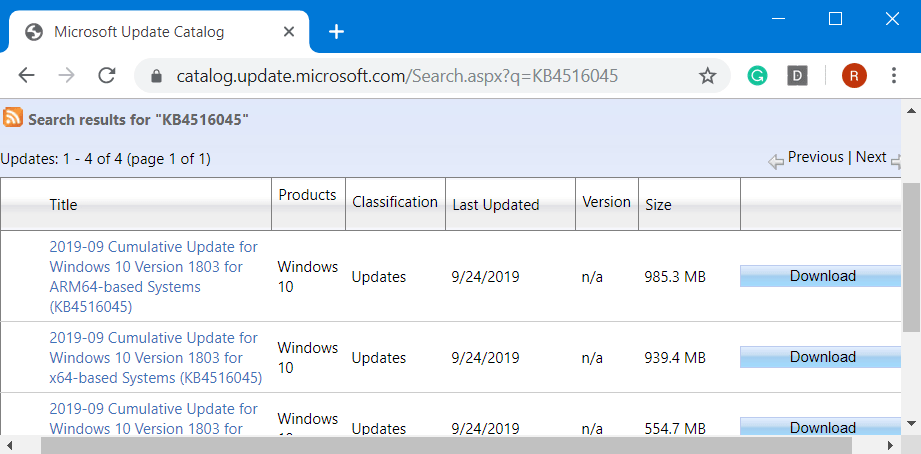
KB4516045 Windows 10 1803 Patch Improvements and Fixes
Here is the list of changes, fixes, and improvements that KB4516045 includes –
- The release of this specific patch deals with the problem that makes a web browser to stop functioning on some architectures.
- Microsoft focuses on the trouble that blocks the Narrator from launching when the User Account Control (in short UAC) setting is turned OFF on the Standard User account.
- Moving on, this package updates the issue that does not provide a cursor when you choose a text input element while using touch.
- KB4516045 tackle the situation with configuring a lock screen image through Group Policy. The pictures do not change when the AppLocker DLL rules are turned on. Instead, a solid blue background will come into view.
- This patch settles down the complications that led to high central processing unit (viz CPU) usage when you switch applications or hover over the taskbar.
- With this package, Microsoft took up the difficulty that did not allow an App-V application from launching. Instead, it shows a network failure error and it especially occurs under some circumstances. For example, when a device’s battery is either low or there is an abrupt power failure.
- The team deals with the situation that may not maintain modifications to the access control policy. This circumstance occurs when upgrading to a newer version of Windows 10.
- KB4516045 look after the complication that may cause authentication to fail and it happens for certificate-based authentication. The problem occurs when it contains a “cname” as part of the pre-authentication request.
- The patch focuses on the difficulty that blocks a web browser from securely connecting to Windows Server. This problem appears while using a client authentication certificate. For example, SHA512-based certificate. Moreover, the web browser fails to support a signature algorithm that matches the certificate.
- Microsoft further deals with the problem that often stops the functioning of Local Security Authority Subsystem Service (aka LSASS) and throws a stop code “0xc0000005” error.
- Modifies the default setting for BitLocker and that too only during the encryption of a self-encrypting hard drive. After the changes are done, the default is to utilize software encryption for the new encrypted drives. However, it will not change for the existing ones.
- Tries to figure out the problem that inhibits the BitLocker recover key from being successfully backed up to Azure Active Directory.
- Resolves compatibility trouble that happens to appear “Microsoft Defender Advanced Threat Protection” (viz ATP) accesses case-sensitive Server Message Block (SMB) shares.
- Provides a fix for the complication that occurs when the mssecflt.sys driver consumes a huge amount of space on the kernel stack. However, this results in the error
"STOP 0x7F: UNEXPECTED_KERNEL_MODE_TRAP", and Parameter 1 is set to “EXCEPTION_DOUBLE_FAULT." - While proceeding with the fixes, the team came up with a resolution for the issue that ends in excessive memory utilization in Microsoft Defender Advanced Threat Protection (in short ATP).
- In terms of improvement, KB4516045 enhances the detection exactness of “Microsoft Defender ATP Threat & Vulnerability Management”.
- Continuing with the fixes, Microsoft focuses on the difficulty that gives a “Windows Hello” for Business user two certificates for authentication at the time of certificate renewal rather than one.
- The patch addresses the trouble that leads to the lsass.exe service from functioning properly. This eventually leads the system to shut down. It occurs when migrating Data Protection API (DPAPI) credentials using dpapimig.exe with the –domain option.
- It deals with the difficulty that may give write access to a removable USB disk when a user switches from a privileged to an unprivileged user.
- While proceeding with the fixes, the patch restricts you from running the Active Directory Diagnostics Data Collector Set from the Performance Monitor for “Domain Controllers”. This eventually leads the Data Collector Set name to show up empty. But running the “Active Directory Diagnostics Data Collector Set” throws an error note,
"The system cannot find the file specified."Event ID 1023 is logged with the source as Perflib and the below-given messages:“Windows cannot load the extensible counter DLL “C:\Windows\system32\ntdsperf.dll.”“The specified module could not be found.”
- Continuing with th resolutions list, it deals the problem in GetFinalPathNameByHandleW() that avoids Favorites from launching in Internet Explorer 11. It happens to appear when Favorites are redirected and offline in a client-side caching situation with improvised protected mode compatibility (EPM) enabled.
- This patch for 1803 focuses on the problem with the Origin request header behavior in Internet Explorer when you carry out “cross-origin resource sharing” (viz CORS) requests that utilize redirected resources in internal subnets.
- KB4516045 is effective for security management and response management i.e. it monitors security and incidents; it also permits auditing of security incidents run by the various mobile device management for clients.
- This patch is very helpful and effective in addressing screen issues that are caused due to virtual desktop infrastructure like flashing rectangles, black screen while working/ using MS Office and MS Outlook.
Known Issues
Symptom 1
We carry out certain operations on day to day basis like renaming the folders or files which are normally on Cluster Shared Volume (aka CVS) files that may fail due to error “STATUS_BAD_IMPERSONATION_LEVEL (0xC00000A5)”. The reason for this issue is that it does not have an administrator authorization and operation performed is on CVS owner node.
Workaround
In order to mitigate the above-mentioned problem, you can try out any one of the given solutions –
- Execute the operation using a process that holds admin authorities.
- Use a node that does not have CSV ownership and then perform the task.
The team is still working on a resolution and will soon provide it in the forthcoming release.
Symptom 2
The post-installation of this package reports complications on certain devices during the first login and it might start-up with a black screen.
Workaround
To overcome this problem, you need to Restart Windows 10 PC and to do so press “Ctrl + ALt + Del” hotkeys. From the screen that shows up, select Power button followed by a hit on Restart. This will reboot the device normally.
However, Microsoft is yet to come with the resolution but hopefully, it will release soon.
Symptom 3
Once we install this cumulative update, “Windows Mixed Reality Portal” users may occasionally come across an error code “15-5”. In many cases the app might report that the headset is sleeping and moreover, pressing “Wake up” may sometime produce no action.
Workaround
Step-1: If Windows Mixed Reality Portal is active, close it immediately.
Step-2: Now, execute a right-click on the Start icon and select “Task Manager” from the Win+X menu.
Step-3: Locate and right-click on Windows Explorer. Choose Restart.
Step-4: After rebooting Explorer, launch Windows Mixed Reality Portal again.
The upcoming release will bring a possible resolution as the team is working on it.
Symptom 4
Another nagging trouble is that certain Input Method Editor (IME) may turn unresponsive or have excessive CPU usage. The ones that are badly affected by this issue is “Chinese Traditional (ChtIME.EXE) “with Changjie/Quick keyboard, Chinese Simplified (ChsIME.EXE).
Workaround
As this patch includes security-concerned updates, so the above situation may appear when the “Touch Keyboard and Handwriting Panel Service” is not set to its default startup type, means Manual. To get rid of this problem, do the following –
- Insert the command services in the taskbar search box. Once you launch Services app, explore Touch Keyboard and Handwriting Panel Service from the list.
- Do a right-click on it and choose Properties.
- Click the drop-down against the Startup type and pick up Manual.
- Save the modifications by click OK and Apply buttons.
The default configuration is “TabletInputService” service and IME should operate in a normal way.
How to get KB4516045 Windows 10 1803 17134.1039
First of all, ensure that your device has already installed the latest servicing stack update (SSU) in order to smoothly get this package. If you prefer to grab the standalone package, then you can do so by visiting the Microsoft Update Catalog page. Just search for KB4516045 and depending on your device’s architecture, download the file accordingly.
- Otherwise, open Windows Settings using a combination of “Win & I” keys.
- Navigate to Update & security.
- Do a click on Check for updates button on the right pane. Wait for the system to list down all the patches. Click Download and then follow the guidelines of the update to finish installation.
That’s all!!!
Source – Release note.
