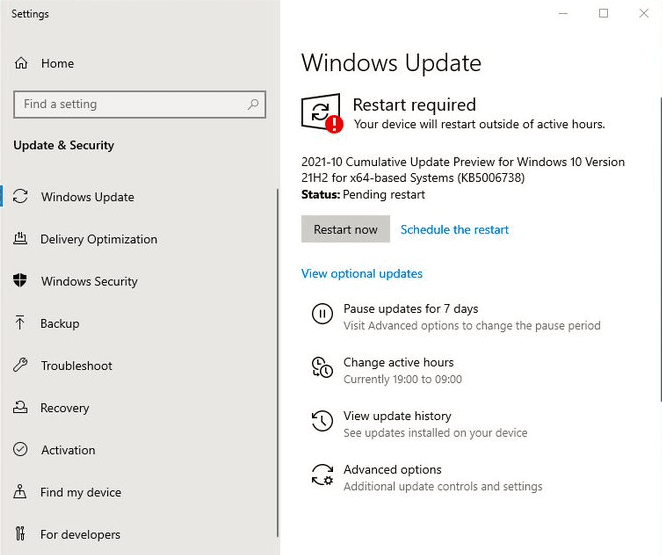Windows 10 21H2 is appropriating an update in the RP or Release preview channel. Cumulative update KB5006738 or Windows 10 19044.1319 is the release bringing many improvements and bug fixes. This patch is also for Windows 10 19044.1319, Windows 10 19043.1319, Windows 10 19042.1319, and Windows 10 19041.1319.
The release is under October 2021 monthly “C” release preview updates and brings a moderate number of improvements and bug fixes.
Table of Contents
Windows 10 19044.1319 KB5006738 changes and bug fixes
Here is the changelog –
- KB5006738 fixed a problem that does not allow to access the pre-provisioning page during the out-of-box experience (OOBE). This problem happens when the credentials page for signing in to Azure Active Directory appears, and you press the Windows key 5 times.
- The rollout added a functionality that provides certain cross-browser data transfers.
- This patch addresses a problem with Assigned Access kiosks that are configured with Microsoft Edge as a kiosk app. The kiosks might be unable to restart Microsoft Edge at times if users close the web browser window.
- The non–security release addresses black screens that occur due to the use of App-V intermittently when signing in on the credentials page.
- Furthermore, the LCU fixed an issue that might prevent subtitles from displaying for certain video apps and streaming video sites.
- Windows 10 21H2 Build 19044.1319, addresses Windows 10 VPN users can not connect to Windows Server 2019 Remote Access service and Routing servers problem.
- The monthly C release preview update addresses SDN virtual machines not working problem that occurs when you configure the Generic Routing Encapsulation aka GRE VPN bandwidth limitation.
- KB5006738 solved a Primary Refresh Token (PRT) update issue that happens when VPN users sign in using Windows Hello for Business when the VPN connection is offline. Users get unexpected authentication prompts for online resources that are set for user SIF in Azure Active Directory-Conditional Access.
- Also, the patch addresses Windows to go into BitLocker recovery that occurs after a servicing update.
- The rollout fixed Kerberos.dll not working within the Local Security Authority Subsystem Service (LSASS). This happens when LSASS processes concurrent S4U U2U requests for the same client user.
- This rollout addresses memory leak that might occur due to the problem in Code Integrity.
- This version enhances Microsoft Defender for Endpoint’s ability to detect and intercept ransomware and advanced attacks.
- Furthermore, the update fixed an issue in the OOBE that might cause Windows AutoPilot provisioning to fail.
- The patch fixed Kana input mode users failing to insert a question mark (?) using the Shift-0 key combination.
- It fixed lock screen that turns black if you turn on slideshow.
- Also, the update KB5006738 fixed a reliability issue with LogonUI.exe, which affects the rendering of the network status text on the credentials screen.
- The rollout fixed an issue that causes SMB Query Directory Requests to fail when the buffer size is large.
- KB5006738 cumulative update addresses a memory leak issue in lsass.exe on domain controllers in the forest root domain that occurs when you have multiple forests and multiple domains in each forest. Particularly the SID-Name mapping functions leak memory when a request comes from another domain in the forest and crosses forest boundaries.
- Finally, the release fixed an issue with the VM Load Balancing feature, that ignores a site’s fault domain.
How to download KB5006738 on Windows 10 21H2, 2004, 21H1, 20H1, 20H2 and install
First of all, make sure that you have already installed KB5005112, the latest SSU, and follow any of the methods below –
1] Automatically through Windows update
- Press the Winkey and I simultaneously.
- Select – Windows update from the left pane of the appearing app.
- Go to the right and click – Check for updates.
- Allow the update to complete the downloading and wait for a pop-up written Restart now. When it appears select this option.
2] Through manual action
- Click the KB5006738 direct download link –
amd64.cab
x86.cab
arm64.cab
- You will be taken to the Microsoft update catalog website; find the file that suits your system.
- Click on the Download button located in the extreme left.
- An isolated page will prompt; click on the single link there.
- The patch will be downloaded in .MSU file format.
- Double click on this and follow the guidelines on the screen.
SSU –
19041.1310-x64.cab
19041.1310-x86.cab
19041.1310-arm64.cab
That’s all!!