In recent times a trial package (90 days) namely Windows 8 RTM edition has been released by Microsoft. Once Windows 8 RTM edition is installed in the computer it shows often watermark notification on the left panel underneath the desktop screen. It happens due to non-activated product of the trial version. If you want to disable Watermark notification and Activation related pop-up message from Windows 8 Build 9200 edition permanently then it is a simple procedure. These procedures will be done through third-party software which is known as OnThreeSeas. This software supports GUI mode and easy interface.
On the other side, a lot of admiring has been noticed from windows consumer preview users in 2012. At my blog, I have already published in regards How to stop Activate Windows now notification in Windows 8 ?
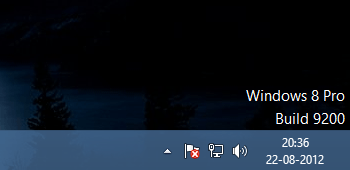
Tips to Remove Watermark notification from Windows 8 RTM
Firstly download OnThreeSeas software from download link.
- This software comes with zip format so extract the just downloaded Zip file through WinRAR or WinZip.
- From extracted folder, press right clicks on this Win8waterremover.exe file and selects Run as Administrator.
- Then choose Install option to finish watermark notification from the Windows 8 desktop screen.
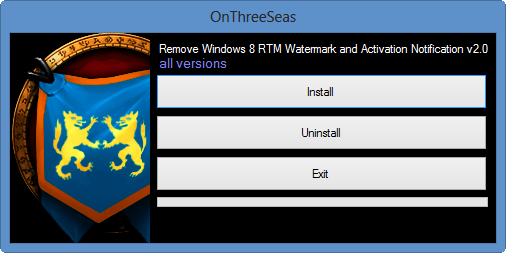
- Finally, a popup box appears with Restart windows Now and click on it.
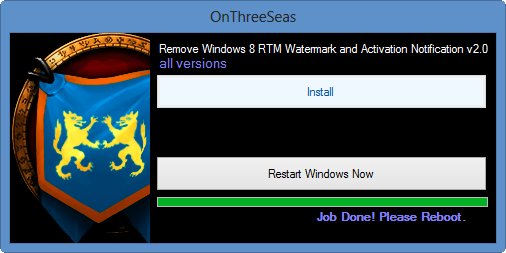
Now windows 8 RTM edition watermark notification would be disappeared. You may see this video if you want to know more about Removing Watermark notification from Windows 8 RTM: