Windows 10 lets Send web links to Android using your Phone app. Microsoft launched this application to access photos and messages stored in the phone directly from the desktop. Furthermore, the company is working on various features for making Windows 10 and Android devices closer.
Using this app, you have got the ability to Send web links from Windows 10 to Android. This is possible via the Native Share feature available on your PC. Microsoft is continuously improving the Your Phone app and adding different tools to enhance its features. Currently, the Store application allows you to see photos, messages, and do Chat. The App was Started with Windows 10 April 2018 update and now has got a lot of innovations. You can share a link using this now very easily to your Android device. You can see our previous article – How to Get Photos from Android using Phone Companion Windows 10.
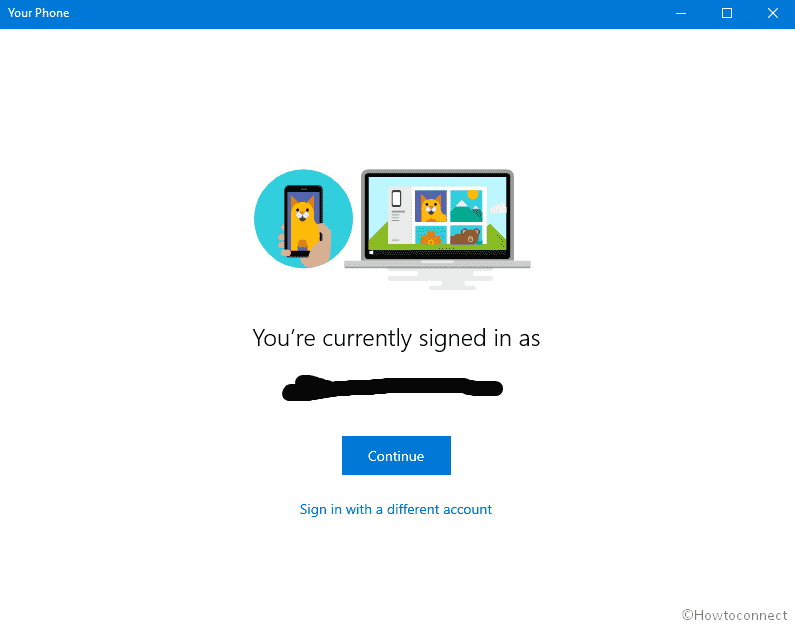
Ways to Send web links from Windows 10 to Android
Here is how to Send web links to your Android phone –
Step-1: First of all, there’s the need to pair your computer with your Android phone. You may take help from here – How to Pair And Unpair Bluetooth Devices on Windows 10.
Step-2: Once paired, open the Edge browser and locate the link you want to share.
Step-3: Click the Share symbol which will be available beneath the Close button on the top-right corner of the running screen. It will open a list of apps so that you can choose the medium to share the contents.
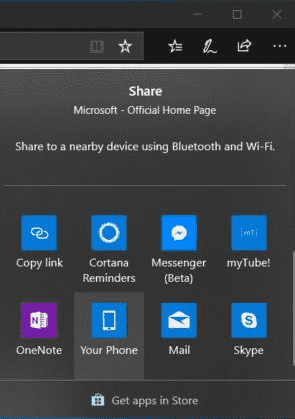
Step-4: Select the Your Phone app and it leads to sharing the link to the Android device. It’ll open the link on Android device in Edge browser.
You’ll see a notification on Android explaining that the content is now available for viewing followed by sent from a computer browser. By tapping the link, it’ll open it in the Edge browser.
