Skype Messages Out of Order – A substantial number of users are confronting typical trouble that the Skype messages are mixed up. This trouble becomes more often occurs during group chat and it is also pointed out that the timestamp on the chat change frequently, leaving the user in a confused state about the conversation. To rearrange Skype Messages to bring them in Order we will illustrate the workout in below section.
How to Fix Skype Messages Out of Order
- Collectively press “Windows + X” keys and from the arrived menu, click or hit the choice that is termed as “Control Panel”.
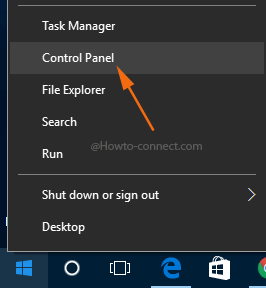
- Use the drop-down menu of “View by” that is at the upper right portion and select either “Large icons” or “Small icons” and thereafter click on the item called “Date and Time”.
![]()
- A separate box of “Date and Time” will be visible, shift to the third or the last tab called “Internet Time” and hit “Change settings”.
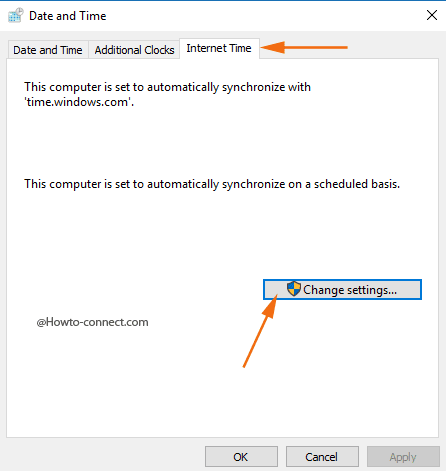
- Internet Time Settings will arrive, hit and tick the square shaped box to enable “Synchronize with an Internet time server”.
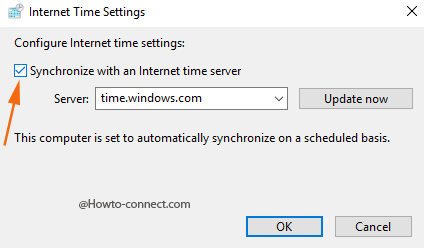
- Server drop down starts showing after checking the box, select “time.nist.gov.in”.
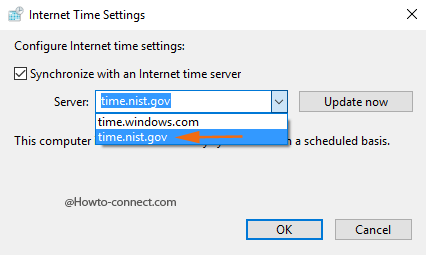
- Hit the “Update Now” placed adjacent to the drop down for the internet time server selection.
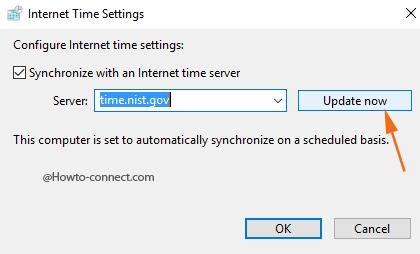
- After the sync gets done correctly, click or hit “Ok”.
Well, with the Skype Messages Out of Order, users really get irritated and it is assumed that there is really a huge bug in Skype resulting in the disarrangement. A Troublesome situation arises when it comes to a group chat because the lines don’t show up as per sequence and the communication gets jumbled.
If the above solution doesn’t work follow How to Reset Skype App in Windows 10.
Skype is itself not the culprit behind this rumple actually, rather a bug is associated with the internet time server, time.windows.com. Hence, the best solution is to alter the time server and with this, the issue got fixed and thereupon the Skype messages are coming in proper order.

In a group chat, one of my friends’ messages get posted above already existing messages, although they are responding to messages after it, but he’s on a phone, not a computer. Is there a fix for this issue on a mobile device?