Method to Turn off Onboard Graphics on BIOS. – Onboard graphics uses the CPU and the RAM of the system to process the integrated features. But it is difficult to disable the Onboard graphics associated to a motherboard with UEFI BIOS.
This is especially the case with an ASUS Motherboard using Intel or AMD Integrated Graphics. But thankfully a way helps you out. In this regard, an article How to Go To Advanced Startup Options In Windows 10 will uphold you reach BIOS.
Way to turn off Onboard Graphics on BIOS
You can use the following steps to disable Onboard Graphics via BIOS.
First of all, reach the destination “BIOS” with the help of Guide How to Access UEFI (BIOS) Settings on Windows 10, 8 and 8.1.
Step 1 – You need to enter into the Boot set up and then look for the Advanced Menu. Click on the option to proceed further.
Step 2 – Then in the next list search the Chipset Configuration Menu. Select it and then look for Internal Graphics Menu.
Step 3 – Here, you need to change the Internal Graphics Mode to Disable. Or select the preferred option as PEG/PCI in the place of Auto or IGFX. (IGFX suggests the onboard graphics)
Step 4 – The subsequent step is to check out whether you have the option of Multi Monitors. If your answer is Yes then Disable the same.
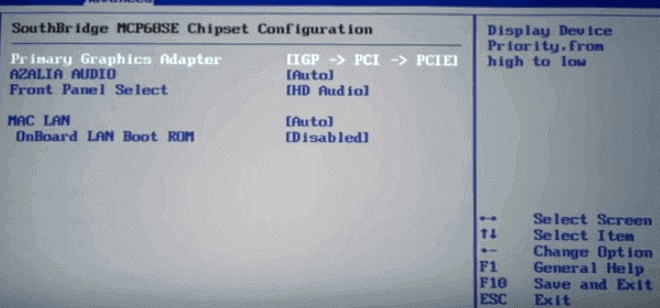
Onboard BIOS refers to the acronym for Basic Input and Output System and it is connected to the motherboard of a System. Generally, the users don’t need to do anything with the BIOS of a computer, but it may be beneficial at times. BIOS is a pre-installed program on any Windows-based computer that starts up the device. It then reviews the hardware connections. If all is fine then BIOS starts loading the operating system to complete the booting process.
If you want to dig out the details about your graphics card an article will certainly help you. Assure by following 2 Ways to Check Graphics Card Properties on Windows 10.
Final touch
So to sum up you may use the above-given process to turn off the Onboard Graphics on BIOS. This process will definitely particularize the elementary display of your device. As a result, you can solve the issues related to the elementary display.
