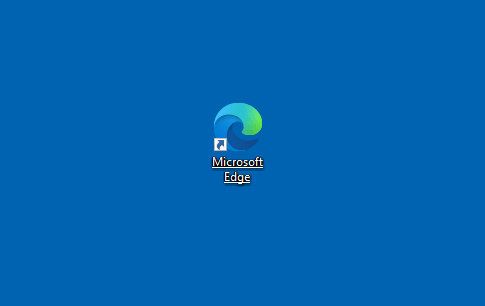Startup boost as the name indicates improves the speed of the startup. This enables the Microsoft edge to be available immediately after launching it. A set of processes runs in the background and helps Microsoft to start faster when opened from the taskbar, desktop, and hyperlinks in other applications. You can find whether the startup boost is turned on or not via edge://settings/system. This startup boost feature is available on all the windows versions available.
The updated version speeds up the browser execution process due to the Edge process running in the background. The browser components get loaded once the user will sign in to the user account.
Turn on or Off Startup Boost in Microsoft Edge
Here is how to Turn on or Off Startup Boost in Microsoft Edge –
- Launch the browser.
- Type in – edge://settings/system in the address bar.
- Hit – Enter.
- On the right-hand side, you will find Startup boost option.
- Switch the toggle button on or off.
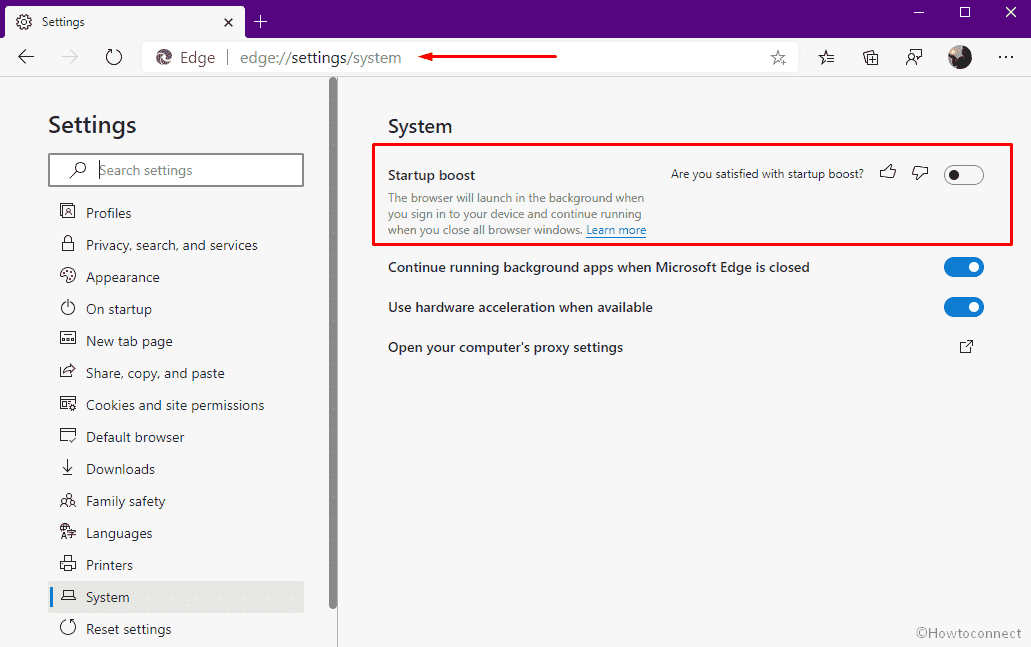
The user will come to know that startup boost is turned on by a notification. The queries regarding the Microsoft edge can be resolved by referring to the FAQs.
Download Microsoft Edge from the below links –
Chromium version that includes Beta, Dev, Canary.
More posts –
1] How to Enable PWA on Startup in Microsoft Edge
2] How to Use Hardware acceleration when available in Microsoft Edge
3] How to Enable QR Code Support in Microsoft Edge
4] How to Pin Multiple Websites to Windows Taskbar Using Microsoft Edge
5] How to Enable Read Aloud in Microsoft Edge Browser Chromium Version
That’s all!!