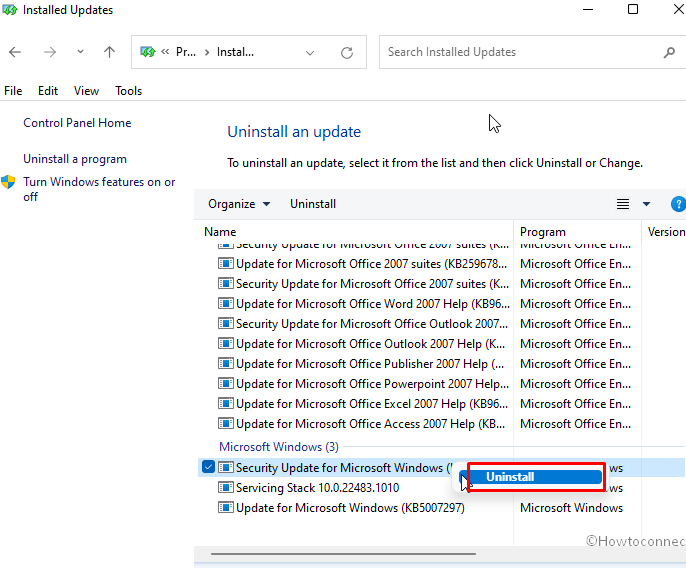KB5006670 has created big troubles for users running shared network printer with Windows 10. They cannot add the printer to continue the print job after installing this security patch. We have already covered some working fixes to error code 0x00000709 and 0x0000011b in this concern. You know this is the Cumulative update, Windows 10 version 21H2, 21H1, 2004, and 20H2 obtained on the occasion of patch Tuesday 12/10/2021. But because of the problems, many users want to uninstall KB5006670 from Windows 10.
Removing this patch is one of the important solutions to the shared network printer bug in Windows 10. However, installing an update is the best thing for the sake of security in an operating system sometimes you might need to take the opposite step. So we recommend here to reinstall KB5006670 after the issue gets resolved. There are 2 methods to remove the patch, one, normally through Control panel and other, using Command prompt. Let’s see both the ways –
Table of Contents
Uninstall KB5006670 from Windows 10
Here is how to uninstall KB5006670 from Windows 10 –
1] Using Control panel
- Press Windows and R keys.
- Type – appwiz.cpl.
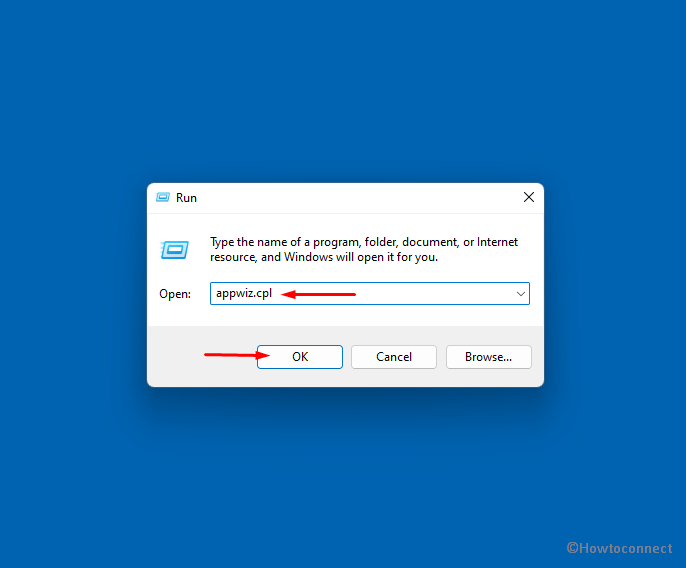
- From the right-hand side pane, click – View installed updates.
- Find KB5006670 and right click on it.
- Select – Uninstall.
- Confirm by clicking Yes.
2] Uninstall KB5006670 Via Command prompt
Sometimes you might face problems with installing this update through Control panel. In this case, Command prompt will help for the removal if you follow the steps –
- Click on Search located on taskbar.
- Type – cmd.
- Press – Ctrl + Shift + Enter.
- Select Yes on User account control dialog pop up.
- Once the command prompt appears, type the following command
wusa /uninstall /kb:5006670
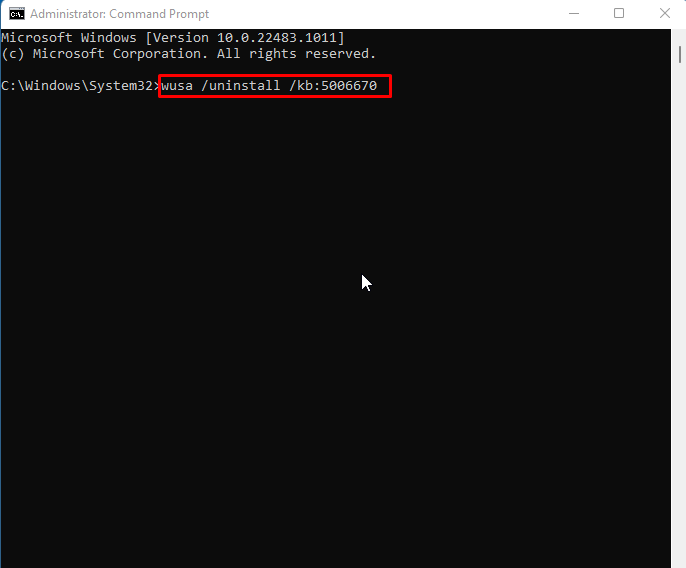
- Press – Enter.
- Click on “Yes” if there is a confirmation dialog appears.
If you are trying to block KB5006670
Since this patch is creating issues you might not allow this patch to install on your system until everything gets fixed. Windows 10 provides pause updates tool to deal with such types of problems. Furthermore, you can use built-in Windows 10 Update Disable Tool. This will hide the updates you don’t want to install.
Methods list:
1] Using Control panel
2] Via Command prompt
That’s all!!