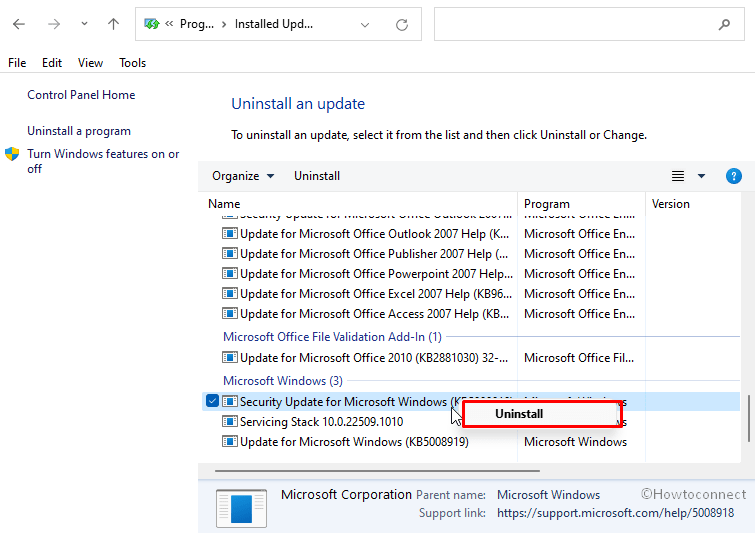December Security patch reached different Windows versions but some people want to remove this from system. In this concern, Windows 10 2004, 20H2, 21H1, and 21H2 have received KB5008212 however some of the users are getting problems. Printer error is the main issue encountered by the users. Furthermore, you might encounter error code 0x800f0988 when installing this December 2021 cumulative update. In all cases, you can uninstall KB5008212 to get rid of the issues first hand.
There are several ways you can use to remove this update such as from Settings, Command prompt, and Control panel. No doubt the uninstalling will fix all the problems that started after receiving the patch keeping Windows up to date is still the safest method to avoid any problems. Therefore prefer to install the rollout again when everything becomes fine. See – KB5008212 Windows 10 21H2, 21H1, 20H2 and 2004 update is out.
Table of Contents
Uninstall KB5008212 Windows 10 update
Here is How to uninstall KB5008212 in Windows 10 –
Way-1: Through Settings
This is the conventional method as the settings app carry you to the Program and features window from where you can remove the patch –
- Press – Winkey+I.
- Select – Update & security.
- On the next settings page, go to the right side.
- Click on – View updates history.
- From the top of the next page, click on – Uninstall updates.
- An isolated window from control panel will prompt up.
- Go to Microsoft windows section and locate KB5008212.
- Right click on this update.
- Select – Uninstall.
- Now, click Yes if a confirmation dialog prompts.
- Stay for a few minutes and let the update uninstall.
Way-2: Directly from Programs and features
- Press – Windows and R keys altogether.
- Type – appwiz.cpl.
- Click on – OK.
- From the right sidebar, select the link – View installed updates.
- Right-click on the patch and choose – “Uninstall”.
- Respond positively to the confirmation dialog prompt.
Way-3: Via Cmd command
You can easily uninstall KB5008212 from Windows 10 using cmd command –
- Click – Start.
- Type – cmd.
- Press – Ctrl+Shift+Enter.
- Select Yes on the User account control prompt.
- Once command prompt opens up, type the command – wusa /uninstall /kb:5008212.
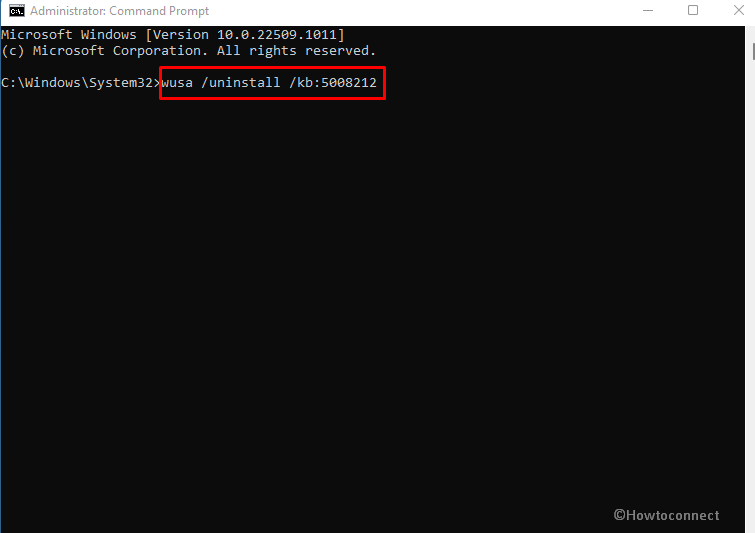
- You will be asked to confirm the removal. Select Yes.
Methods list:
Way-1: Through Settings
Way-2: Directly from Programs and features
Way-3: Via Cmd command
That’s all!!