Ways to use AskAdmin 1.5 to restrict to Open Apps or bat, cmd, reg etc File Types. – AskAdmin is a lightweight utility software that limits running certain programs or games on Windows PC. This is good for the parents who provide access to the computer to children but would prefer they don’t use definite software or Files. See about a similar type of built-in feature in Windows 10 Unblock file in Properties, Open File Security Warning, SmartScreen.
When you use AskAdmin 1.5 it Just stacks the list of all the programs in the interface. You only need to select the programs which should no longer run. It will stop them from running on your device. The software also helps users save the settings and loads previous settings. Hang on to our article if you wish to more about how you will work with AskAdmin.
Ways to use AskAdmin 1.5
The program has a simple interface and the user faces no complication while using it. AskAdmin, a portable program, demands no installation.
Download AskAdmin 1.5
Step 1 – Go to this page and get AskAdmin 1.5 (the currently released version).
Step 2 – Now follow the guidelines on the monitor to get through the downloading process.
System Requirements
It is compatible with all kinds of Microsoft Windows, right from Windows 7 up to Windows 10.
How to Use AskAdmin 1.5
Block an application
Step 1 – Drag any application and drop it in the box. Or click on the Add button option and then add those applications which you wish to block.

Step 2 – Now see to it there is a tick beside the application. If not then check the box to block the app.
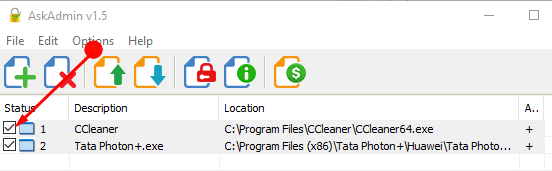
Kindly be very careful when you block a file because if you block a windows system file it will cause issues in your device. Then you need to restart the PC in the safe mode and unblock the file.
You can restrict the use of the keyboard with this guide – How to Block Mouse and Keyboard Using Bluelife Keyfreeze.
Unblock an application
Step 1 – For unblocking an app, untick the application to unblock the app.
The other way to unblock the app is to opt for the Edit tab and choose Delete option from the list.
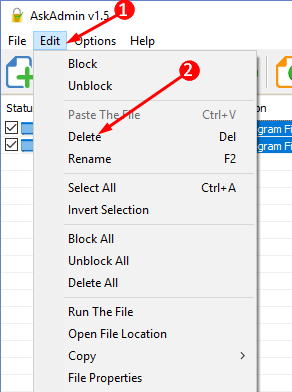
Load or Import the Block list
Supposedly you misplace the Block list and want to get back the list then click on Load a List icon which is the fourth icon.
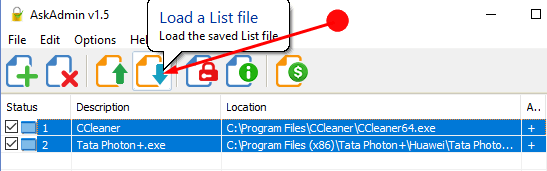
Save Block list
After choosing the list of apps to be blocked click on the third icon from the top, Save the List to save the list.
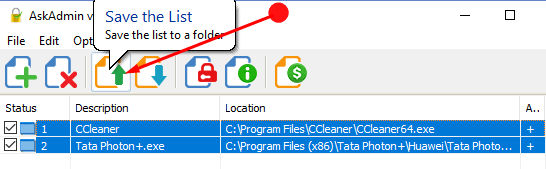
Password
The Password Properties option allows creating or changing the password.
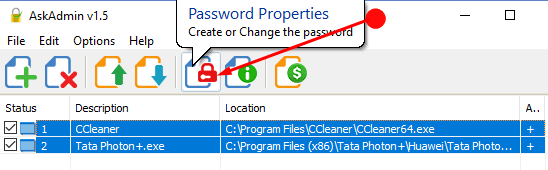
Suppose you feel that the blocking or unblocking option is not working fine then click on the Options tab. Now in the list that appears, click Restart Internet Explorer. This will solve the issue and the software will start working fine.
Final Note
So you see how easy is it to use AskAdmin 1.5 to prevent opening apps or bat, cmd, reg etc file types. So hope you download the software and keep control of all the apps and block and retrieve them as and when required.
