NetworkUsageView is a freeware that allows you to extract and show network usage details on Windows 10, 8 taking from SRUDB.dat database. Windows operating systems bring out the data information details every hour which includes plenty of facts. It contains the name and description of the service or application, the name and SID of the user, the network adapter, and the total number of bytes discharged and collected by the specified service or any app. While you are able to wipe out the statistics – Use Reset Data Usage v1.0 to Delete Internet Data Expense in Windows 10.
NetworkUsageView is a lightweight software from Nirsoft helps you monitor network traffic. Hence stick to our article to know the ways to use NetworkUsageView. Built-in Settings also makes you capable of getting the same figures – How to Check Monthly Data Usage in Windows 10.
How to Use NetworkUsageView to Display Network Usage Information on Windows
Download and Install NetworkUsageView
Step 1 – Visit this page and get NetworkUsageView software.
The software comes in two executable files- one for 32 bit and the other for 64 bit. So choose the file relevant for you then download.
Step 2 – Now move as per the guidelines to get through the downloading process.
NetworkUsageView works without any installation or extra DLL files. With a view to using it, simply run the executable file – NetworkUsageView.exe.
Step 3 – A lock SRUDB.dat database file while running the NetworkUsageView software – will prompt the software to ask the permission to run it as an administrator. This will help in accessing the file. But if the file is open then NetworkUsageView will load it instantly. So give the permission while it requires.
Step 4 – Press F9 the software that leads to the Advanced Options window. Here one can choose to load the SRUDB.dat database from the external drive or from a remote computer. Be aware that loading the network usage information from a remote computer works only when the database file on the remote computer is open.
The software lets choosing to load the network usage data from the last given days, hours or from the pre-given date/time range.
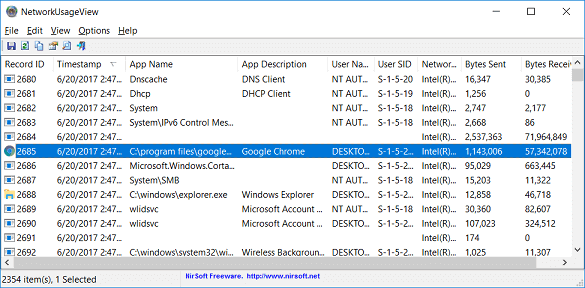
NetworkUsageView Columns and Important Words
Record ID indicates about SRUDB.dat database record or the ID.
Timestamp refers to the date and time of the creation of the record.
App Name defines the name of the application or service.
App Description tells about the details of application or service. For example, if the App Name is .exefilename it means that the version resource of the description file is the .exe file.
User Name – The name of the user as per the user SID in the SRUDB.dat database. This field is empty when it reads data from an external drive.
User SID obviously gives the information of SID of the user.
Bytes Sent displays about the amount of data in bytes that any app/service dispatches.
Bytes Received – Amount of bytes that any app/service collects.
Network Adapter – The name of the network adapter that sends/receives data. Note that this field is empty while using remote and external drive modes.
System Requirements
NetworkUsageView software is compatible with Windows 8 and Windows 10. The software does not work on the previous versions of Windows because they do not have the option to collect network usage information.
Final Words
Thus we conclude that this is a very useful single pane software which takes care of all the network traffic needs. This is a very new software in the market but looks quite promising in the future run. So download and Use NetworkUsageView to Display Network Usage Information on Windows.
