According to the latest reports, Windows 10 1903 will have Reserved Storage of minimum 7 GB. The next major update of the latest Microsoft’s Operating system lined up for 2019 is certainly going to bring on a plethora of updates and changes in functioning. Among those list of changes will be some features in the way that Windows manages the disk space.
Windows 10 1903 version will reserve 7 GB or more of the system space. The value may, however, change based on usage by the user. Microsoft may even change the quota with respect to the feedback provided by users. This would ensure that the critical system functions have no difficulty or obstruction accessing the storage. Microsoft expects that such a step will help in improving the every-day functioning of the system. Usually, without any set-aside disk space, the working of the PC may be interrupted when users overload the disk-storage available. Currently, Microsoft is testing this great feature on the Windows Insiders builds to make it further effective and perfectly-working.
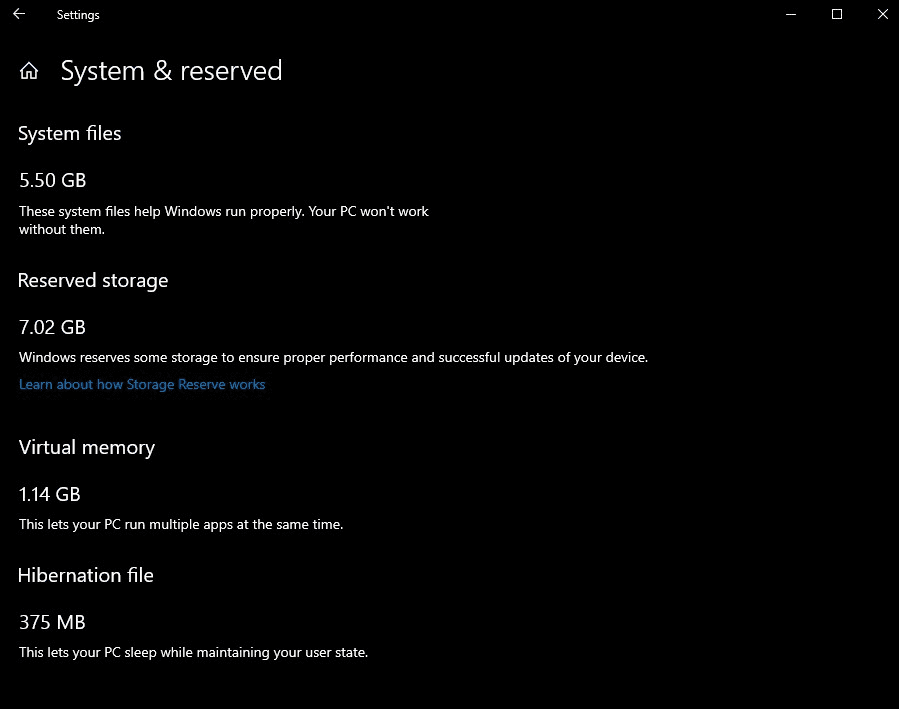
Windows 10 1903 will Reserve Storage for Minimum 7GB of the System Space
So this will be how the new disk-space usage mechanism works; Windows will accomodate the temporary files that the apps create, updates etc. to the reserved storage. OS applications, updates and temp files are supposed to use this reserved disk space. This does not affect the user space. Moreover, the new change involves a storage sense which will enable automatic deletion of temporary files in case they start flooding the reserved storage.
Preinstalled optional features – These are yet another set of things that would occupy and cover the set-aside disk-space. Uninstalling the features that you don’t use will help save storage. You can turn these optional features by the following steps –
Step-1: Open Windows Settings by pressing Windows + I simultaneously.
Step-2: Navigate to Apps.
Step-3: Select Apps & features.
Step-4: Click on Manage optional features.
Languages installed on the system – Since Windows is localized into multiple languages, the additional languages occupy the system-reserved space. Uninstalling the languages that you don’t use will help save storage. Check out the language on your system by following steps:
- Open Settings by entering Windows + I
- Navigate to Time & Language
- Select Language.
More about reserved storage on Windows 10 1903
What’s more? Since there is storage set-aside for system use, users might notice a clearly better performance of their computer. Updating will be far more hassle-free with this segregated storage system. The updates made on 1903 device will first use the reserved space. By chance, if the update asks for a greater space, which might be unlikely, Windows will use the other space available. In case the user storage is occupied, Windows would offer guidance on freeing up storage or using external storage devices or alternatives.
How to check reserved storage space?
Once you have the update (or if your system is running on Windows insider build 18309), simply follow along with the below steps to check the reserved disk space on your Windows.
Click on Start or press on the Windows keys to open the Start menu.
- Type and search Storage settings.
- Click on Show more categories option.
- Select System & reserved.
- See value corresponding to ‘Reserved storage’ to get the number.
That’s all
