You all are aware of the functioning of the Bluetooth. You can easily move files via Bluetooth from one device to another Bluetooth compatible device. My personal experience is very bad in connection with Bluetooth. Many times, I had faced transfer problems in Bluetooth. After a small research, I found out that the problem in the transaction might be because of the old Bluetooth driver running on my PC. But my last problem with Bluetooth was totally different.
I was facing problem in sending and receiving the files through Bluetooth wizard. Bluetooth icon is very much present on the Notification Area of the Taskbar. So when you right click on it, among many options, send a file and receive a file are the two main options required for a successful transaction. And, unfortunately, Bluetooth Missing Send A File, Receive A File Menus in my Windows 10 laptop. Well, you can repair this problem by updating the Bluetooth driver or reinstalling it. In case, both the methods do not work for you, you can try the below method.Bluetooth Missing Send A File, Receive A File Menus
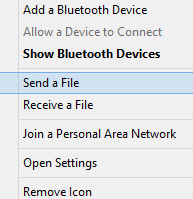
How to Fix Missing Menus Send a File and Receive a File of Bluetooth on Windows 10
- At first Update Bluetooth driver through device manager.
- If it doesn’t work uninstall the driver and restart your PC. If the problem is still not fixed, act according to the underneath process.
- The combination of Windows including R keys will uncover the Run command on the screen. So hit the two keys jointly at a time.
- Type regedit on the text space provided.
- Click Ok to go to the next step.
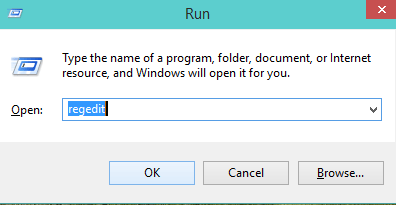
- User Account Control manifests on screen.
- Move off with Yes and admit the machine to unfold Registry Editor console.
- Follow the underneath path on the left pane of the Registry Editor
HKEY_LOCAL_MACHINE -> SYSTEM -> CurrentControlSet -> Services -> BTHPORT -> Parameters
- On the right pane of the window look for the DWORD named as DisableFsquirt whose value is set as 1.
- Right click on that DWORD and select the option Delete.
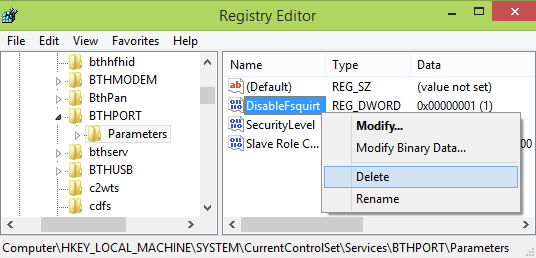
- Move off along with Yes which leads to Confirm Value Delete.
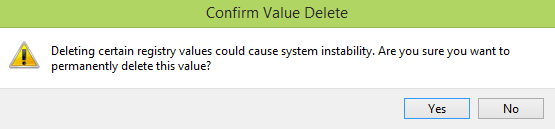
- Exit Registry Editor.
- Further, you will have to play with command prompt. Streamline it.
- Copy the houndish command followed by a paste into it then after hit Enter.
fsquirt.exe –register
- Restart your machine and observe the results. The missing options will be back.

It worked! I can’t believe it. I install/uninstall my drivers. Update them. Restart for infinity of times. I tried cmd> fsquirt.exe -register voila but it disappears at the restart. Nothing works than this!. Thanks so much 😀
The above instructions fixed my ASUS Q551 Laptop on Windows 8.1 from missing the ‘Receive A File’ and ‘Send A File’ menu options. I tried everything else, a new wifi card, updated Bios and reinstalling Bluetooth Drivers.
THANK YOU!
I really do appreciate this help after spending so much time surfing the net without positive result. It worked like a magic. THANK YOU.
Also I need help removing an irritating Bluetooth FTP icon under my Device and Drive. I don’t know what its function there.
Hi
Thank you very much! This was very very helpful.
This was so very very useful. Windows 10 just could not find out the problem with its troubleshooter and reinstalling/updating drivers using the Device Manager was a waste of time.
This completely solved the problem and now I can use bluetooth again on my Windows 10 machine. Thanks.
Thank you for posting. This worked for me. Just one more frustration of Windows 10 free upgrade cleared away. Is there light at the end of the tunnel?