If you are waiting to download Windows 10 Consumer Preview, be attentive. We are giving a link below which will lead to the download of the OS. Apart from the download link you can follow step by step guide to install Windows 10 Consumer Preview on your PC. This is the latest version of OS for Windows users and you get it free of cost. It is specially developed to know the opinion of the consumers who run it on their PC. Later on, the original version of Windows 10 will be launched after sensing the views of users making necessary changes in the Consumer Preview version. This will be pro version and you will have to pay money to have this. The price will be decided by the Tech Giant.
Read the latest article if you upgrade Windows 8, 8.1 or 7 PC to Windows 10 through Windows Update:
How to Upgrade to Windows 10 Build 9926 From Windows 8/8.1, 7
If you want to manually download and install then download it from the link given below:
Windows 10 Tech Preview 9926 Download link
From the above link, download the Windows 10 Consumer Preview on your computer. Now, we will be going to the next level of the process: installation.
So, the file that you have downloaded in the above section is the .ISO file. And the next thing to carry out is to make a bootable DVD and move this .ISO file to the DVD or to the USB drive. Now, we will be seeing the detail steps of it:
- The first thing you will do is to place a blank DVD in your DVD Drive.
- Go to the following link Windows 7 USB/DVD Download Tool and download the same from the Microsoft webpage and then do install it.
- Now, after the download is finished, you will open the Windows 7 USB DVD Download Tool.
- In the open window, click on the Browse button.
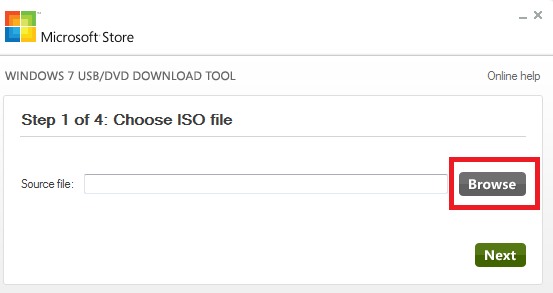
- Choose the downloaded .ISO file from your computer.
- And the next step is making a click on the Open.
- Now, you will see a button with a name Begin copying. Click on it to start the process.
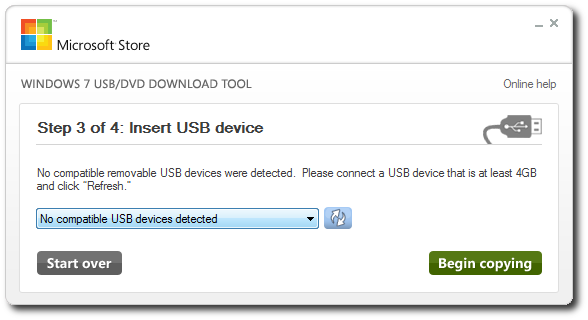
- Give it some time to finish the copying process. You will see that the inserted DVD has turned into a bootable one.
- Now the next work is to insert that bootable DVD on the concerned computer.
- Reboot your computer.
- As your computer starts up, you have to press the F9 or F11 function keys.
- The screen will show a Boot Device Priority on your screen. So, select your DVD that you have inserted in your computer.
- Your computer will now start installing Windows 10 Consumer Preview.
- As the installation begins, do select your language and proceed further by clicking the Next button.
- In the following step perform a click on the Install Now button.
- See for some time and you will get two choices: Upgrade and Custom Installation. Select Custom Installation.
- You really need to have enough patience till your Windows 10 Consumer Preview gets installed.
- As the installation gets over, provide your username and password.
- Now, go on!!!!
Microsoft had come up with this new edition of Windows for its customers with a wide range of new features and of course with a huge development in the programs and applications. Before the final product, Microsoft will really look for your response so that it can work on the loopholes if there are any. So, being a customer of Windows, give it a shot to the Windows 10 Customer Preview and share your valuable opinions with us.
