Windows 10 Insider Preview Build 17713 is a new Build Microsoft delivered to the users in the Fast ring. This package includes changes in Edge browser, Notepad, Windows Defender, Biometric Sign in for remote computers and a lot more. Addition to the improvements several fixes will welcome you on this build.
Prior to the release of the next stable build for Windows 10, Microsoft is focusing on the development of Redstone 5. So Skip ahead is now closed and you will find only Fast and Slow Rings in the Windows Insider Program section in the Settings. We are here with every detail of the current build.
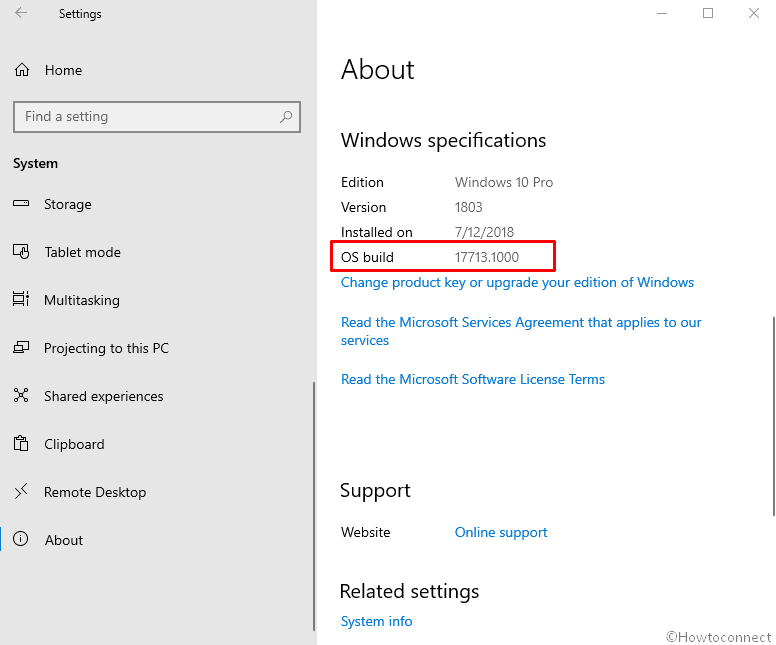
Table of Contents
Windows 10 Insider Preview Build 17713 Changes and Fixes Details
Here are the Windows 10 Insider Preview Build 17713 Changes and Fixes Details –
Skip Ahead Modifications
Microsoft announces that because they are going near to the crux in the development process they shift their focus on bringing in more stability to the Redstone 5. An alteration in the branch of the build will be observed by Insiders and they would release the content to those who are opting to skip ahead to the following version of Windows 10. Microsoft has already done this at the time of Redstone 3 and Redstone 4. Insiders who have already selected the opt-in option earlier will be pushed into the Fats Ring while this option will cease to exist in the drop-down list of content. The Skip Ahead ring would be started in the coming weeks when they would allow users to opt-in so that some of the inactive computers may use. Skip ahead will have limited time duration for its existence and once that time expires the opt-in option will be turned off.
Changes in Microsoft Edge in Windows 10 Insider Preview Build 17713
Control Autoplay Per-site media
Microsoft Edge autoplay option has undergone a complete modification with the allowance of a per-site permission for it.
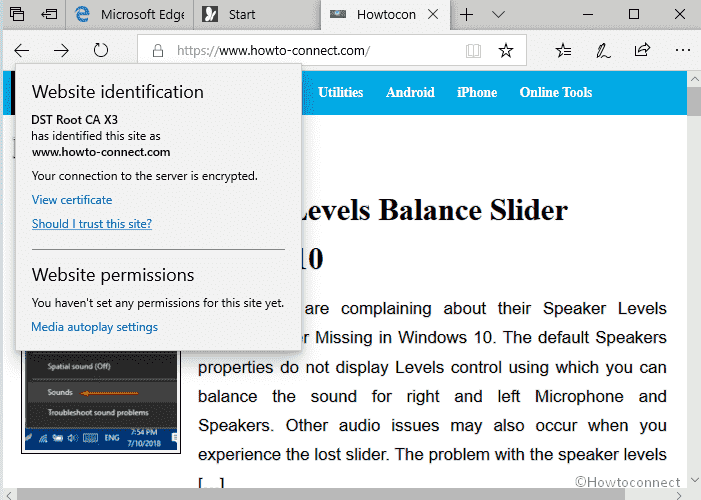
See definitions for words in Reading View, Books, and PDFs
The dictionary feature that allows you to check the meaning of a word that is unknown to you. This option has been introduced for avid readers on the internet. If you wish to hear a word pronunciation you may choose to take that option by clicking on the appropriate icon.
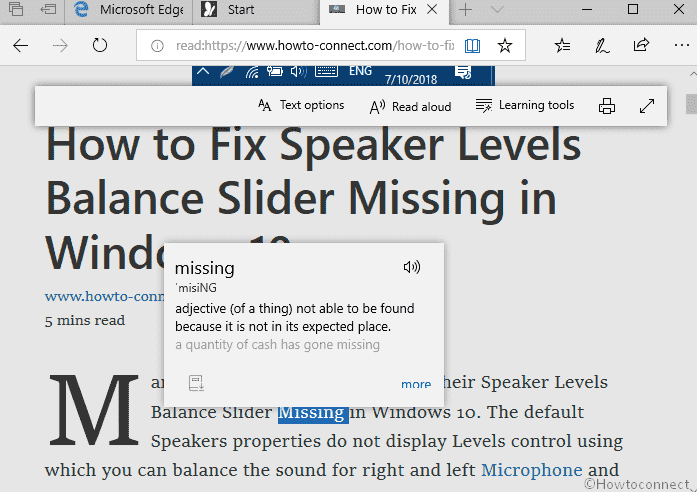
Microsoft PDF Reader Changes in Windows 10 Insider Preview Build 17713
Similar to the other features the PDF reader has go modification with the introduction of a toolbar to access the several options in a PDF reader. The user now has the scope to learn more about highlighted words in the text and can remove or attach the tools at the top of the document he is reading.
Notepad Improvements in Windows 10 Insider Preview Build 17713
The notepad application now has a number for each and every line in the text. The column refers to the column of a particular word in a line. A search option that allows the editor to look for a particular word in the notepad application offers more benefit as readers may start exploring a single phrase from the large lines of text.
Some additional things that further improve the accessibility of the application include selecting and deselecting texts and deleting a particular word by holding the Ctrl + Backspace keys in your keyboard.
Biometrics for Logging into Remote Desktop
For users possessing Azure Active Directory and Active Directory, they can use to log into another machine with biometrics. The login will be possible using a face identification system that Biometrics will use to confirm the identity of the user.
Signing in Through the Web
The web sign-in feature allows the user to sign in using the internet into Windows 10. However, this feature is only accessible through AZURE AD equipped PCs. Therefore, in order to join first, you need to configure your system with the above software patch. The following steps involve choosing the sign in option and clicking continue to initiate the process.
In addition to the above feature, you may also choose to log in to a shared group of PCs. To enable this you have to select the necessary option of shared sign in your Windows 10 PC and get on with the process.
Application Guard changes in Windows 10
You can modify Windows Defender Application Guard settings directly from inside the Windows Security without requiring any change to the registration keys Setting. The users can themselves perform this configuration. Furthermore, the users having the external agent to take care of application Guard can check the settings within Windows Security.
The necessary steps are detailed as follows:
Navigate to Windows Security and check for the option of App and Browser control
Once selected install the Windows Defender Application Guard for browsing in isolation and carry out the setup.
Modify the settings and then confirm the changes for the changes to take effect.
Writing Features
The new update also enables you to write using your own handwriting on the handwriting panel of Windows 10.
Windows 10 Insider Preview Build 17713 Changes and Fixes for Computers
Windows 10 insider team resolved Narrator commands to toggle Scan Mode disable and enable, change verbosity, volume increase and decrease, moreover voice speed.
They fixed popup UI pixel thin lines in the fluent shadows coming out from the taskbar.
Microsoft has resolved the notification of narrator commands as well as the issue of thin pixel lines on the screen.
Microsoft solved distort characters on “Allow apps to access your Filesystem” in the spaces. This page is available in Settings > Privacy.
Windows insider team made some modifications to the performance when loading the Language Settings.
They resolved powercfg /batteryreport was absent numbers in some languages.
Microsoft fixed 0x8007019A error code with a few apps failing to update through Microsoft Store when you pause and then resumed update.
Windows 10 Insider team adjusted “Settings and more”/“…” menu design in Edge browser. In future, text “New InPrivate window” and included tips regarding the hotkeys for creating a new window and InPrivate window will not be clipped.
They resolved the Microsoft Edge browser problem that doesn’t always load favicons of imported favorites on favorites bar.
Microsoft also solved the built-in browser issue where when you create a window by dragging an InPrivate tab out of an existing window may not close.
Windows 10 Insider team fixed comments with markdown on github.com does not preview appropriately in Microsoft Edge.
They solved the browser issue that lets copy the certificate details for a website.
Windows Insider team solved some sites displaying an unwanted small blank tooltip when hovering over text fields in Microsoft Edge.
Microsoft resolved Ctrl-key combos wouldn’t work on wide touch keyboard layout problem in website text fields in the default browser.
They fixed the browser crashing when you open PDF and right-click to bring up the generic context menu.
Windows 10 Insider Preview Build 17713 Known issues
Windows 10 insider team is presently working to resolve a known issue Windows Recovery Environment (WinRE) in Build 17713. This is making the environment inaccessible and blocking Recovery/Reset. ‘Reset this PC’ and ‘Advanced Startup’ options are not working according to design. Microsoft will anticipate fixing the issue in the upcoming build as recovery is critical.
Microsoft is advancing to adding the dark mode in File Explorer moreover the Common File Dialog. You’ll notice changes in this build, although they are working hard to do more. However, you may experience unexpectedly light colors in the surfaces in the dark on dark text.
In some cases with multiple monitors, all the windows may be visible upward and the mouse input to the wrong location. Apply Ctrl+Alt+Del to turn up the task screen and then press cancel. Repeat when necessary.
The current build will not show you an acrylic background. on taskbar flyouts (volume, network, etc).
Microsoft is trying to change settings for HDR videos, games, and applications in a new Windows HD Color page. But certain things will not work for now; so, few users may be unable to turn on/off HDR display support.
Apps that use ICC color profiles may confront with errors, for example, Access Denied. The issue comprises the control panel of Color Management and changing color profile switching on some Surface devices.
You might notice text clipping problem when using Make Text bigger option under Ease of Access category. Else you can find that text is not increasing in size all the way.
You may see that when using “…” menu in a modern app (for instance Microsoft Store) clicking the items will just dismiss this. The menu items will highlight when you move your mouse to the opposite side of the app. Here, you should find a location where and you can interact with the menu. You can also use the keys while to the menu is open to interacting with it.
In the present build Delivery Optimization icon in Settings is disrupt.
Windows 10 Insider Preview Build 17713 Known issues in Narrator and Game Bar
You can install content which is optional one needs to remain in the Fast ring. Moving to the Slow Ring will automatically stop the installation.
Microsoft is knowing speech to fade when returning from sleep mode. They are working on a fix.
On the booting up of the Narrator Quickstart, the default mode of Scan may not be on. In order to check that the mode is on one needs to press CAPS + Spacebar on his keyboard.
You will notice several stops during Scan mode for a single control. For example, you have an image that is also a link.
Narrator command from a braille display will not work if you have assigned Insert as a default Narrator key. But when you make Caps Lock key for the Narrator key mapping then this functionality will work.
You will need to speak the title of the dialog multiple times in automatic dialog reading.
Windows 10 Insider Preview Build 17713 Known Issues for Game bar
While the gameplay, on a few occasions The framerate counter chart doesn’t appear.
The CPU chart displays an inappropriate percentage of usage in the uppermost left corner.
When you click on tabs Charts in the performance panel don’t update quickly.
The gamerpic of users does not show properly, further after signing in.
Source – Windows blog