If you are a regular Skype user and have Windows 10 on your PC you must have experienced one sad thing that might have interrupted your conversation with the end user many a time. And most of the time the bad thing is your microphone that fails to produce accurate quality of output sound to the end user. You always blame the internet connection for poor sounding, but the main reason is something else. With this article after you Raise the Mic Volume in Windows 10, you can easily solve this problem and enjoy all day talking without any interruptions or breakouts with your near and dear ones. Many modern systems come out with built-in microphones and so you don’t need the external ones to connect.
So, like me, if you are also facing the poor quality of sound, you are into the correct article. In this case, you need to improve the volume so as to bring out the clear audio. And if you think that your microphone volume is too low on Windows 10 to produce good quality of sound, you can increase it. This article will help you to Raise the Mic Volume in Windows 10 which improves the output sound quality.
You may like to Read:
How To Run Skype Trouble Free On Windows 10 – Fix
Managing Skype on Windows 8 – Close, be Invisible, Turn off Notification
How to Raise the Mic Volume in Windows 10
- On your Windows 10 Taskbar, you can view an icon of the Speaker on the System Tray. Right click on it to pick the Recording Devices menu.
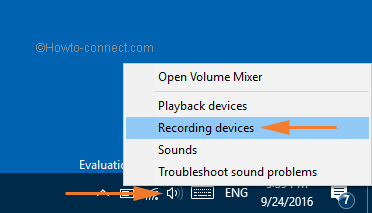
- This will bring the Sounds window on your screen. In the Recording tab of Sounds window, you will notice the microphone which is active, i.e. the one with a green tick mark. Right click on the active microphone and select its Properties.
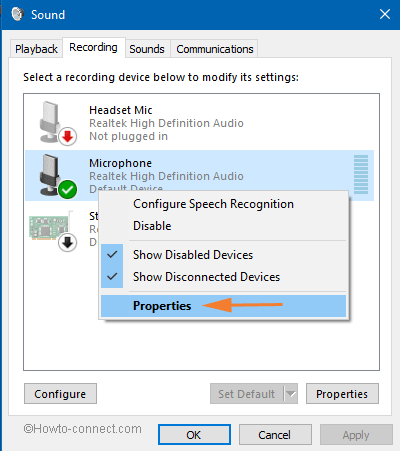
- Take yourself to the Levels tab of Microphone Properties. This tab exhibits you two sections: Microphone and Microphone Boost.
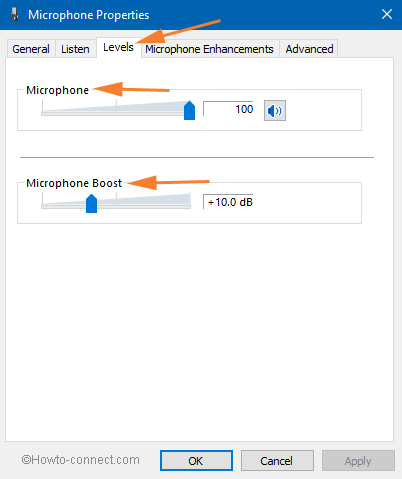
- Use the sliders to modify your volume settings. You can take the Microphone Boost slider up to +40 dB. To save the changes, don’t forget to click Ok button. If you do the modification while the conversation goes on then you will get the immediate feedback of the output sound from the end user and so you can adjust the volume using the sliders as per requirement.
Conclusion
Isn’t that something new to learn about the sound of Windows 10?! Follow the steps and see if the sound quality is increased or not. If you have something extra to share with, you are welcome! And also don’t forget to share the experience that you had after adjusting the microphone volume.

Thanks Mark for the compliment on – Windows 10 – How to Raise the Mic Volume.
This was very helpful advice – thanks. Having adjusted the mic setting as described above, including boosting the mic by 30dB the microphone now records at a more reasonable volume. I’d have liked it to be a bit louder, but it is now ‘reasonable’.
Hello, Billi.
You will need to go through Group Policy settings.
Navigate to this particular path
and modify it to Enabled.
microphone will reset itself back to mute every 30 sec. I have tried every suggested adjustment, test for malware and virus.
Everytime I talk to someone on skype the mic boost goes down a little bit
Hello Simon, Pull the slider of Microphone towards right.
What if there’s no boost option shown?
Protect your PC carefully.
My pc sound keeps disappearing / or gets turned down by someone other than me
There is no microphone boost also for me on windows 10. Why did microsoft changed a option thats needed whenever you get a new headset or microphone
I had the problem with my default microphone. I am using Windows 10.
I got it fixed by
windows search -> “find and fix audio playback problems” -> “Next” -> “Apply fix”
(the fix said something: make it the default device. though I tried it before through settings)
There is no Microphone Boost Option for me using Windows 10. Why?
Download this trouble fixer and run: http://windows.microsoft.com/en-US/windows-vista/Troubleshoot-audio-recording-problems
I did exactly what you had said. Im using headphones and even when i use my laptop mic the volume is insanely low and theres no way to fix it.
PLease help