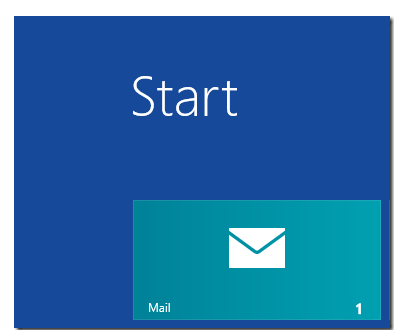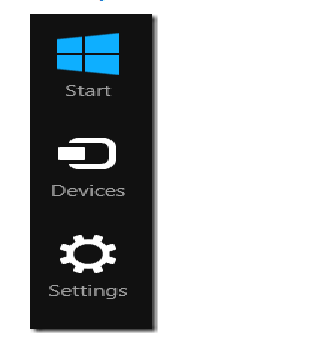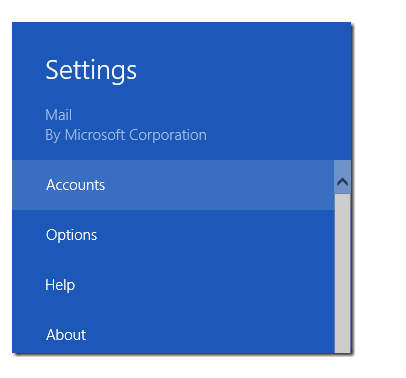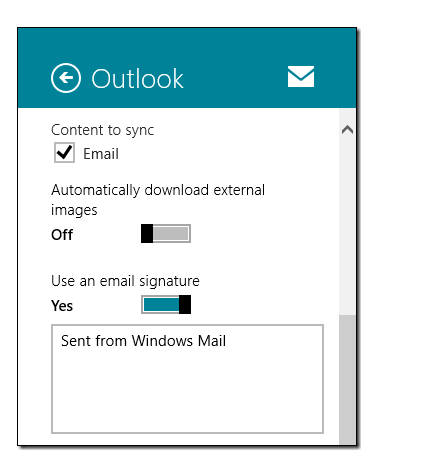Windows 8 has plenty of significant built-in applications to offer you. Certainly, you become accustomed to these applications till now. Usually, questions raise in certain section to know default settings of Windows 8 Apps. Showing similarity to raised question they want to know way of enabling or disabling of functionality of existing Windows 8 Apps. To address issue of Disabling default features of Windows 8 Mail App, the particular article is all about.
The Windows 8 Mail app automatically download all embedded photos in emails without asking permission for it. The auto downloading activity is complete wastage of bandwidth as well as breach your privacy. No one wants to allow such activity to be done regularly. Such condition forces him or her to disable Auto Photo Downloading in Windows 8 Mail App. Stepwise demonstration of tips would be helpful to disable downloading features of Windows 8 Mail App.
- Open Windows 8 start screen, then click on to Mail App.
- About action opens Windows 8 Mail App. Now open Windows 8 Charm bar. You may launch Windows 8 Charm Bar after hovering mouse pointer in upper right corner.