Allthreadsview is a small utility that enables you to check all the threads from the processes running on your system in a tabular form. The tool lists out information like ID, “Creation time”, “Kernel” and “User time”, “Duration”, Priority, “Context Switch Count”, Change, Wait Reason, and Path, “Start Address”.
Allthreadsview shows a detailed report on whether a thread is working or is blocked because of synchronization or any other reasons.
You can sort out the threads shown on the timeline according to the number of ongoing programs. Moreover, even hiding certain threads or enable the view of threads as well is also possible.
Table of Contents
How to Download and Use Allthreadsview
Download Allthreadsview
First of all, download Allthreadsview from the following link -www.nirsoft.net/utils/all_threads_view.html
This is a small compressed file (only 63kb) so you are able to download in a moment.
The AllThreads View can be run or used in any form of Windows starting from Windows XP to Windows 10.
There is no need to specially install this feature so simply running the executable file AllThreadView.exe.
You will get the first look of the tool like this –
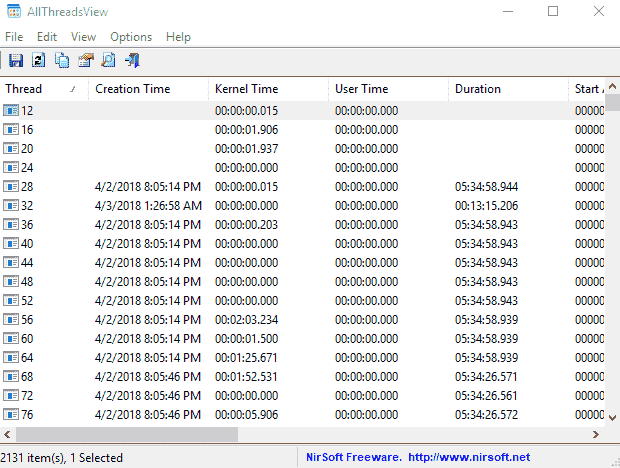
How to Use Allthreadsview
To use Allthreadsview you need to know how it works. Let’s have a look at –
The app allows reloading all the items – Options => Auto-Refresh.
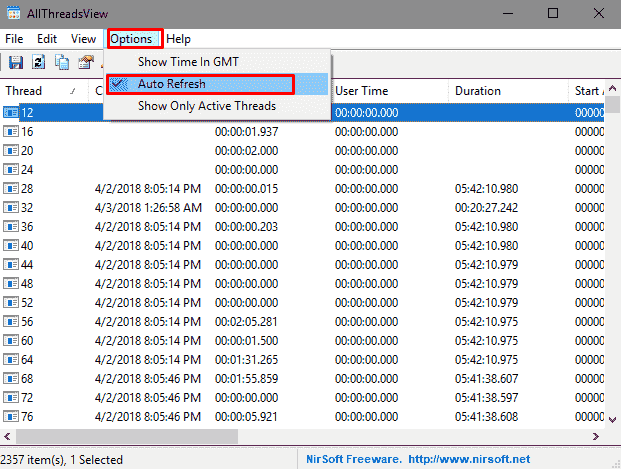
The tool will display all the thread in the process of all the programs by default nature. But you can short them using Options => Show only active threads.
To check the more details of a thread either double click on this one or, right click and select Properties.
Using the following command line tools you will save the threads on your system memory –
| Commands | Works |
| /stext <Filename> | Save the threads list into a simple text file. |
| /stab <Filename> | Store into a tab-delimited text file. |
| /scomma <Filename> | Accumulates into a comma-delimited text file (csv). |
| /shtml <Filename> | Save the threads list into HTML file (Horizontal) |
| /sverhtml <Filename> | Store into HTML file (Vertical). |
| /sxml <Filename> | Place the threads list into XML file. |
| /sjson <Filename> | Save into JSON file. |
So if you really want to have a look at threads don’t delay, download Allthreadsview and use.