In order to make Windows 10 run smooth, you all take different measures to clean the junk. Though to some extent, you accomplish the goal of cleaning but do you have any idea how much clutter your Start Menu All Apps gather in your system? Unnecessarily increasing the dump on your system, the Windows installers ill repute nature continuously deposit in Start Menu all kinds of filth. Things like extra folders, shortcuts, URLs and other stuff are piled up and the All Apps carry the burden with itself. Hence, this article will deal with the steps to clean Start Menu All Apps in Windows 10.
Just like the previous edition, Start Menu is still concealed in the file system. All you have to so is to clear off all types of the unnecessary stuff from there. You can remove the unwanted shortcuts, delete folders, add some if you need, and modify as per your need. Let us walk through the steps and see how to clean Start Menu All Apps in Windows 10.
Related:
How to change background, taskbar, Start Menu Color in Windows 10
How to Clean Start Menu All Apps in Windows 10
- Firstly, you need to extract the hidden Start Menu from the file system. So, copy the below path and paste it on your File Explorer’s address bar: C:\ProgramData\Microsoft\Windows\Start Menu\Programs
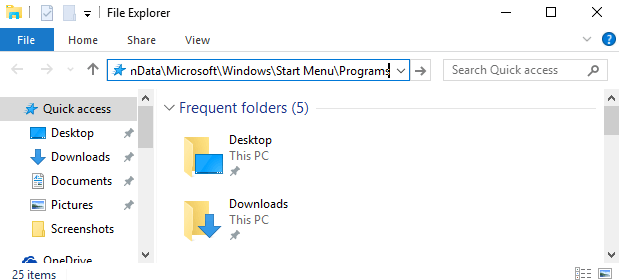
- The Start Menu folder opens up where you can witness the unnecessary items are being dumped.
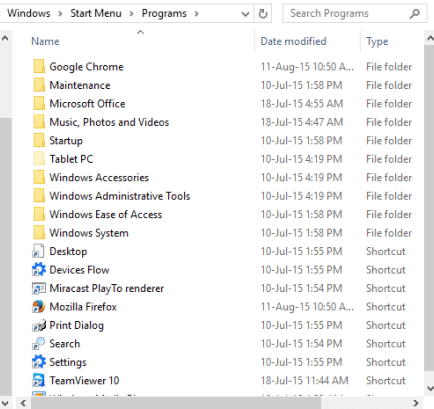
- Clear off the shortcuts, folders, fetch key shortcuts from the folders and delete them. In simple words, remove the stuff you don’t need.
- You can keep the necessary shortcuts to some other place where you can access it.
- Restart your system to bring the changes into effect.
Just like you always used to clean your old Start Menu, this is also done in the same way. Certainly, you would like to keep some folders for the Admin Tools and Accessories. Scan through the items and decide accordingly.
Credit: Reddit