FileRepository is a folder in Windows 10 and 11 to store the 3rd party and OEM driver packages. Before the drivers are installed they are injected here in this directory. The location of this folder is C:\Windows\System32\DriverStore\FileRepository where C:\ is the installation drive. Often this folder is filled up with old driver’s data and cache and sometimes you might see the volume more than 50+ GB.
But you can easily Clean up DriverStore FileRepository in Windows 11 and 10 using a cmd command. You can free up tons of space using this method because the old updates from NVIDIA, AMD, Intel, and others create a huge amount of data in this folder.
Clean up DriverStore FileRepository in Windows 10 or 11
Here is How to Clean up DriverStore FileRepository in Windows 11/10 –
1] Using Cmd command
- Click the – Search on the Taskbar.
- Type – cmd.
- Right-click the – Command Prompt.
- Select the – Run as administrator.
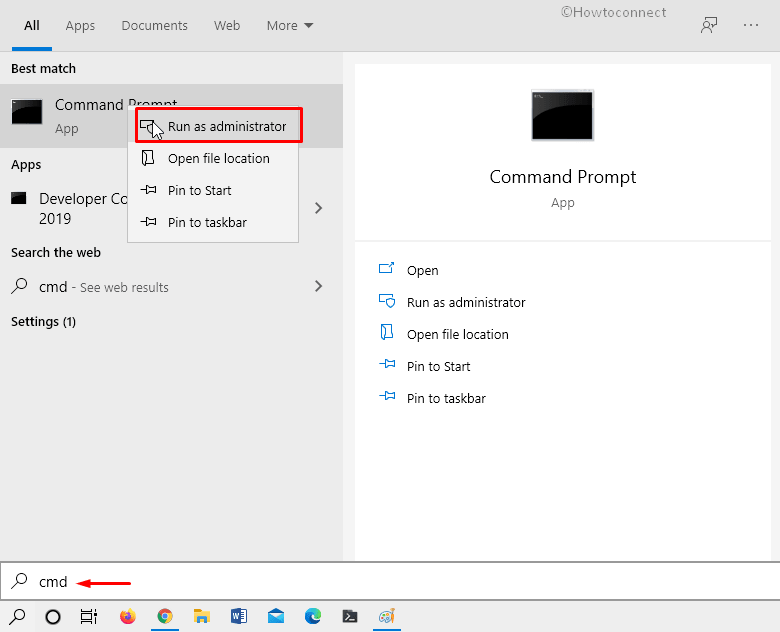
- Once User account control appears, select – Yes.
- Paste the following command in the command prompt –
TAKEOWN /F “C:\Windows\System32\DriverStore\FileRepository” /R
ICACLS “C:\Windows\System32\DriverStore\FileRepository” /T /L /GRANT *S-1-1-0:F
RD /s /Q “C:\Windows\System32\DriverStore\FileRepository\”
- Press the – Enter.
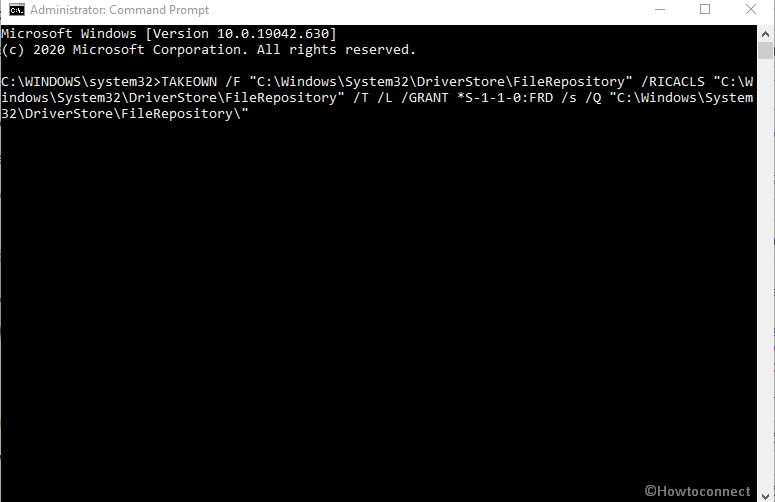
- During the process you might need to hit the Enter key one or more times, so do the same and wait until finishing.
2] Through Driver Store Explorer
This app access windows 11 or 10 driver store location and allows to clean up the store liberate a multiple GBs.
- Download the tool using this link.
- Extract the zip file and double click Rapr.exe to open the app.
- Once Driver Store Explorer appears and loads drivers, click – Select Old Driver(s).
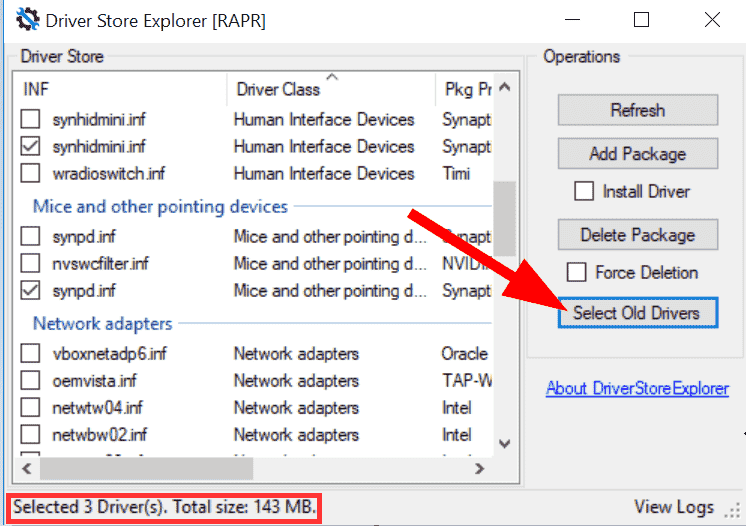
- Hit the – “Delete drivers”.
- Alternatively, right-click on the selected one and choose – Delete.
This way you can clear driver cache windows 11 or 10 from filerepository folder.
See more –
1] How to Delete Recent files in Windows 10
2] How to Clear Cache on Windows 10 – All Type
3] Cleanmgr+ to Run Disk Cleanup plus Clean Browsers Cache
Methods list
1] Using Cmd command
2] Through Driver Store Explorer
That’s all!!
