Do you want to Clear Cache, Cookies and Browsing Data in Yandex Browser? It is one of the most secure and stylish web browsers which also supports voice commands as well as data compression. Furthermore, it offers DNS spoofing protection that scans websites for viruses, protects passwords and bank cards during online payment. Loaded with so many features, it also stores your browsing behavior that makes it quick in launching the frequently visited sites.
Basically, the cache, cookies and browsing data always keep a track of your internet activities. These function stores lots of things, such as videos, webpage, images or any others contents that you have viewed in the browser. When you visit a specific website which already exists in your cache, the browser will all by itself load it from your hard drive. This activity eventually makes the hard disk heavier. Therefore, when you Clear Cache, Cookies and Browsing Data in Yandex Browser, it will free up the hard disk space and make the browser work more swiftly.
For reference, you can Check How much Hard Disk You have on Windows 10 PC.
Clear Cache, Cookies and Browsing Data in Yandex Browser
Here is how to Clear Cache, Cookies and Browsing Data in Yandex Browser –
Step 1: First, click the Menu button, the three horizontal lines that locate on the upper right side of Yandex Browser. When the menu appears, navigate to the bottom of the list and click on Advance.
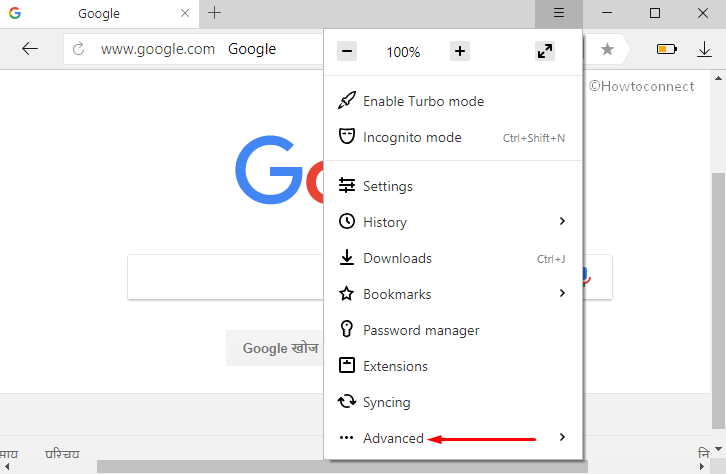
Step 2: Now, when a panel opens up, find and click the option namely Clear History (see snapshot).
Note: You can directly launch Clear history window by altogether hitting Ctrl + Shift + Del hotkeys.
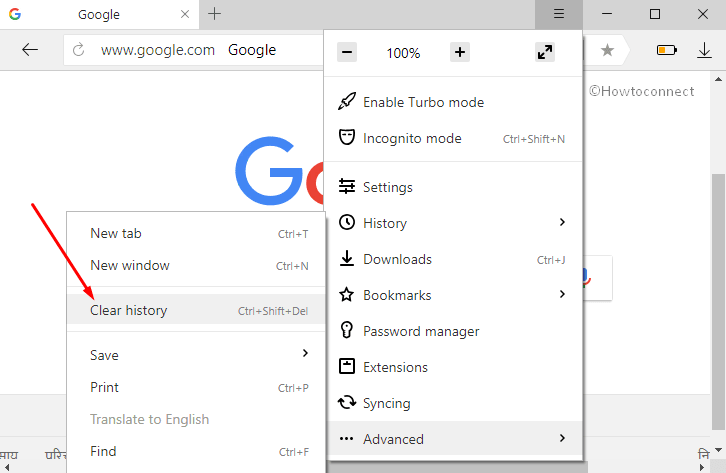
Step 3: This will display a new tab on the Yandex browser. Here, click the drop-down alongside the option Delete the following and choose the time frame accordingly. Then, checkmark the boxes as per need and hit the button Clear browsing data (see screenshot).
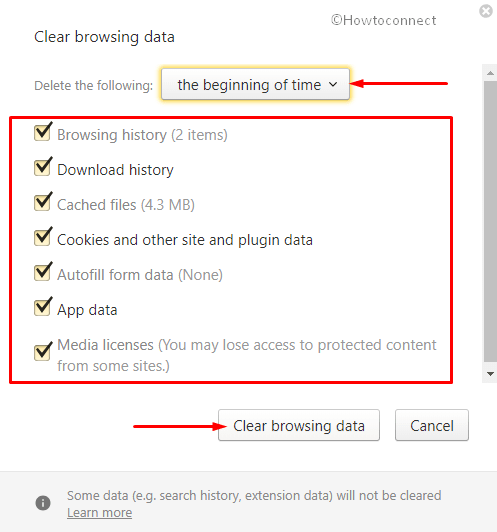
Also, see the way to Clear Browsing Data in Puffin Browser.
Note – Ensure to select the options cache, cookies, and browsing data to completely wipe out the browsing details from Yandex.
Step 4: The process will take you a few seconds depending on the size of the stored files, cookies and data. Once it completes the deletion, restart the Yandex Browser.
That’s all. Just finish the above-mentioned steps and you can successfully Clear Cache, Cookies and Browsing Data in Yandex Browser.